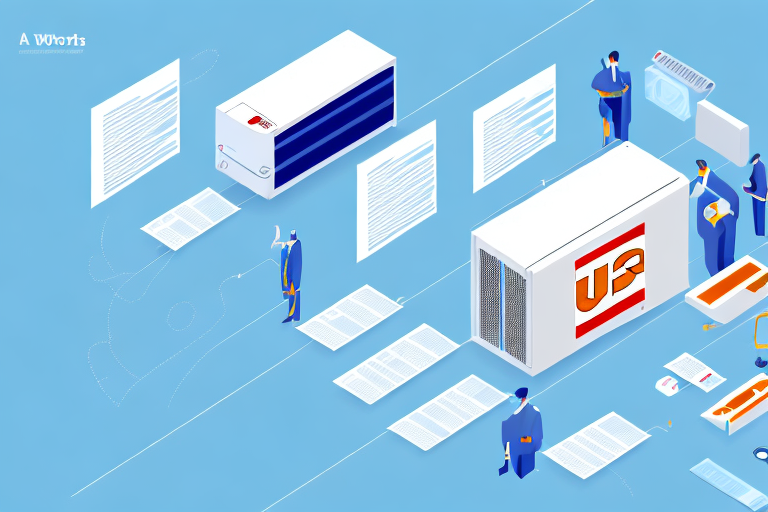Troubleshooting the UPS Worldship Database Server Startup Issues
UPS Worldship is an essential tool for managing shipments efficiently. However, encountering issues where the UPS Worldship database server fails to start can disrupt your operations. This guide provides an in-depth analysis of common causes and offers step-by-step troubleshooting methods to resolve the issue effectively.
Common Causes of UPS Worldship Database Server Issues
1. Network Connectivity Problems
Network connectivity issues are among the primary reasons the UPS Worldship database server may not start. These problems can stem from:
- Faulty network cables
- Outdated or corrupt network drivers
- Misconfigured network settings
Such issues disrupt communication between the database server and client machines, leading to errors and delays in the Worldship software.
2. Firewall Restrictions
Firewalls play a crucial role in network security, but they can sometimes block necessary ports or protocols required by UPS Worldship. If the firewall prevents the database server from communicating with client machines, you may encounter error messages like “Unable to connect to database server” or “Database server not found.”
3. Corrupted Database Files
Corrupted or damaged database files can prevent the UPS Worldship database server from starting. File corruption can result from software glitches, improper shutdowns, or malware infections. Addressing corrupted files may require restoring from backups or using specialized repair tools.
4. Outdated Software
Using an outdated version of UPS Worldship can lead to compatibility issues and bugs that hinder the database server's functionality. Regular updates often include fixes for known issues and enhancements that improve software stability.
5. Malware and Virus Infections
Malware and viruses can compromise the integrity of the UPS Worldship database server, causing it to malfunction or fail to start altogether. Ensuring your system is free from malicious software is essential for the smooth operation of the database server.
Preparing Your System for Troubleshooting
Before diving into troubleshooting, it's crucial to prepare your system to ensure a smooth and effective resolution process:
- Administrator Access: Ensure you have administrative privileges on the computer.
- Close Background Applications: Shut down unnecessary applications to free up system resources.
- Disable Active Scans: Temporarily disable antivirus scans to prevent interference.
- Backup Data: Back up your Worldship account credentials and important files to prevent data loss.
- Check for Updates: Ensure all system and Worldship software updates are installed.
- Create Restore Point: Create a system restore point to revert changes if needed.
Step-by-Step Troubleshooting Guide
1. Verify Network Connectivity
Start by ensuring that your computer is properly connected to the network:
- Check network cables and connections.
- Ensure your IP addresses are correctly assigned.
- Test the internet connection for reliability.
If network issues persist, refer to the Microsoft Network Troubleshooting Guide for further assistance.
2. Inspect Firewall Settings
Confirm that your firewall is not blocking the necessary ports for UPS Worldship:
- Open the firewall settings on your computer.
- Allow the ports used by UPS Worldship (commonly port 8080).
- Ensure no other software is blocking these ports.
For detailed instructions, refer to the Cisco Firewall Configuration Guide.
3. Restart the Database Service
Restarting the UPS Worldship database service can resolve temporary glitches:
- Open the Services Manager by typing
services.mscin the Run dialog. - Locate the UPS Worldship Database Service.
- Right-click on the service and select Restart.
If the service fails to restart, proceed to the next troubleshooting step.
4. Repair or Restore Corrupted Database Files
To address corrupted database files:
- If backups are available, restore the database from the latest backup.
- Use a database repair utility to fix any corrupted files.
Regular backups are essential. Consider setting up automatic backups to safeguard against future data loss. For more information on maintaining database health, refer to the Microsoft SQL Server Administration Guide.
5. Scan for Malware and Viruses
Malware can disrupt the functionality of the UPS Worldship database server:
- Run a comprehensive system scan using reputable antivirus software.
- Remove any detected threats.
For best practices on malware prevention, consult the Microsoft Malware Protection Center.
6. Update UPS Worldship Software
Ensure that you are running the latest version of UPS Worldship:
- Check for updates within the Worldship application.
- Download and install the latest patches or updates from the official UPS Worldship page.
Updating the software can resolve known bugs and improve compatibility.
When to Contact UPS Support
If the database server issue persists after following the troubleshooting steps, it may be time to reach out to UPS Support:
- Visit the UPS Support Website for assistance.
- Provide detailed information about the issue and the steps you've undertaken so far.
- Utilize UPS community forums to seek advice from other users who may have faced similar challenges.
Be prepared for potential wait times, especially during peak periods.
Preventative Measures and Best Practices
To minimize future occurrences of UPS Worldship database server issues, consider implementing the following best practices:
- Regular Backups: Schedule automatic backups of your database to prevent data loss.
- Software Updates: Keep both your operating system and UPS Worldship software up to date.
- Network Maintenance: Regularly check and maintain network hardware and configurations.
- Security Measures: Use robust antivirus and firewall solutions to protect against malware and unauthorized access.
- System Monitoring: Utilize monitoring tools to detect and address issues proactively.
Adhering to these practices ensures a stable and secure environment for your UPS Worldship operations.
Conclusion
Encountering issues with the UPS Worldship database server not starting can disrupt your shipping operations, but understanding the common causes and following a structured troubleshooting approach can help you resolve the problem efficiently. From verifying network connectivity and firewall settings to scanning for malware and updating software, each step plays a vital role in restoring functionality. If all else fails, contacting UPS Support with detailed information will facilitate a quicker resolution. Implementing preventative measures ensures long-term stability and minimizes future disruptions.