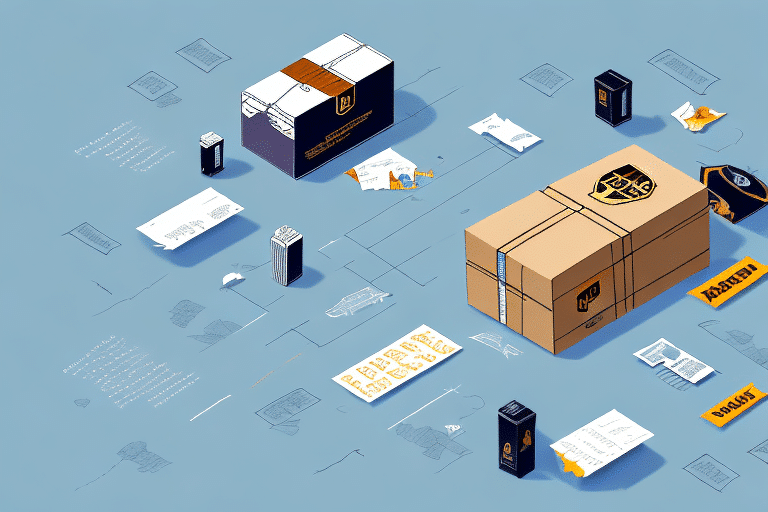How to Troubleshoot When Your UPS WorldShip 2018 Is Not Working
UPS WorldShip 2018 is a comprehensive shipping management solution that streamlines package processing and shipping operations. However, like any software, it can encounter issues that disrupt your workflow. This guide provides an in-depth analysis of common problems associated with UPS WorldShip 2018 and offers step-by-step troubleshooting methods to help you resolve these issues efficiently.
Common Issues with UPS WorldShip 2018
Understanding the prevalent challenges users face with UPS WorldShip 2018 is crucial for effective troubleshooting. The most common issues include:
- Connectivity problems with UPS servers
- Printer errors and label printing malfunctions
- Software freezing or crashing unexpectedly
- Database server connection failures
- Difficulties with customs documentation and international shipping
These issues can stem from various factors such as outdated software, insufficient system resources, or conflicts with other applications. Addressing these common problems can significantly improve the performance and reliability of UPS WorldShip 2018.
System Requirements and Compatibility
Ensuring that your system meets the necessary requirements is the first step in troubleshooting UPS WorldShip 2018 issues.
Checking System Specifications
UPS WorldShip 2018 requires:
- Operating System: Windows 10 or later
- Processor: 2.0 GHz or higher
- RAM: At least 4 GB (8 GB recommended)
- Hard Disk Space: Minimum of 20 GB available
- Screen Resolution: 1024 x 768 or higher
Ensuring your system meets these specifications can prevent performance-related issues.
Updating Your Operating System
An outdated operating system can cause incompatibility issues with UPS WorldShip 2018. Regularly check for updates through your system settings and install any available updates to maintain compatibility and security.
Optimizing Processor and Graphics Capabilities
A processor speed below 2.0 GHz can lead to sluggish performance. Additionally, ensure your graphics capabilities meet the minimum requirements to avoid display issues within the software.
Network and Connectivity Troubleshooting
A stable and high-speed internet connection is essential for UPS WorldShip 2018 to communicate effectively with UPS servers.
Verifying Network Speed and Stability
Conduct a speed test using tools like Speedtest.net to ensure your internet connection meets the necessary speed requirements. A stable connection reduces the likelihood of connectivity issues that can disrupt shipping operations.
Configuring Firewalls and Antivirus Software
Firewalls and antivirus programs can inadvertently block UPS WorldShip 2018 from accessing necessary online services. To prevent this:
- Whitelist UPS WorldShip 2018 in your firewall settings.
- Ensure that your antivirus software does not recognize UPS WorldShip 2018 as a threat.
- Temporarily disable these security measures to identify if they are the source of the problem, but remember to re-enable them afterward.
Refer to the official UPS support page for detailed instructions on configuring firewall settings: UPS WorldShip Support.
Printer and Label Printing Issues
Accurate label printing is vital for shipping operations. Common printer-related issues include incorrect printer selection and outdated drivers.
Selecting the Correct Printer
Within UPS WorldShip 2018, navigate to the printer settings to ensure the correct printer is selected for label printing. Incorrect printer settings can lead to failed print jobs.
Updating Printer Drivers
Outdated printer drivers can cause compatibility issues. Visit the printer manufacturer's website, such as HP Support or Canon Support, to download and install the latest drivers for your printer model.
Troubleshooting Printer Connectivity
If labels are not printing correctly:
- Restart both your printer and computer to reset connections.
- Ensure all cables are securely connected.
- Check the printer's status in the device manager for any hardware issues.
Database Server Connection Issues
Problems connecting to the database server can hinder the functionality of UPS WorldShip 2018.
Restarting the Database Server
Sometimes, simply restarting the database server can resolve connection issues. Ensure that you have the necessary administrative privileges to perform this action.
Checking Network Configurations
Verify that your network settings allow communication between UPS WorldShip 2018 and the database server. Consult with your IT department to ensure that all network configurations are correct.
Updating Database Software
Ensure that the database software is up-to-date. Visit the official database provider's website for the latest updates and installation instructions.
Reinstalling or Repairing UPS WorldShip 2018
If troubleshooting steps do not resolve the issues, reinstalling or repairing the software may be necessary.
Repairing the Installation
Navigate to the Control Panel, select "Programs and Features," locate UPS WorldShip 2018, and choose the "Repair" option. This process can fix corrupted files without removing your existing settings.
Reinstalling the Software
If repairing does not work, consider uninstalling and then reinstalling UPS WorldShip 2018:
- Backup any important data or settings.
- Uninstall UPS WorldShip 2018 via the Control Panel.
- Download the latest version from the official UPS website: Download UPS WorldShip.
- Follow the installation instructions provided.
Contacting Technical Support
If you have exhausted all troubleshooting steps and still face issues, contacting UPS Technical Support is recommended.
Preparing for Support
When reaching out to support, ensure you have the following information ready:
- Your UPS WorldShip account number
- Specific error messages or codes
- Details about your system configuration
Having this information readily available can expedite the support process.
Accessing Support Resources
Visit the official UPS support page for various support options, including phone, email, and live chat: UPS Customer Service.
Conclusion
UPS WorldShip 2018 is an essential tool for managing shipping operations efficiently. By understanding common issues and following structured troubleshooting steps, you can minimize downtime and maintain smooth shipping processes. Regularly updating your system and software, ensuring proper network configurations, and maintaining hardware components like printers are key to preventing and resolving problems.
Additionally, leveraging the features of UPS WorldShip 2018, such as saving frequently used shipment information and creating custom labels, can further streamline your shipping workflow. Staying informed about software updates and best practices ensures that you continue to benefit from the latest enhancements and security measures.
For persistent issues, don't hesitate to reach out to UPS Technical Support, where experienced professionals can provide personalized assistance to resolve your challenges effectively.