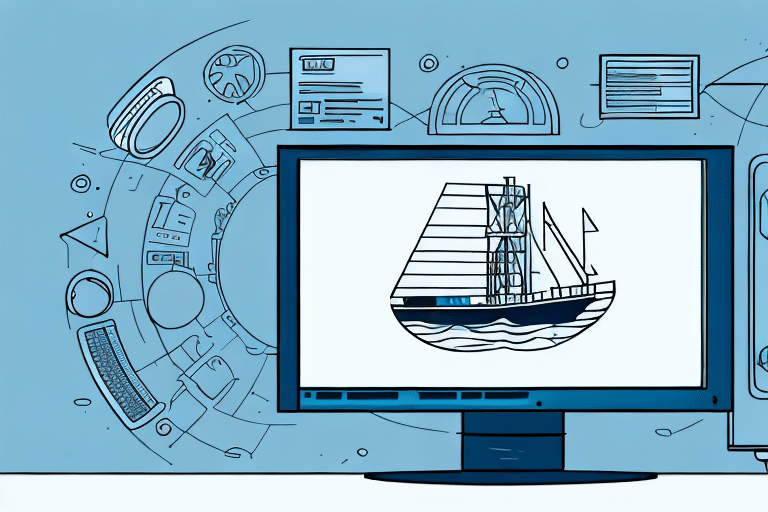Why Disabling Auto Fill in UPS WorldShip Enhances Your Shipping Process
Are you experiencing errors and delays in your shipping operations due to the auto fill feature in UPS WorldShip? You're not alone. Many businesses have discovered that turning off auto fill can lead to increased efficiency and accuracy in their shipping processes. This article explores the drawbacks of using auto fill in UPS WorldShip and provides a comprehensive guide to disabling it. Additionally, we'll discuss common issues that arise after disabling auto fill and offer practical tips and best practices for managing your shipping data effectively.
Challenges of Using Auto Fill in UPS WorldShip
Data Accuracy Issues
Auto fill might seem convenient, but it can often result in incorrect or incomplete data entry. For instance, if the shipping address in UPS WorldShip closely resembles a previous one, the system might automatically populate the wrong information. This can lead to delayed or lost packages and dissatisfied customers.
Processing Delays
When handling a large volume of orders, auto fill can slow down the shipping process. The software may take extra time to validate information against past entries, causing unnecessary delays and frustration for your team.
Security Risks
Auto fill stores sensitive information, which can be a security vulnerability. Unauthorized access to your UPS WorldShip account could allow malicious actors to misuse saved data for fraudulent shipping activities, potentially leading to financial losses.
Step-by-Step Guide to Disabling Auto Fill in UPS WorldShip
Disabling auto fill in UPS WorldShip is straightforward and can significantly improve your shipping accuracy and security. Follow these steps:
- Open UPS WorldShip and navigate to the "Tools" menu.
- Select "System Preferences" from the dropdown.
- Click on the "Auto Fill" tab.
- Uncheck the boxes next to the information you no longer want to be auto-filled, such as shipping addresses and contact details.
- Click "Apply" to save your changes.
After disabling auto fill, you'll need to manually enter shipping information for each order. While this may initially seem time-consuming, the long-term benefits of increased accuracy and security are well worth the adjustment.
Common Issues After Disabling Auto Fill and Their Solutions
Incorrect Address Entries
Manually entering addresses reduces the risk of auto fill errors but requires vigilance. Always double-check addresses for accuracy to prevent shipment delays or losses.
Duplicate Contact Information
If you frequently ship to the same contacts, ensure that their information is up-to-date in your system to avoid duplications and errors. Regularly update your contact database to maintain accuracy.
Processing Speed
Without auto fill, processing speed might initially decrease. To mitigate this, consider optimizing your data entry workflow and using shortcuts or templates where applicable.
Incorrect Package Weights
Manual entry of package weights is crucial for accurate shipping costs and compliance with carrier specifications. Always verify the weight of each package before processing.
Missing Information
Ensure that all necessary fields, such as recipient contact details, are filled out to facilitate smooth deliveries and enable effective tracking.
Benefits of Manual Data Entry in UPS WorldShip
Enhanced Accuracy
Manual data entry allows for meticulous verification of shipping information, significantly reducing the chances of errors that can occur with auto fill.
Improved Security
By not relying on auto fill, you minimize the risk of sensitive information being exposed or misused, enhancing the overall security of your shipping operations.
Customization of Shipping Processes
Manual entry offers greater flexibility to tailor your shipping processes to meet specific business needs, such as customizing shipping options based on customer preferences.
Effective Tips and Best Practices for Shipping Without Auto Fill
Utilize Automated Order Processing Software
Leverage automation tools to import order data directly into UPS WorldShip, reducing manual entry time and minimizing errors.
Create Shipping Profiles
Set up shipping profiles for frequently shipped items or destinations to streamline the data entry process and maintain consistency.
Implement Address Validation Tools
Use address validation software to ensure the accuracy and consistency of shipping addresses, preventing delivery issues.
Train Your Team
Provide comprehensive training for your team on efficient and accurate manual data entry techniques to maintain high standards of shipping accuracy.
Employ Barcode Scanning Technology
Integrate barcode scanning to automatically populate shipping information, significantly reducing manual data entry efforts and errors.
Conclusion
Disabling the auto fill feature in UPS WorldShip might require an initial adjustment period, but the benefits of increased data accuracy, enhanced security, and greater customization make it a worthwhile change. By adopting manual data entry and implementing the tips and best practices outlined above, you can optimize your shipping processes, reduce errors, and improve overall efficiency. Take control of your shipping data today to ensure reliable and secure delivery operations.