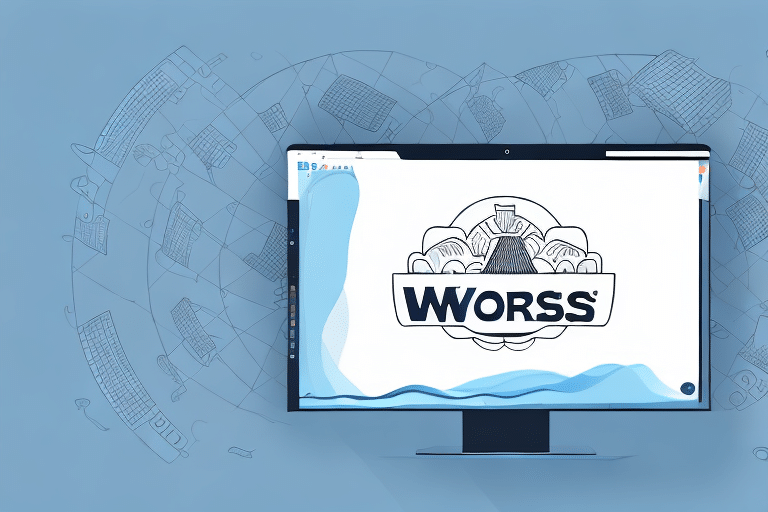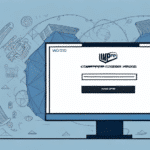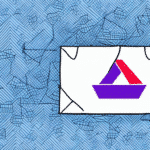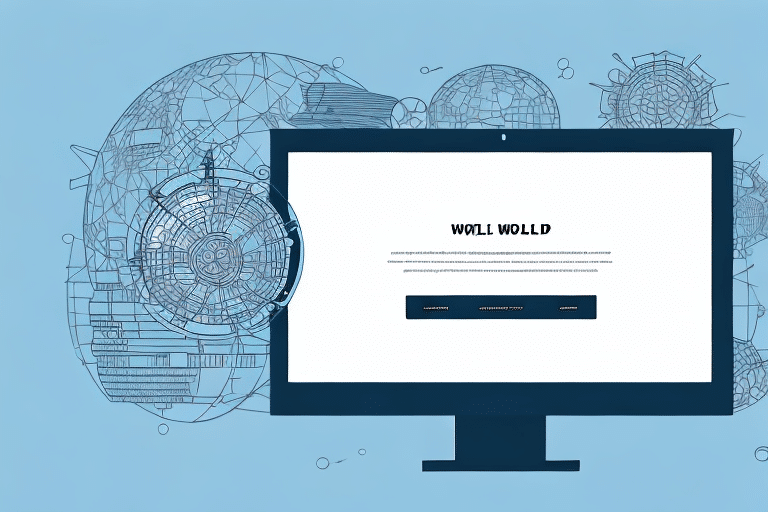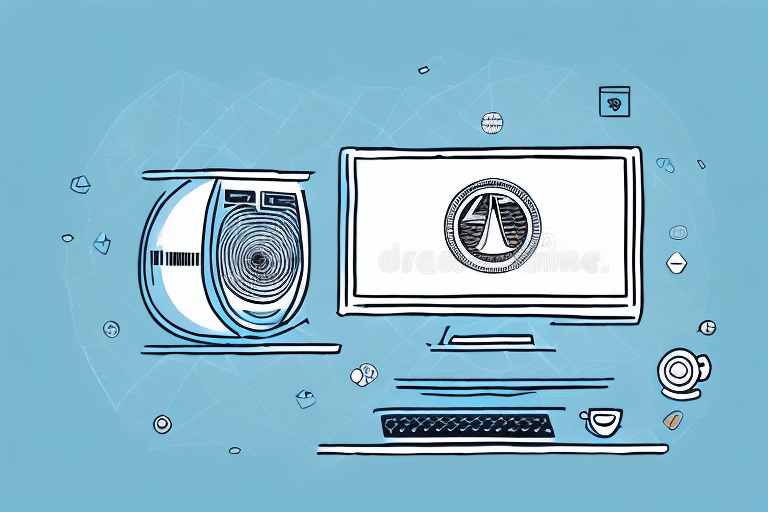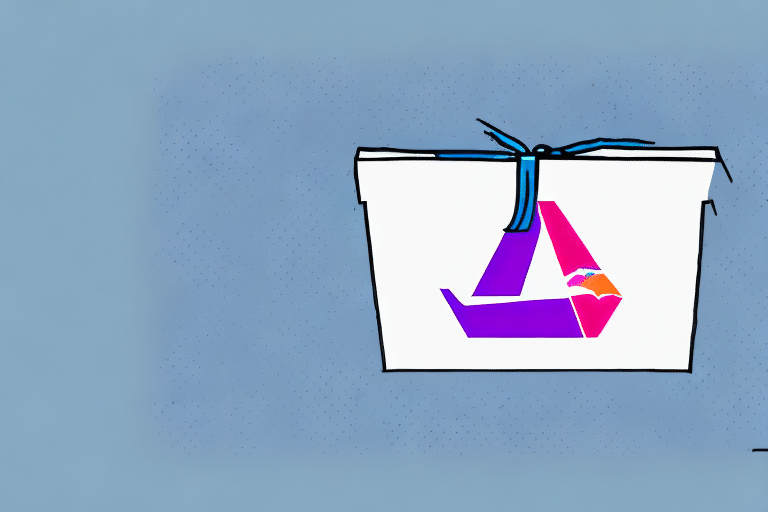Troubleshooting UPS WorldShip 2019: Disabling Compatibility Mode on Windows 10
If you're experiencing issues with UPS WorldShip 2019, one potential culprit could be Compatibility Mode being enabled on your Windows 10 machine. In this article, we'll walk you through the steps to turn off Compatibility Mode and explain why it's important to do so.
Understanding Compatibility Mode in Windows 10
Compatibility Mode is a feature in Windows that allows you to run programs designed for earlier versions of the operating system. This can be useful when using older software on a newer machine, but it may cause issues with newer applications like UPS WorldShip 2019.
Enabling Compatibility Mode for UPS WorldShip 2019 can lead to problems with critical features such as label printing and data transmission. Since the software is optimized for the latest Windows versions, running it in Compatibility Mode may hinder its functionality.
For more details on Compatibility Mode, you can refer to Microsoft's official documentation on Compatibility Mode FAQs.
Common Issues Caused by Compatibility Mode
When Compatibility Mode is enabled for UPS WorldShip 2019, users may encounter several issues, including:
- Slow Performance: The software may run sluggishly, affecting overall efficiency.
- Application Crashes: Unexpected shutdowns can disrupt your workflow.
- Feature Malfunctions: Key functionalities like label printing and data syncing may fail.
- Incompatibility with Hardware: Older printers or scanners may not integrate seamlessly.
These issues can significantly impact productivity and the accuracy of shipping operations.
How Compatibility Mode Affects UPS WorldShip 2019 Performance
Running UPS WorldShip 2019 in Compatibility Mode can degrade the software's performance because it forces the application to operate in an environment that's not tailored to its requirements. This mismatch can lead to:
- Increased Load Times: Pages and functions load slower than usual.
- Data Transmission Errors: Issues in sending or receiving shipment data.
- Limited Access to Features: Some advanced features may become unavailable or unreliable.
By disabling Compatibility Mode, you allow UPS WorldShip 2019 to utilize all available system resources effectively, ensuring smoother operation and better performance.
For performance optimization tips, refer to the Microsoft Performance Optimization Guide.
Checking and Disabling Compatibility Mode
If you're unsure whether Compatibility Mode is enabled for UPS WorldShip 2019, follow these steps to check and disable it:
- Right-click on the UPS WorldShip 2019 icon on your desktop or in the Start menu.
- Select "Properties" from the context menu.
- Navigate to the "Compatibility" tab in the Properties window.
- Look for the checkbox labeled "Run this program in compatibility mode for." If it's checked, Compatibility Mode is enabled.
- Uncheck the box to disable Compatibility Mode.
- Click "Apply" and then "OK" to save the changes.
Disabling Compatibility Mode can resolve many of the issues associated with UPS WorldShip 2019 performance.
Step-by-Step Guide to Turning Off Compatibility Mode
Follow this detailed guide to ensure Compatibility Mode is turned off properly:
- Access Properties: Right-click the UPS WorldShip 2019 icon and select "Properties".
- Navigate to Compatibility: Click on the "Compatibility" tab.
- Disable Compatibility Mode: Uncheck "Run this program in compatibility mode for".
- Apply Changes: Click "Apply" and then "OK".
- Restart the Application: Launch UPS WorldShip 2019 to verify that the changes have taken effect.
After completing these steps, UPS WorldShip 2019 should operate without the limitations imposed by Compatibility Mode.
Troubleshooting Tips When Disabling Compatibility Mode
If you encounter issues after disabling Compatibility Mode, consider the following troubleshooting steps:
- Administrative Privileges: Ensure you have administrative access to make system changes.
- Restart Your Computer: A simple reboot can often resolve lingering configuration issues.
- Verify Correct Program: Double-check that you're modifying the settings for UPS WorldShip 2019.
- Update Drivers: Ensure all device drivers, especially for printers and scanners, are up to date.
- Contact Support: If problems persist, reach out to the UPS Support for further assistance.
Addressing these potential issues can help maintain the seamless operation of UPS WorldShip 2019.
Best Practices to Prevent Compatibility Mode Issues
To avoid compatibility issues in the future, consider implementing the following best practices:
- Regular Software Updates: Keep UPS WorldShip and your operating system updated to the latest versions.
- Modern Hardware: Use up-to-date hardware that aligns with current software requirements.
- Monitor Compatibility Settings: After installing new software or updates, check Compatibility Mode settings to ensure they're appropriate.
- Follow Industry Standards: Adhere to best practices in IT management to maintain software and hardware compatibility.
By staying proactive, you can minimize disruptions and ensure that UPS WorldShip 2019 functions optimally.
Benefits of Running UPS WorldShip 2019 Without Compatibility Mode
Operating UPS WorldShip 2019 without Compatibility Mode offers several advantages:
- Enhanced Performance: The software leverages the full capabilities of your Windows 10 system, resulting in faster and more reliable operation.
- Improved Accuracy: Eliminating Compatibility Mode reduces the likelihood of data transmission errors, ensuring accurate shipment information.
- Access to Latest Features: Running the software natively allows you to utilize all current features and updates provided by UPS.
- Reduced Crashes and Errors: Minimizing compatibility issues leads to a more stable application.
Embracing these benefits can lead to more efficient and error-free shipping operations.
For more insights on optimizing UPS WorldShip, refer to UPS's official WorldShip resources.