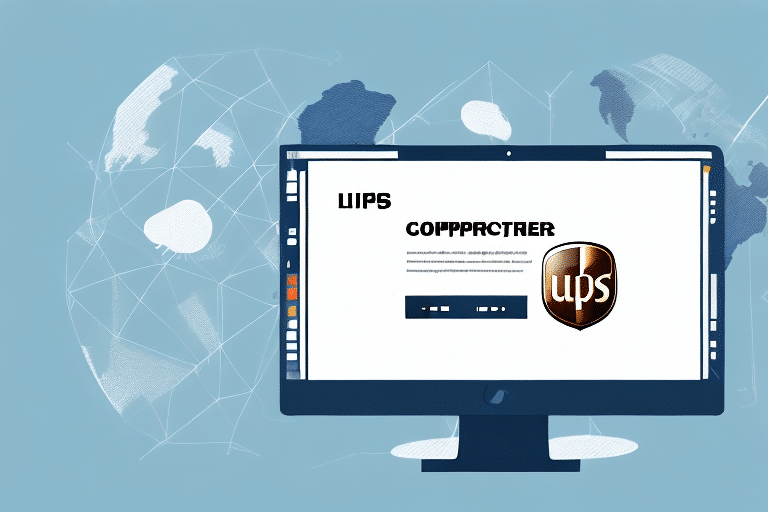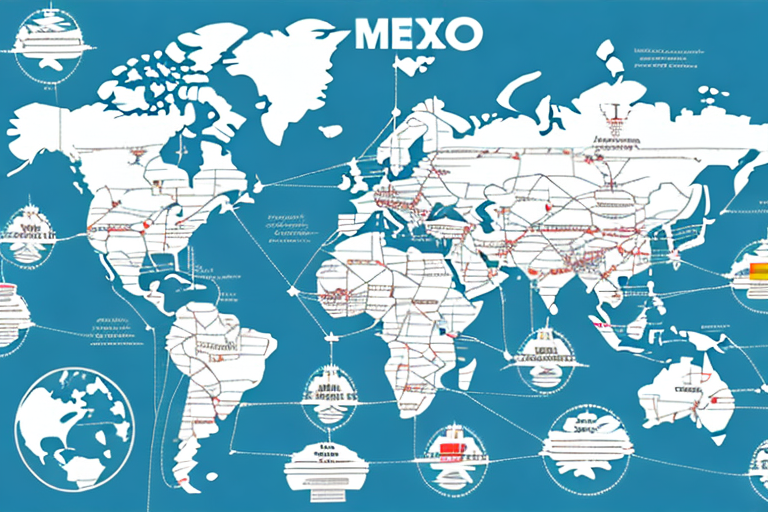Understanding FedEx Ship Manager
FedEx Ship Manager is a comprehensive shipping software solution designed to streamline and automate various aspects of the shipping process. From label printing to real-time tracking, it offers businesses the tools needed to manage shipments efficiently. Integrating a scale with FedEx Ship Manager enhances its functionality by ensuring accurate package weighing, which is crucial for calculating shipping costs and maintaining operational efficiency.
With features like customizable shipping profiles, automatic email notifications, and seamless integration with e-commerce platforms, FedEx Ship Manager adapts to the unique needs of different businesses. This flexibility not only saves time and reduces costs but also provides a consistent and reliable shipping experience for both businesses and their customers.
Importance of Using a Scale with FedEx Ship Manager
Accurate Weight Measurements
Accurate weighing of packages is essential for determining the correct shipping rates and avoiding overcharges or undercharges. According to the United States Postal Service, incorrect weight measurements can lead to significant discrepancies in shipping costs, affecting both the sender and the recipient.
Compliance with Shipping Regulations
Many carriers, including FedEx, have strict weight regulations for packages. Using a scale ensures that shipments comply with these guidelines, preventing potential fines and ensuring timely deliveries. The FedEx Shipping Guide outlines the importance of adhering to weight limits to maintain service quality.
Enhanced Operational Efficiency
Integrating a scale with FedEx Ship Manager automates the weighing process, reducing manual errors and saving valuable time. A study by Business News Daily highlights that automation in shipping processes can lead to a 30% increase in operational efficiency.
Setting Up Your Scale in FedEx Ship Manager
Compatibility Requirements
Before setting up a scale, ensure that it is compatible with FedEx Ship Manager. The software supports a wide range of scales, including both USB and wireless models. Refer to the FedEx Tools and Resources page for a list of recommended devices.
Connecting the Scale
Connect your scale to your computer using a USB cable or via a wireless network, depending on the model. Follow the manufacturer's instructions to establish a stable connection. It's important to regularly calibrate your scale to maintain accuracy, as outlined in the FedEx Ship Manager user guide.
Configuring Scale Settings
Once connected, open FedEx Ship Manager and navigate to the "Preferences" tab. Select "Hardware" and then "Scale" to access the configuration settings. Adjust the weight units, scale resolution, and default package dimensions to match your specific requirements.
Troubleshooting and Best Practices
Common Issues and Solutions
One of the most frequent issues users encounter is inaccurate weight readings due to improper calibration. To resolve this, regularly calibrate your scale following the manufacturer's guidelines. Connectivity problems can also arise; ensure that all cables are securely connected and that wireless devices have a strong signal.
Regular Maintenance
Keep your scale clean and free from debris to prevent measurement errors. Regularly inspect the scale for any physical damage and perform routine maintenance as recommended by the manufacturer.
Best Practices for Optimal Performance
- Consistent Calibration: Schedule regular calibration sessions to maintain accuracy.
- Proper Training: Ensure that all team members are trained on how to use the scale correctly.
- Secure Connections: Use high-quality cables and secure wireless connections to prevent data loss.
Optimizing Your Shipping Process
Streamlining Operations
Integrating a scale with FedEx Ship Manager allows for seamless weighing and labeling, reducing the time spent on manual calculations. This efficiency is crucial for businesses handling large volumes of shipments daily.
Reducing Errors
Automated weighing minimizes the risk of human error, ensuring that each package is accurately weighed and priced. This accuracy not only preserves customer trust but also enhances the overall reliability of your shipping process.
Leveraging Data for Better Decisions
FedEx Ship Manager provides detailed reports on shipping metrics. By analyzing this data, businesses can identify trends, optimize shipping strategies, and make informed decisions to improve their logistics operations.
Frequently Asked Questions
- What types of scales are compatible with FedEx Ship Manager?
FedEx Ship Manager supports a variety of scales, including USB-connected and wireless models. For a comprehensive list, visit the FedEx Compatible Devices page.
- How do I calibrate my scale for use with FedEx Ship Manager?
Refer to the scale manufacturer's instructions for calibration. Additionally, the FedEx Ship Manager user guide provides step-by-step calibration procedures.
- What should I do if my scale is not providing accurate readings?
First, ensure that the scale is properly calibrated. Check for any physical obstructions or damages and verify that all connections are secure. If issues persist, contact the scale manufacturer or FedEx Customer Support for further assistance.
Final Thoughts and Recommendations
Integrating a scale with FedEx Ship Manager is a strategic move that enhances the accuracy and efficiency of your shipping operations. By following the steps outlined in this guide, businesses can ensure seamless setup and optimal performance. Regular maintenance, adherence to best practices, and leveraging data insights are key to maximizing the benefits of this integration. For further assistance, always consult the FedEx Customer Support or refer to the official FedEx Ship Manager resources.