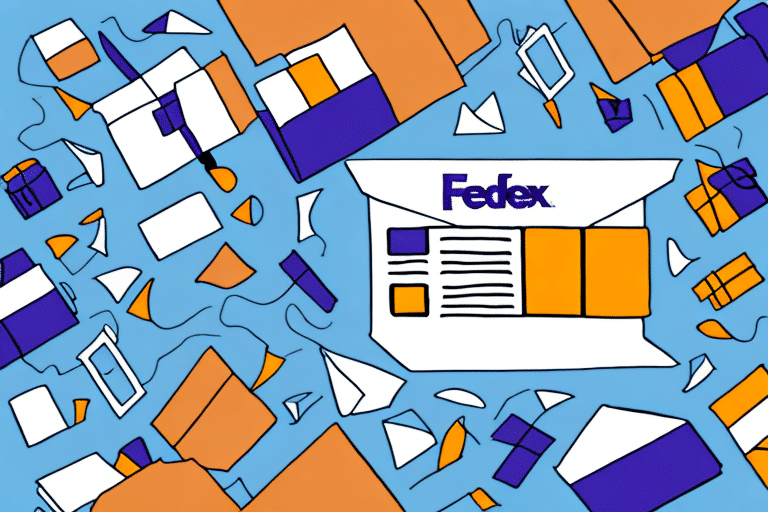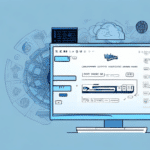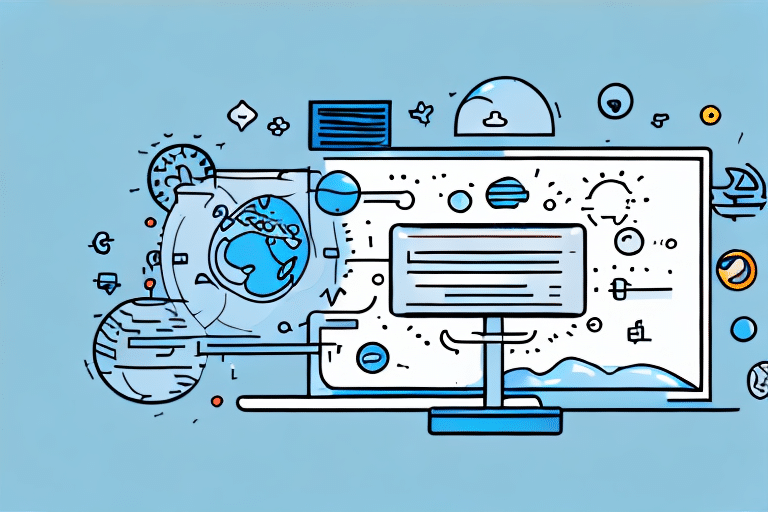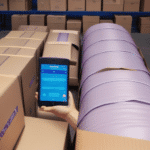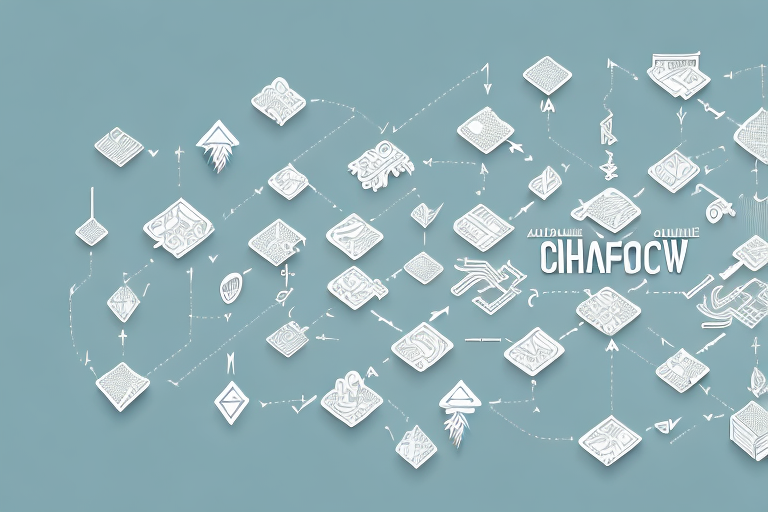How to Undo a Close in FedEx Ship Manager
If you frequently use FedEx Ship Manager, you understand that closing a shipment is a crucial step in the shipping process. However, mistakes can happen—whether you accidentally close a shipment prematurely or realize you need to add an additional item. Don't worry! FedEx Ship Manager offers an Undo Close feature that allows you to reopen and edit closed shipments. This article explores the importance of undoing a close in FedEx Ship Manager, common reasons for needing this feature, and provides a comprehensive step-by-step guide on how to use it effectively.
Understanding the Importance of Undoing a Close
Closing a shipment in FedEx Ship Manager signifies that all shipment details, such as package weight, dimensions, and shipping information, have been reviewed and approved. This action generates a shipment label and notifies FedEx that the package is ready for pickup or drop-off. However, errors can occur post-closure, potentially leading to additional fees and delays in delivery. The Undo Close feature is invaluable in these situations, allowing you to modify shipment details without the need to create a new shipment from scratch.
Additionally, using the Undo Close feature can save significant time and effort. Instead of restarting the entire shipping process, you can simply adjust the necessary details and proceed with the shipment, which is particularly beneficial when managing multiple packages or facing tight deadlines.
It's important to note that the Undo Close feature is time-sensitive and may only be available for a limited period after closing a shipment. Therefore, always double-check shipment details before finalizing to minimize the need for corrections.
Common Reasons to Undo a Close
Several scenarios may necessitate the use of the Undo Close feature in FedEx Ship Manager:
- Forgotten Items: Realizing you left out an item after closing the shipment.
- Incorrect Information: Entering wrong shipping addresses, package dimensions, or weight.
- Wrong Shipment Selection: Accidentally closing the wrong shipment or selecting an incorrect shipping service.
- Customer Cancellations: Customers canceling orders after shipment closure.
For instance, selecting a ground service instead of an express service can lead to delayed deliveries. The Undo Close feature allows you to rectify such mistakes promptly.
Moreover, when handling multiple shipments, it's easy to inadvertently close the wrong one, especially after printing shipping labels. The Undo Close feature streamlines the process by enabling you to reopen and adjust the shipment without starting over.
Step-by-Step Guide to Undoing a Close
- Log in to your FedEx Ship Manager account and navigate to the Shipment History screen.
- Locate the shipment you wish to reopen using the search bar or by scrolling through your shipment list.
- Click on the shipment to view its details and select the "Reopen" button located at the top of the screen.
- A confirmation prompt will appear. Click "Yes" to proceed with reopening the shipment.
- Once reopened, you can edit shipment details such as the recipient's address, package weight, or dimensions. After making the necessary changes, click the "Re-close" button to finalize.
- Your shipment is now updated and ready for drop-off or pickup.
Note that not all shipments can be reopened. If a shipment has already been picked up or delivered, reopening may not be possible, and you may need to create a new shipment with the correct details.
For frequent adjustments, consider utilizing FedEx Ship Manager's Hold at Location feature. This option allows you to hold the package at a FedEx location for pickup, providing additional time to make any necessary changes before delivery.
Accessing the Undo Close Feature
To access the Undo Close feature in FedEx Ship Manager:
- Navigate to the Shipment History screen within your FedEx Ship Manager account.
- Find the specific shipment you want to modify.
- Click on the shipment to view its details and select the "Reopen" button.
Remember, the Undo Close feature is time-sensitive. If the option to reopen is no longer available, you will need to create a new shipment.
Additionally, if your account has multiple users, another user might have already performed the reopen action, restricting your ability to use the Undo Close feature for that shipment.
Tips to Avoid Needing to Undo a Close
While the Undo Close feature is useful, it's best to minimize the need to use it by following these best practices:
- Double-Check Shipment Details: Verify all information before closing the shipment.
- Accurate Measurements: Use a reliable scale and measuring tools to determine package weight and dimensions.
- Confirm Recipient Information: Ensure that the recipient's address and contact details are correct.
- Select the Correct Shipping Service: Review your shipping options carefully to choose the most appropriate service level.
Implementing these steps can reduce errors and streamline your shipping process, saving you time and avoiding potential additional costs.
Troubleshooting Common Issues
If you encounter problems while trying to undo a close in FedEx Ship Manager, consider the following troubleshooting steps:
- Check Permissions: Ensure you have the necessary account permissions to modify shipments.
- Verify Internet Connection: A stable connection is required to access and edit shipments.
- Browser Issues: Try closing and reopening your browser or using a different browser to resolve potential glitches.
- Contact Support: If issues persist, reach out to FedEx Customer Support for assistance.
If standard troubleshooting doesn't work, clearing your browser's cache and cookies might help. Navigate to your browser settings, select the option to clear browsing data, ensure cache and cookies are selected, and proceed to clear the data. Afterward, attempt to undo the close again.
Confirming a Successful Undo Close
After using the Undo Close feature, it's essential to verify that your changes have been successfully applied:
- Return to the Shipment History screen in your FedEx Ship Manager account.
- Locate the shipment you modified and check its status to ensure it has been re-closed.
- Review the shipment details to confirm that all intended changes are reflected correctly.
Remember to re-close the shipment after making changes to ensure it is processed and shipped as intended. Simply click the "Close Shipment" button in the shipment details screen to finalize.
Advanced Techniques for Managing Shipments
For businesses handling a high volume of shipments, leveraging advanced FedEx features can enhance efficiency:
- Electronic Data Interchange (EDI): Automate shipping and tracking processes by submitting shipment information directly to FedEx.
- Package Intercept: If a package has already been processed, use FedEx's Package Intercept service to reroute it back if necessary.
- Hold at Location: Opt to hold packages at FedEx locations for secure pickup, providing flexibility in delivery times and locations.
Implementing these advanced techniques can streamline your shipping operations, reduce errors, and improve overall efficiency.
Best Practices for Using the Undo Close Feature
To make the most of the Undo Close feature in FedEx Ship Manager, adhere to the following best practices:
- Use Sparingly: Only utilize the Undo Close feature when absolutely necessary to maintain efficient workflow.
- Double-Check Before Re-closing: Ensure all changes are accurate before finalizing the shipment closure.
- Act Promptly: Make necessary updates quickly to prevent delays in processing and shipping.
- Leverage Advanced Features: Utilize FedEx's EDI system or Package Intercept service for more sophisticated shipment management needs.
By following these best practices, you can effectively manage your shipments, minimize errors, and optimize your shipping processes.
Remember, the Undo Close feature is available only for a short period after shipment closure. If you miss this window, you'll need to reach out to FedEx Customer Support for further assistance. To avoid such situations, always act promptly when changes are needed.