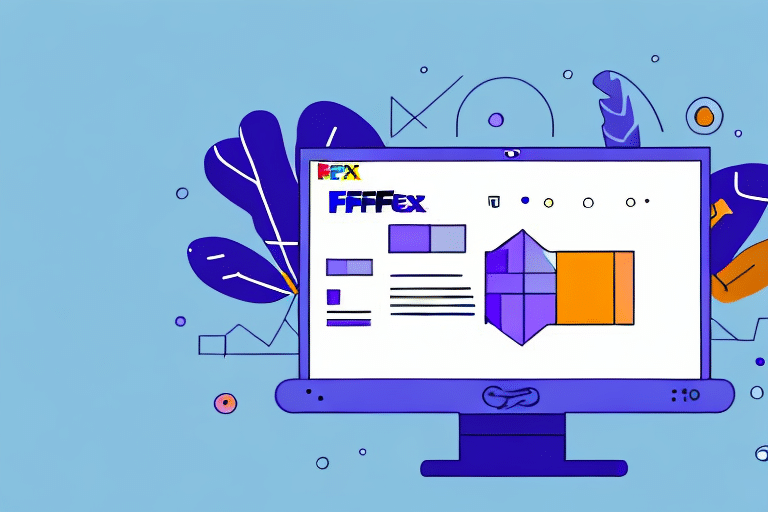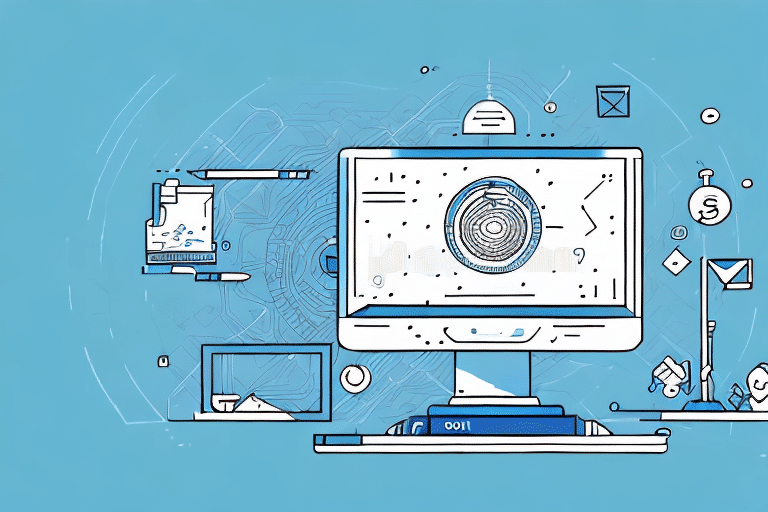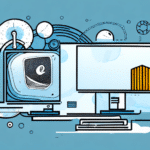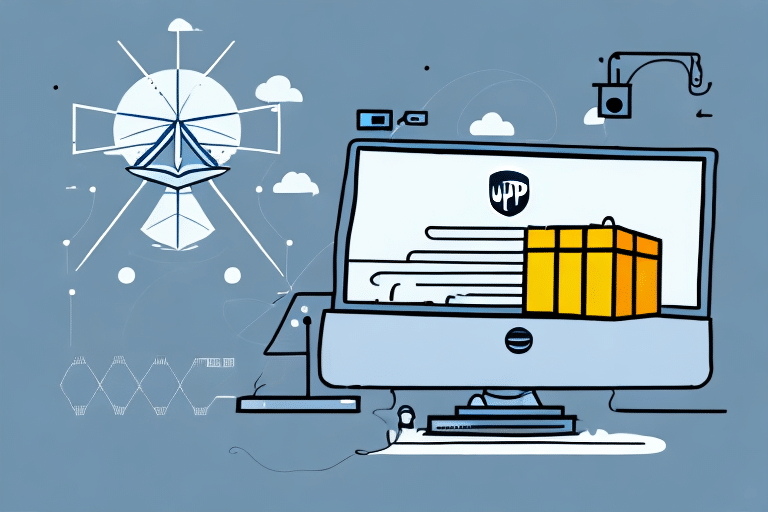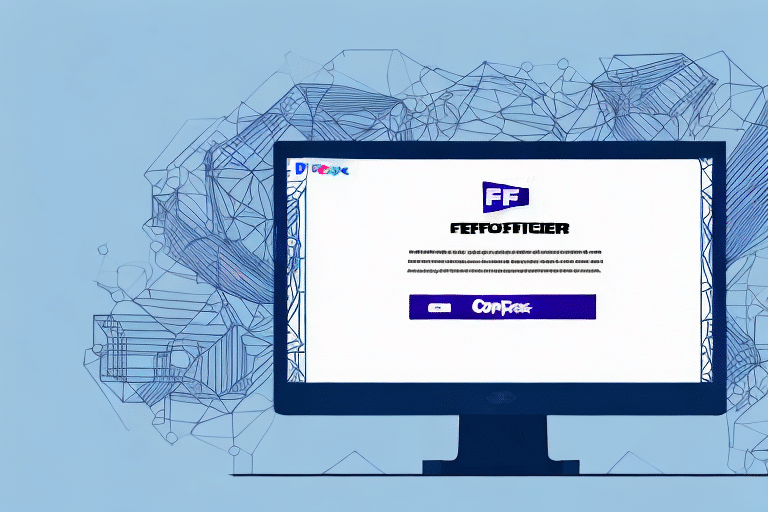Why Uninstall UPS Worldship?
Uninstalling UPS Worldship may be necessary for various reasons, including software performance issues, the need to upgrade to a newer system, or transitioning to a more suitable shipping solution for your business. UPS Worldship is a robust shipping software, but it may not align with the evolving needs of all businesses. Common reasons for uninstallation include:
- Performance Problems: Slow response times or frequent crashes can disrupt shipping operations.
- Compatibility Issues: Incompatibility with other software systems or operating systems updates.
- Cost Efficiency: Seeking more affordable or feature-rich alternatives that better fit budget constraints.
- Business Growth: Scaling operations may require more advanced shipping solutions with enhanced capabilities.
Assessing these factors can help determine whether uninstalling UPS Worldship is the right decision for your business.
Benefits of Using the Official UPS Uninstall Tool
Utilizing the official UPS Uninstall Tool offers several advantages over manual uninstallation methods:
- Comprehensive Removal: Ensures all components, including system files and registry entries, are completely removed to prevent software conflicts.
- User-Friendly Interface: Simplifies the uninstallation process with step-by-step instructions, reducing the risk of errors.
- Time Efficiency: Significantly speeds up the removal process compared to manual methods.
- System Stability: Maintains the integrity and performance of your operating system by avoiding leftover files that could cause issues.
By leveraging the official tool, users can achieve a clean uninstallation, minimizing potential disruptions to their computer systems.
Understanding UPS Worldship
UPS Worldship is a comprehensive shipping software designed for businesses that require frequent and complex shipping operations. It integrates with various systems to streamline the creation of shipping labels, tracking packages, and managing shipments. Key features include:
- Label Creation: Customize shipping labels with company logos and branding to enhance professionalism.
- Real-Time Tracking: Monitor shipments in real-time, providing up-to-date status information to customers.
- Integration Capabilities: Seamlessly integrates with ERP systems, accounting software, and e-commerce platforms to facilitate smooth operations.
- International Shipping: Handles customs documentation and compliance for global shipping needs.
As of 2023, UPS Worldship continues to evolve, incorporating new features and updates to better serve the dynamic requirements of modern businesses. For detailed specifications and the latest updates, refer to the official UPS Worldship page.
Common Issues with UPS Worldship
Despite its robust features, users may encounter several challenges when using UPS Worldship:
- Installation Problems: Difficulties during the initial setup can hinder the software's functionality.
- Software Conflicts: Incompatibility with other installed programs may cause unexpected behavior or crashes.
- Performance Lag: High resource consumption can slow down computer performance, affecting overall productivity.
- Integration Hurdles: Challenges in integrating with existing business systems may disrupt workflow.
Understanding these common issues can help users proactively address them or decide when it's time to transition to alternative solutions.
Comprehensive Guide to Uninstalling UPS Worldship
Removing UPS Worldship from your system is straightforward when using the official uninstall tool. Follow these detailed steps to ensure a successful uninstallation:
- Download the Uninstall Tool: Visit the UPS official website and download the latest version of the uninstall tool.
- Backup Important Data: Before proceeding, back up any essential data or settings related to UPS Worldship to prevent loss.
- Close Running Applications: Ensure that all applications, including UPS Worldship, are closed to avoid conflicts during the uninstallation process.
- Run the Uninstall Tool: Execute the downloaded tool and follow the on-screen instructions carefully.
- Restart Your Computer: After the tool completes the removal process, restart your computer to finalize the uninstallation.
Following these steps meticulously will help ensure that UPS Worldship is completely removed from your system without residual files or settings.
Troubleshooting Uninstallation Challenges
Occasionally, users may face obstacles when uninstalling UPS Worldship. Here are some common issues and their solutions:
- Incomplete Removal: If remnants of the software remain after using the uninstall tool, consider using a third-party uninstaller like CCleaner to remove leftover files and registry entries.
- Permission Errors: Ensure you have administrative privileges on your computer. Right-click the uninstall tool and select "Run as administrator" to gain the necessary permissions.
- Tool Failure: If the uninstall tool fails to execute, download the latest version from the official UPS website or contact UPS Support for assistance.
- System Instability Post-Uninstallation: Perform a system restore to a point before the uninstallation or use system repair tools to fix any issues caused by incomplete removal.
Addressing these challenges promptly ensures that your system remains secure and functions optimally after uninstallation.
Alternatives to UPS Worldship
If you're considering alternatives to UPS Worldship, several options offer similar or enhanced features to meet diverse business needs:
- ShipStation: A popular choice for e-commerce businesses, ShipStation offers integration with multiple platforms, automated workflows, and comprehensive tracking capabilities.
- Shippo: Known for its user-friendly interface, Shippo provides multi-carrier shipping options, real-time tracking, and affordable pricing for small to medium-sized businesses.
- EasyPost: Offers developer-friendly APIs for seamless integration, multi-carrier support, and advanced analytics for shipping performance.
- Stamps.com: Ideal for businesses heavily reliant on USPS services, it provides discounted postage rates, label printing, and easy integration with various platforms.
- ShipBob: A third-party logistics provider that manages storage, packing, and shipping, allowing businesses to focus on growth and customer satisfaction.
Each of these alternatives offers unique features tailored to different business models and shipping requirements. Evaluating your specific needs will help in selecting the most suitable replacement for UPS Worldship.
Reinstalling UPS Worldship if Needed
If you decide to reinstall UPS Worldship after uninstalling it, follow these steps to ensure a smooth installation process:
- Download the Latest Version: Visit the UPS official website to download the most recent version of the software.
- Run the Installer: Execute the downloaded file and follow the installation prompts, ensuring that your system meets the necessary requirements.
- Configure Settings: After installation, configure your shipping preferences, account details, and integration settings as needed.
- Update Software: Check for any available updates or patches to ensure that you have the latest features and security enhancements.
Before reinstalling, it's advisable to back up any previous settings or data to restore them post-installation, maintaining consistency in your shipping operations.
Final Thoughts
Uninstalling UPS Worldship can be a strategic move to enhance your business's shipping efficiency and align with evolving operational needs. By utilizing the official uninstall tool, following a comprehensive uninstallation guide, and considering reputable alternatives, businesses can ensure seamless transitions and maintain high standards of customer satisfaction. Always evaluate the specific requirements of your business to choose the most effective shipping solution.