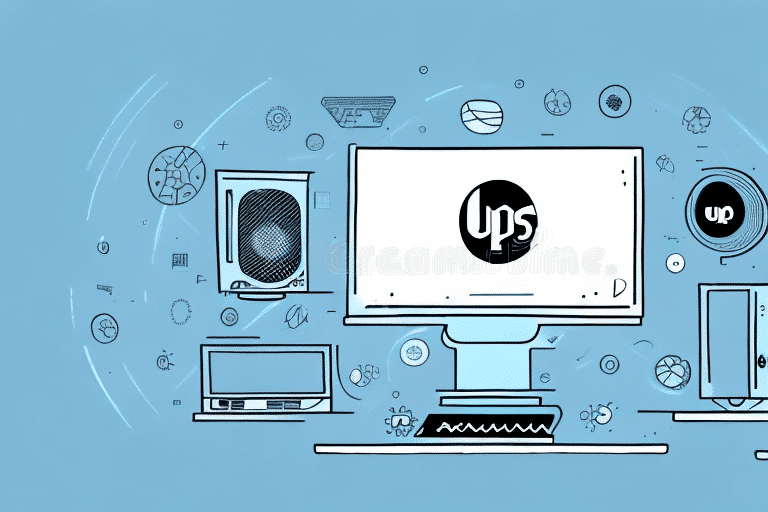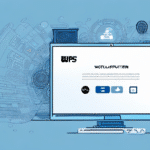Unlocking UPS WorldShip: Solutions for When It Becomes Unresponsive
UPS WorldShip is a comprehensive shipping software designed to streamline your shipping processes, offering features like batch label creation, reporting, and integration with UPS services. However, like any software, it can occasionally become unresponsive or "locked up," preventing you from proceeding with your shipments. This guide explores common reasons for UPS WorldShip lockups and provides actionable solutions to ensure your shipping operations remain smooth and uninterrupted.
Understanding Why UPS WorldShip Gets Locked Up
Before diving into solutions, it's essential to comprehend the underlying causes that can lead to UPS WorldShip becoming unresponsive. Identifying the root cause can significantly streamline the troubleshooting process.
Software Compatibility Issues
One prevalent reason for UPS WorldShip freezing is compatibility conflicts with other software installed on your computer. This can include antivirus programs, firewall settings, or other shipping software that might interfere with UPS WorldShip's operations. Ensuring that UPS WorldShip is compatible with your current operating system and other installed applications is crucial.
Corrupted Installation or Data Files
Over time, installation files or data within UPS WorldShip can become corrupted due to improper shutdowns, software glitches, or malware infections. Corrupted files can hamper the software’s functionality, leading to frequent lockups.
Network Connectivity Problems
UPS WorldShip relies on a stable internet connection to communicate with UPS servers for real-time shipping updates and label printing. Network disruptions, unstable connections, or restrictive firewall settings can cause the software to freeze or become unresponsive.
Outdated Software Versions
Using outdated versions of UPS WorldShip can introduce bugs and incompatibilities with newer operating systems or other software updates. Regularly updating the software ensures you have the latest features and security patches.
Common Causes of UPS WorldShip Locking Up
Delving deeper into the specific reasons can help in pinpointing the exact issue affecting your UPS WorldShip software.
Conflicting Background Processes
Running multiple resource-intensive applications simultaneously can strain your computer's CPU and RAM, causing UPS WorldShip to lag or freeze. It's advisable to close unnecessary programs while using UPS WorldShip to optimize performance.
Insufficient System Resources
UPS WorldShip requires adequate system resources to function efficiently. Limited RAM or insufficient processing power can lead to the software becoming unresponsive, especially during bulk shipping operations.
Corrupted Data Files
Data files within UPS WorldShip, such as address books or shipping records, can become corrupted. This corruption disrupts the software’s ability to process shipping information, leading to frequent lockups.
Troubleshooting Steps to Unlock UPS WorldShip
If you're experiencing issues with UPS WorldShip becoming unresponsive, the following troubleshooting steps can help you resolve the problem effectively:
1. Restart Your Computer
Sometimes, a simple restart can clear temporary glitches or memory issues that are causing UPS WorldShip to freeze.
2. Update UPS WorldShip
Ensure you are using the latest version of UPS WorldShip. Updates often include bug fixes and performance improvements. Visit the official UPS support page to download the latest version.
3. Run UPS Diagnostic Utility
UPS offers a diagnostic tool that can identify and fix common issues within the software. Access the diagnostic utility from the UPS WorldShip Start menu to perform a system check.
4. Check Network Connectivity
Verify that your internet connection is stable. You can perform a speed test using services like Speedtest by Ookla to ensure your connection is reliable. Additionally, adjust firewall settings to allow UPS WorldShip to communicate with UPS servers.
5. Repair or Reinstall UPS WorldShip
If data corruption is suspected, repairing the installation can resolve the issue. Navigate to the Control Panel, select UPS WorldShip, and choose the repair option. If repairing doesn't work, consider uninstalling and reinstalling the software.
Preventive Measures to Avoid Lockups
Implementing preventive strategies can minimize the chances of UPS WorldShip becoming unresponsive in the future.
Regular Software Updates
Always keep UPS WorldShip updated to the latest version. Updates often contain critical security patches and performance enhancements that prevent potential lockups.
Maintain System Health
Ensure your computer meets the recommended system requirements for UPS WorldShip. Regularly perform system maintenance tasks such as disk cleanup, defragmentation, and updating drivers to maintain optimal performance.
Monitor Security Settings
Configure your antivirus and firewall settings to allow UPS WorldShip to operate without restrictions. Overly stringent security settings can interfere with the software’s functionality.
Regular Data Backups
Periodically back up your UPS WorldShip data files. Regular backups ensure that you can restore your data in case of corruption, minimizing downtime and data loss.
Best Practices for Using UPS WorldShip
Adopting best practices can enhance your experience with UPS WorldShip and prevent common issues that lead to software lockups.
Optimize Software Configuration
Customize UPS WorldShip settings to align with your specific shipping needs. Streamlining configurations can reduce unnecessary processes that may strain system resources.
Limit Concurrent Applications
Avoid running multiple heavy applications simultaneously with UPS WorldShip. This practice ensures that sufficient system resources are dedicated to the shipping software, improving performance.
Regularly Clear Cache and Temporary Files
Accumulated cache and temporary files can slow down UPS WorldShip. Regularly clearing these files helps maintain the software's responsiveness.
Invest in User Training
Ensure that all users are adequately trained in using UPS WorldShip. Proper usage can prevent accidental misconfigurations that may lead to software issues.
Contacting UPS Customer Support for Assistance
If you've exhausted troubleshooting steps and UPS WorldShip remains unresponsive, reaching out to UPS Customer Support is the next best step.
How to Reach UPS Support
Visit the UPS Help Center to access various support options, including live chat, email support, and phone assistance. Provide detailed information about your issue, including error messages and troubleshooting steps you've already taken, to expedite the support process.
Preparing for Support Interaction
Before contacting support, gather essential information such as your UPS WorldShip version, operating system details, and any error logs. Having this information ready will facilitate a more efficient troubleshooting process.
Conclusion
Maintaining the functionality of UPS WorldShip is vital for ensuring seamless shipping operations. By understanding the common causes of software lockups and implementing effective troubleshooting and preventive measures, you can minimize disruptions and enhance your shipping efficiency. Regular software updates, system maintenance, and adherence to best practices play crucial roles in sustaining the performance of UPS WorldShip. Should issues persist despite these efforts, UPS Customer Support is a valuable resource to help you resolve more complex problems. Investing time in proper software management and user training can significantly reduce the likelihood of encountering lockup issues, thereby supporting your business’s logistical needs effectively.