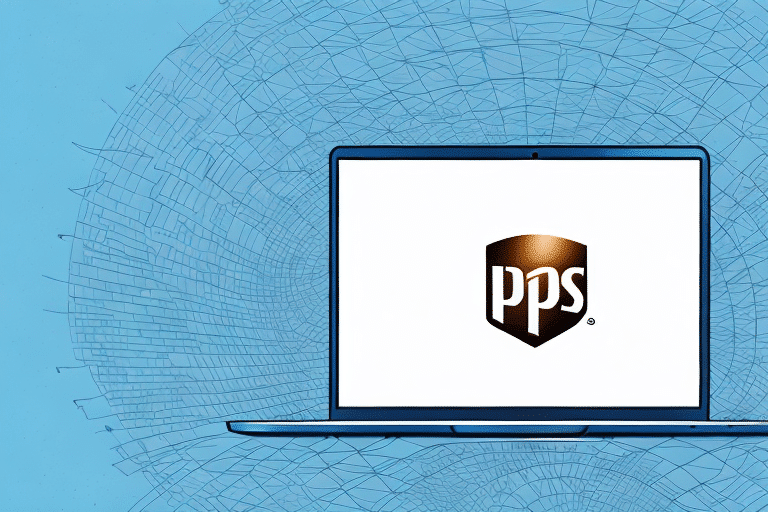How to Update UPS WorldShip on Windows 10
In today's fast-paced business environment, maintaining up-to-date software is crucial for seamless operations. UPS WorldShip is a key tool for businesses managing shipping processes, and ensuring it is updated on your Windows 10 system can significantly enhance efficiency and security. This guide provides detailed steps to update UPS WorldShip, explains the importance of keeping the software current, and offers troubleshooting tips for common issues.
Importance of Updating UPS WorldShip on Windows 10
Keeping your UPS WorldShip software updated is essential for several reasons:
- Access to Latest Features: Updates often introduce new functionalities that can streamline your shipping processes.
- Performance Enhancements: Optimizations in updates can lead to faster and more reliable software performance.
- Security Patches: Regular updates address vulnerabilities, protecting your business from potential security threats.
- Compatibility: Ensures that WorldShip remains compatible with the latest Windows 10 updates and other integrated software.
According to a 2023 report by NIST, regular software updates are a critical component of cybersecurity best practices, reducing the risk of data breaches and system vulnerabilities.
Benefits of Updating UPS WorldShip
Updating UPS WorldShip on Windows 10 offers numerous advantages:
- Enhanced Security: Implements the latest security measures to protect sensitive shipping data.
- Improved User Interface: Updates often include UI enhancements for better user experience.
- New Shipping Options: Access to additional shipping methods and integrations.
- Advanced Reporting Tools: Gain deeper insights into shipping data with updated reporting capabilities.
- Better Performance: Increased efficiency and reduced software lag.
For example, the latest UPS WorldShip update includes integration with e-commerce platforms like Shopify and WooCommerce, allowing for automatic order imports and streamlined label printing.
System Requirements for Updating UPS WorldShip on Windows 10
Before proceeding with the update, ensure your system meets the following minimum requirements:
- Windows 10, version 1709 or later
- .NET Framework 4.7.2 or newer
- At least 8GB of RAM
- Modern multi-core processor
- Stable internet connection
Meeting these requirements ensures a smooth update process and optimal software performance. For detailed system specifications, refer to the official Microsoft Windows guidelines.
Preparing Your Computer for the Update
Proper preparation can prevent potential issues during the update process:
- Backup Data: Regularly back up your shipping data to prevent loss during updates.
- Disable Antivirus and Firewalls: Temporarily turn off security software that might interfere with the installation.
- Power Supply: Ensure your computer is plugged in or fully charged to avoid interruptions.
- Close Unnecessary Applications: Free up system resources by closing other programs.
For additional preparation steps, consult the official UPS WorldShip support page.
Steps to Update UPS WorldShip on Windows 10
- Download the Latest Version: Visit the UPS WorldShip download page and obtain the latest software version.
- Run the Installer: Double-click the downloaded file to initiate the installation process.
- Follow On-Screen Instructions: Proceed through the installation wizard, accepting terms and selecting installation preferences.
- Restart Your Computer: After installation, reboot your system to apply changes.
- Verify Installation: Launch UPS WorldShip to ensure the software is functioning correctly.
Remember to back up your shipping data before initiating the update by navigating to the "File" menu in UPS WorldShip and selecting "Backup/Restore Data."
Troubleshooting Common Update Issues
If you encounter issues during the update, consider the following solutions:
- Restart and Retry: Sometimes, a simple restart can resolve installation problems.
- Check System Requirements: Ensure your system meets all necessary specifications.
- Disable Security Software: Temporarily turn off antivirus or firewall programs that might block the update.
- Perform a Clean Boot: Restart your computer in a minimal state to eliminate software conflicts.
- Manual Installation: Download the update directly from the UPS website and install it manually.
If problems persist, contact UPS Customer Support for specialized assistance.
Verifying the Update
After updating, ensure that UPS WorldShip is running the latest version:
- Check Version Number: Open UPS WorldShip, go to the "Help" menu, and select "About" to view the current version.
- Look for New Features: Verify the presence of any new functionalities introduced in the update.
- Test Critical Functions: Ensure that essential features like label printing and data import are operating correctly.
Regularly visiting the UPS WorldShip support page can provide information on the latest updates and best practices.
Integrating UPS WorldShip with Other Business Tools
Integrating UPS WorldShip with your existing business tools can enhance efficiency:
- E-commerce Platforms: Connect with platforms like Shopify or WooCommerce to automate order imports and shipping label generation.
- Accounting Software: Link with systems like QuickBooks for streamlined invoicing and expense tracking.
- CRM Systems: Integrate with customer relationship management tools to better track shipments and customer interactions.
Ensure compatibility by consulting with both the software providers and UPS support before initiating integrations.
Best Practices for Maintaining Updated UPS WorldShip Software
Adhering to best practices ensures the longevity and reliability of UPS WorldShip:
- Regular Updates: Check for and install updates frequently to stay current with new features and security patches.
- Data Backups: Schedule regular backups to safeguard against data loss.
- Security Measures: Maintain robust security protocols, including updated antivirus software.
- Employee Training: Educate staff on using the updated software to maximize its benefits.
- Monitor Performance: Continuously assess the software's performance and address any issues promptly.
Implementing these practices can significantly reduce downtime and enhance overall business operations.
Conclusion
Updating your UPS WorldShip software on Windows 10 is a vital practice for maintaining efficient and secure shipping operations. By following the outlined steps, you can ensure that your software remains up-to-date, leveraging the latest features and security enhancements. Regular maintenance and adherence to best practices will not only optimize your shipping processes but also contribute to the overall success of your business.
Stay informed about new updates and continuously train your team to utilize UPS WorldShip effectively. This proactive approach will help you stay ahead in a competitive market, ensuring reliable and efficient shipping services for your customers.