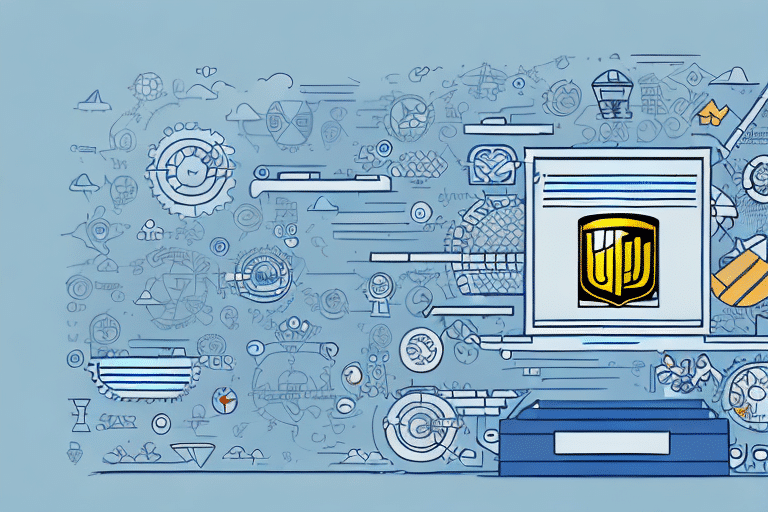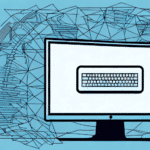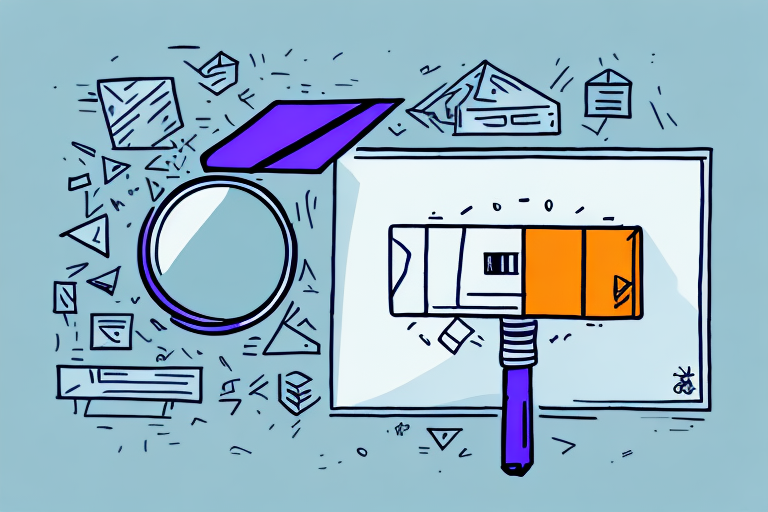How to Upgrade to UPS WorldShip 2014
UPS WorldShip 2014 is a robust shipping software designed to streamline your shipping processes efficiently. With numerous enhancements over its predecessors, upgrading to WorldShip 2014 can significantly improve your shipping operations. This guide provides a comprehensive walkthrough for upgrading, installing, activating, and configuring UPS WorldShip 2014 to maximize its potential for your business.
Benefits of Upgrading to UPS WorldShip 2014
Upgrading to UPS WorldShip 2014 offers a multitude of advantages for businesses that handle shipping regularly. Key benefits include:
- Intuitive User Interface: Enhanced navigation and user-friendly design make managing shipments easier.
- Improved Address Validation: Reduces errors by ensuring accurate shipping addresses.
- Excel Data Import: Streamline data entry by importing shipping information directly from Excel spreadsheets.
- Enhanced Printer Support: Better compatibility with thermal label printers ensures high-quality label printing.
- Advanced Security Features: Protects your data and ensures secure shipment deliveries.
Additionally, WorldShip 2014 offers enhanced tracking capabilities, allowing real-time shipment tracking, automatic delay notifications, and comprehensive shipping history reports. These features help in inventory management, improving customer satisfaction, and optimizing your overall shipping workflow.
System Requirements for UPS WorldShip 2014
Before upgrading to UPS WorldShip 2014, ensure your system meets the minimum requirements:
- Operating System: Windows 7 or higher, or Mac OS X 10.12 or higher.
- RAM: At least 4 GB.
- Hard Disk Space: Minimum of 10 GB free.
- Internet Connection: Required for downloading the installation file and software activation.
- Additional for Windows: Microsoft .NET Framework 4.5 or higher.
**Note:** UPS WorldShip 2014 is incompatible with older operating systems such as Windows XP and Mac OS X 10.11 or earlier. Upgrading your OS may be necessary to proceed.
Downloading the UPS WorldShip 2014 Installation File
To obtain the UPS WorldShip 2014 installation file:
- Visit the official UPS WorldShip page.
- Select the “Download WorldShip 2014” option.
- Follow the provided instructions to download and save the installation file to your computer.
**Important:** Confirm that your computer meets all system requirements before downloading to avoid installation issues. If you encounter problems during the download or installation, reach out to UPS Customer Support for assistance.
Installing UPS WorldShip 2014
Installing on Windows Operating System
- Double-click the downloaded installation file to initiate the setup.
- Follow the on-screen instructions to proceed with the installation.
- Enter your WorldShip license key when prompted to activate the software.
Ensure your Windows system meets the necessary requirements to prevent installation errors or software malfunctions.
Installing on Mac OS X
- Double-click the installation file to mount the disk image.
- Drag the WorldShip 2014 icon to the "Applications" folder.
- Navigate to the "Applications" folder and double-click the WorldShip 2014 icon to launch the application.
- Follow the on-screen prompts to complete the installation.
- Activate the software by entering your WorldShip license key when prompted.
**Note:** Verify that your Mac OS X version is supported before installation to ensure compatibility.
Activating Your UPS WorldShip 2014 License Key
After installation, activating your license key is essential to unlock all features:
- Open UPS WorldShip 2014.
- Navigate to the Help menu and select “Activate.”
- Enter your unique license key and click “Activate.”
If you encounter issues during activation, contact UPS Technical Support for assistance.
Migrating Data from Previous Versions of UPS WorldShip
To ensure a smooth transition from an older version of WorldShip:
- Open WorldShip 2014.
- Go to the Help menu and select “Migrate Data.”
- Choose the version you're migrating from.
- Follow the on-screen instructions to complete the data migration.
**Caution:** Not all data may be transferable. Review transferable data items and adjust settings manually if necessary.
Setting Up Users and Permissions in UPS WorldShip 2014
For organizations with multiple users:
- Open WorldShip 2014.
- Navigate to the File menu and select “Manage Users.”
- Create new user accounts and assign appropriate permissions based on roles.
Customizing user permissions ensures that each user has access only to functionalities pertinent to their roles, enhancing security and workflow efficiency.
Configuring Shipping Settings in UPS WorldShip 2014
Proper configuration of shipping settings is crucial for optimized operations:
- Open WorldShip 2014.
- Click on the Shipping tab and select “Shipping Settings.”
- Configure your shipping preferences, select desired shipping methods, and set up shipping rates.
Consider factors such as package weight, dimensions, destination, and preferred shipping methods to establish accurate and cost-effective shipping rates.
Customizing and Printing Labels and Receipts
Setting Up Labels and Receipts
- Open WorldShip 2014.
- Navigate to the Shipping tab and select “Label and Receipt Options.”
- Customize your labels and receipts by adding your company logo, address, and other pertinent information.
Custom labels and receipts not only enhance brand recognition but also provide customers with essential shipment information, improving their overall experience.
Printing Labels and Receipts
- Open WorldShip 2014.
- Create a new shipment under the Shipping tab.
- Select the “Print” option and choose your desired label or receipt format.
- Follow the prompts to print your labels and receipts.
WorldShip 2014 allows you to save customized label and receipt formats for future use, streamlining the printing process for recurring shipments.
Troubleshooting Common Installation and Upgrade Issues
Encountering issues during installation or upgrading to WorldShip 2014 is not uncommon. Here are steps to resolve common problems:
- Check System Requirements: Ensure your system meets all the necessary specifications.
- Disable Antivirus Software: Temporarily turn off antivirus programs that might interfere with the installation.
- Reset Computer Preferences: Restart your computer and try the installation again.
If issues persist, contact UPS Customer Support for specialized assistance.
By following this guide, you should be able to successfully upgrade to UPS WorldShip 2014 and leverage its advanced features to enhance your shipping operations.