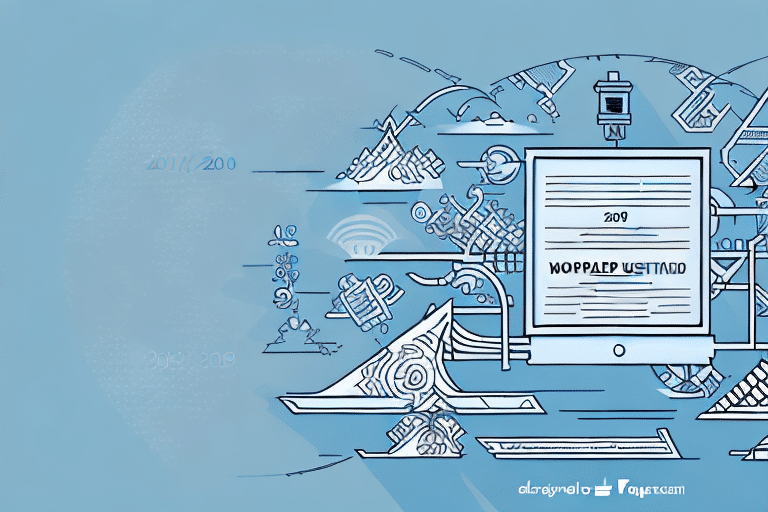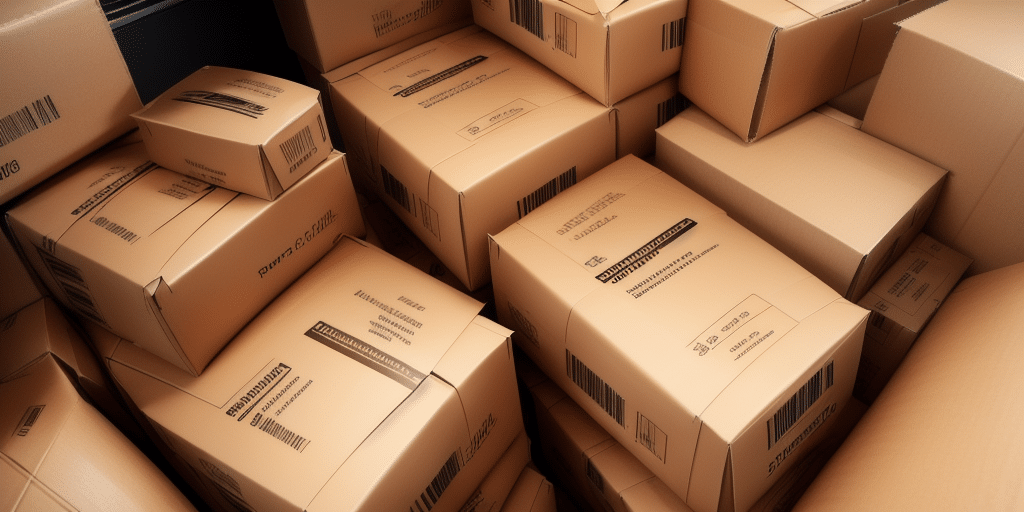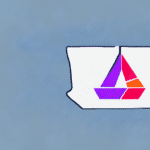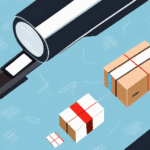Upgrading UPS WorldShip: From 2013 to 2019 and Beyond
In the rapidly evolving world of logistics and shipping, maintaining up-to-date software is crucial for efficiency and competitiveness. If you're considering upgrading from UPS WorldShip 2013 to a more recent version, such as the 2019 release or later, this comprehensive guide will walk you through the process. We’ll cover the benefits of upgrading, preparation steps, installation procedures, and best practices to ensure a smooth transition.
Why Upgrade Your UPS WorldShip Software?
Upgrading your UPS WorldShip software provides access to the latest features and enhancements that can significantly streamline your shipping and tracking processes. The newer versions offer improved functionality, better security, and enhanced integration capabilities that are essential for modern businesses.
- Enhanced Shipping Capabilities: Access to advanced shipping options and real-time rate calculations.
- Improved Security: Updated security protocols to protect sensitive shipping data.
- Better Integration: Seamless integration with other business tools and platforms.
- Increased Efficiency: Automation features that reduce manual data entry and errors.
Key Benefits of Upgrading WorldShip
Upgrading to a newer version of UPS WorldShip offers multiple advantages that can lead to cost savings and improved operational efficiency:
1. Improved Tracking and Visibility
The latest versions provide enhanced tracking capabilities, allowing you to monitor shipments in real-time. This increased visibility helps in proactive management of deliveries and improves customer satisfaction.
2. Advanced Order Management
With enhanced order management features, you can import and manage order information more effectively, reducing the time spent on manual entry and minimizing errors.
3. Real-Time Rate Shopping
Access to real-time shipping rates and options enables you to choose the most cost-effective and efficient shipping methods, ensuring you get the best value for your shipping needs.
4. Enhanced Security and Stability
Up-to-date software ensures that your system remains secure against the latest threats and operates smoothly with minimal downtime.
5. Integration with Multiple Carriers
The ability to integrate with various shipping carriers provides flexibility and allows you to compare rates and services, ensuring that you select the best options for your shipments.
6. Automated Customs Documentation
Automating the creation of customs documentation simplifies the process of international shipping, reducing the time and effort required to prepare shipments for customs clearance.
7. Enhanced Reporting Capabilities
Advanced reporting tools offer deeper insights into your shipping activities and costs, enabling better decision-making and strategic planning.
Preparing Your System for the Upgrade
Before initiating the upgrade, it's essential to ensure that your system is ready to handle the new software. Here are the key preparation steps:
1. Verify System Requirements
Check the UPS WorldShip system requirements to confirm that your hardware and operating system meet the necessary specifications. Upgrading your hardware or operating system may be necessary if your current setup is outdated.
2. Backup Important Data
Backing up your data is a critical step to prevent data loss during the upgrade process. Use external hard drives or secure cloud storage solutions to create backups of all essential information, including customer details and shipping profiles.
3. Disable Antivirus and Firewall Temporarily
Antivirus and firewall software can sometimes interfere with the installation process. Temporarily disabling these protections can help ensure a smooth installation. Remember to re-enable them after the upgrade is complete.
Downloading and Installing the Latest WorldShip Version
With your system prepared, you can proceed to download and install the latest version of UPS WorldShip. Follow these steps:
- Access the UPS Website: Visit the UPS WorldShip download page and log in to your UPS account.
- Select the Appropriate Version: Choose the software version that is compatible with your system.
- Download the Installer: Click on the download link to obtain the installation file.
- Run the Installer: Once downloaded, execute the installer and follow the on-screen instructions.
- Restart Your Computer: After installation, restart your computer to ensure all changes take effect properly.
During installation, you may be prompted to enter your UPS account information and configure initial settings. Ensure that you carefully review and select the options that best fit your business needs.
Configuring Your New WorldShip Software
Post-installation configuration is vital to ensure that the new software operates optimally:
1. Set Up Shipping Profiles
Create and configure shipping profiles tailored to your business requirements. This includes setting default shipping options, packaging preferences, and billing details.
2. Configure Printers and Hardware
Set up your shipping labels printers and other hardware integrations to streamline the shipping process.
3. Update Shipping Preferences
Adjust your shipping preferences to take full advantage of the new features and improvements offered by the latest software version.
4. Regularly Check for Updates
Keep your software updated by regularly checking for and installing updates. This ensures that you have access to the latest features and security enhancements.
Transferring and Securing Your Data
After setting up the new software, transferring your existing data is crucial for continuity:
1. Transfer Data from Previous Version
Use the built-in data transfer tools within WorldShip to migrate your existing data from the old version to the new one. Ensure that you have a recent backup before initiating this process.
2. Verify Data Integrity
After the transfer, verify that all data has been accurately migrated. Check for any inconsistencies or missing information and address them promptly.
3. Secure Your Data
Implement robust security measures to protect your shipping data. Utilize encryption, secure access controls, and regular backups to safeguard against data breaches and loss.
Troubleshooting Common Upgrade Issues
Despite careful preparation, you may encounter issues during the upgrade process. Here are some common problems and how to resolve them:
1. Compatibility Issues
If the new software version is incompatible with your system, consider upgrading your hardware or operating system to meet the required specifications. Refer to the UPS support page for detailed compatibility guidelines.
2. Insufficient Disk Space
Ensure that your system has enough disk space to accommodate the new software. Free up space by deleting unnecessary files or upgrading your storage capacity.
3. Network Connectivity Problems
Stable internet connectivity is essential for downloading and activating the software. Troubleshoot your network connection if you experience interruptions during the upgrade.
4. Installation Errors
Review error messages carefully and consult the UPS technical support for assistance. Common solutions include rerunning the installer with administrative privileges or disabling conflicting software.
Best Practices for a Successful Upgrade
To ensure a seamless upgrade process, adhere to the following best practices:
- Plan Ahead: Schedule the upgrade during off-peak hours to minimize disruption to your shipping operations.
- Communicate with Your Team: Inform your staff about the upgrade timeline and any expected changes in the workflow.
- Thorough Testing: After installation, conduct comprehensive testing to ensure all functionalities are working as intended.
- Utilize Support Resources: Take advantage of UPS’s support resources, including user guides and customer service, for any questions or issues that arise.
- Maintain Regular Backups: Continue to back up your data regularly to protect against future data loss.
By following these guidelines, you can achieve a successful upgrade to the latest version of UPS WorldShip, enhancing your shipping operations and maintaining a competitive edge in the logistics industry.
For more detailed information and support, visit the official UPS WorldShip page.