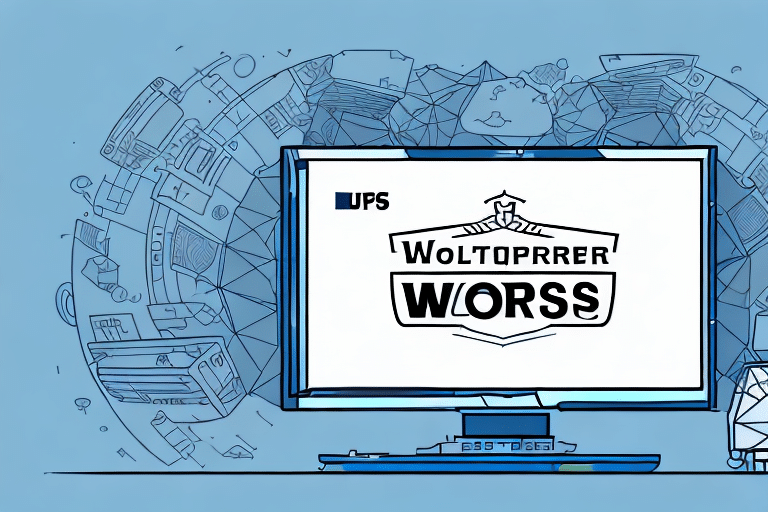Upgrade to UPS WorldShip 2019: Enhancing Your Shipping Workflow
For businesses that rely on shipping to deliver their products, the right shipping software can make all the difference in streamlining workflows and improving efficiency. UPS WorldShip has been a widely used solution for years, and upgrading to UPS WorldShip 2019 offers numerous benefits, including enhanced automation, improved tracking, and better integration with e-commerce platforms.
Key Benefits of Upgrading to UPS WorldShip 2019
Enhanced User Interface and Efficiency
UPS WorldShip 2019 introduces a more user-friendly interface, simplifying navigation and reducing the learning curve for new users. The streamlined design allows for quicker access to essential features, thereby increasing overall productivity.
Advanced Automation Features
The 2019 version offers improved automation capabilities, such as the ability to import data from external sources like spreadsheets. This minimizes manual data entry, reducing the risk of human error and speeding up the shipping process.
Real-Time Tracking and Reporting
With enhanced tracking features, users can monitor packages in real-time, providing accurate and up-to-date information on shipment statuses. This capability helps businesses manage inventory more effectively and ensures timely delivery to customers.
Improved Security Measures
UPS WorldShip 2019 includes advanced security features, such as data encryption, to protect sensitive information. These measures help businesses comply with data protection regulations and safeguard customer data.
System Requirements for UPS WorldShip 2019
Before upgrading, ensure your system meets the necessary requirements for UPS WorldShip 2019 to function optimally:
- Operating System: Windows 7 or later
- Processor: Intel Core i5 2.7GHz or faster
- Memory: 4GB RAM or greater
- Storage: 80GB available disk space
- Internet Access: Required for installation and updates
For businesses operating in a networked environment, additional requirements such as a dedicated server and robust network infrastructure may apply. For detailed specifications, refer to the official UPS WorldShip system requirements.
Step-by-Step Guide to Upgrading to UPS WorldShip 2019
1. Backing Up Your Current Data
Before initiating the upgrade, it's crucial to back up your existing UPS WorldShip data to prevent any loss during the transition. Follow these steps:
- Open UPS WorldShip.
- Navigate to the Edit menu and select Preferences.
- Go to the Backup/Restore tab.
- Click the Backup button.
- Choose a secure location to save the backup file.
- Confirm by clicking OK.
Regular backups are recommended to ensure data integrity and security.
2. Downloading the Latest UPS WorldShip Installer
To download the UPS WorldShip 2019 installer:
- Visit the UPS WorldShip download page.
- Select the appropriate version (32-bit or 64-bit) based on your system.
- Click the Download button to begin the download.
Once downloaded, locate the installer file and double-click to start the installation process.
3. Installing UPS WorldShip 2019
Follow these steps to install UPS WorldShip 2019:
- Double-click the installer file.
- Proceed through the on-screen instructions.
- Select your preferred language when prompted.
- Choose the installation directory or use the default path (
C:\UPSWSTD). - Complete the installation by clicking Finish.
Ensure all other applications are closed during the installation to prevent conflicts.
4. Migrating Your Data
After installation, migrate your data from the previous version:
- Open UPS WorldShip 2019.
- Navigate to the File menu and select Import Data.
- Choose the backup file created earlier.
- Proceed by clicking Next.
- Select the desired data sets to import.
- Finalize by clicking Finish.
Allow the migration process to complete without interruption to ensure data accuracy.
Integrating UPS WorldShip 2019 with E-commerce Platforms
Seamless integration with your e-commerce platform can significantly enhance your shipping operations. Here's how to integrate:
- Identify the e-commerce platform you use (e.g., Shopify, WooCommerce).
- Install the relevant UPS WorldShip plugin or extension.
- Follow the platform-specific integration instructions provided by UPS.
- Test the integration to ensure orders are correctly imported and shipping labels are generated automatically.
For more detailed instructions, refer to the UPS integration guides or consult with a technical expert.
Troubleshooting and Support
Common Installation Issues
During installation, you might encounter:
- Compatibility Issues: Ensure your system meets all requirements and disable conflicting software.
- Insufficient Disk Space: Free up space by deleting unnecessary files or programs.
Refer to the UPS WorldShip knowledge base for detailed troubleshooting steps.
Contacting UPS Support
If issues persist, reach out to UPS customer support for personalized assistance. They offer various support channels, including phone, email, and live chat.
Best Practices for Maximizing UPS WorldShip 2019
- Regularly back up your data to prevent loss.
- Keep the software updated to benefit from the latest features and security patches.
- Establish a consistent workflow for order processing and shipments.
- Provide comprehensive training for staff to ensure efficient software usage.
Implementing these practices will help you leverage UPS WorldShip 2019 to its full potential, ensuring a smooth and efficient shipping process.
Conclusion: Streamline Your Shipping with UPS WorldShip 2019
Upgrading to UPS WorldShip 2019 offers significant improvements in automation, efficiency, and security for businesses reliant on shipping services. By following this guide, you can ensure a smooth transition, integrate seamlessly with your e-commerce platforms, and adopt best practices that enhance your overall shipping workflow. Stay competitive and ensure timely deliveries by upgrading to UPS WorldShip 2019 today.