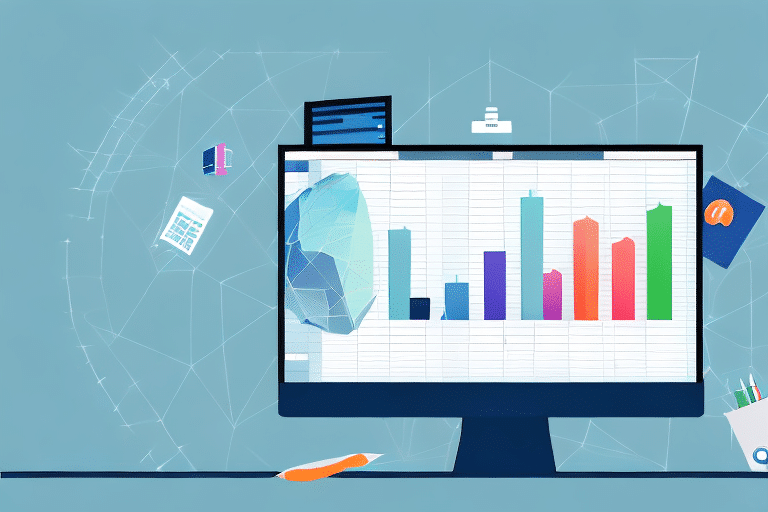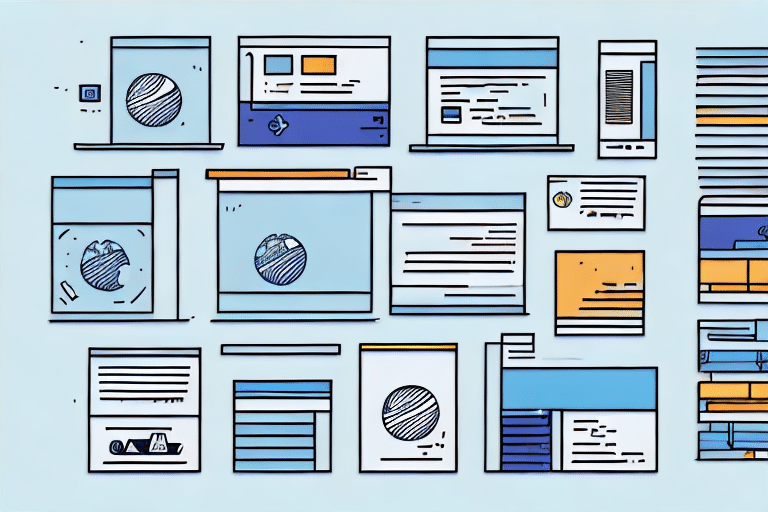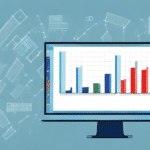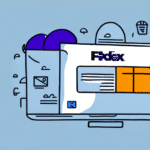Introduction to Uploading Excel Files to UPS WorldShip
Managing shipments efficiently is crucial for any business that relies on shipping products. UPS WorldShip is a robust shipping software designed to streamline and simplify the shipping process. While manual data entry is always an option, leveraging Excel files to upload shipment information can significantly reduce time and effort. This guide provides a comprehensive overview of uploading Excel files to UPS WorldShip, including the benefits, preparation steps, uploading process, troubleshooting common issues, and advanced techniques to maximize efficiency.
Benefits of Using Excel Files with UPS WorldShip
Time Savings and Efficiency
Uploading shipment data via Excel files allows businesses to import large volumes of shipment information quickly. This includes details such as addresses, tracking numbers, and package weights. By minimizing manual data entry, businesses can accelerate their shipping processes and reduce the likelihood of errors, leading to more accurate and timely deliveries.
Enhanced Data Accuracy and Consistency
Using structured Excel templates ensures that data is consistent and correctly formatted, which helps in maintaining accuracy across all shipments. Consistent data entry reduces the risk of mistakes that can occur with manual input, such as typographical errors or incorrect formatting.
Improved Tracking and Reporting
With all shipment data centralized in Excel files, generating comprehensive reports on shipping costs, delivery times, and other key metrics becomes easier. These insights enable businesses to make informed decisions, optimize their shipping strategies, and identify areas for improvement.
Preparing Your Excel File for UPS WorldShip Upload
File Formatting Requirements
To ensure successful uploads, Excel files must adhere to specific formatting rules:
- File Format: Save your file in .xls or .xlsx format.
- Header Row: Include a header row that accurately identifies each column, matching the field names required by UPS WorldShip.
- Worksheet Naming: The first tab in the workbook must be named MAIN.
- File Size: Ensure the file does not exceed 25 MB. If it does, consider splitting it into smaller files.
Data Verification and Accuracy
Before uploading, double-check that all necessary shipment information is included and up-to-date. This includes:
- Recipient addresses
- Package dimensions and weights
- Shipping methods
- Special handling instructions
Accurate data entry ensures smooth processing and minimizes the risk of shipment delays or errors.
Step-by-Step Guide to Uploading Excel Files to UPS WorldShip
1. Launch UPS WorldShip
Open the UPS WorldShip application on your computer.
2. Navigate to Import/Export
From the main menu, click on the Import/Export tab.
3. Select Import Data
Choose Import Data and then select Excel File as your import type.
4. Choose Your File
Browse and select the Excel file you prepared for upload.
5. Map Data Fields
Map the columns in your Excel file to the corresponding fields in UPS WorldShip. This ensures that data is correctly imported.
6. Import the File
After mapping, click Import to upload your shipment information to UPS WorldShip.
7. Verify Upload Success
Once the upload is complete, verify that the shipments appear correctly in the History tab. Check for any errors or warnings that may need addressing.
Troubleshooting Common Issues with Excel File Uploads
Handling File Rejections
If UPS WorldShip rejects your file, review the error messages carefully. Common issues include incorrect formatting, mismatched headers, or data entry errors. Adjust your Excel file accordingly and attempt the upload again.
Managing Large File Sizes
Large Excel files can cause upload delays or failures. To mitigate this:
- Remove any unnecessary data or columns.
- Split the file into smaller, manageable parts.
- Compress the file if possible.
Ensuring Software Compatibility
Make sure you are using the latest version of UPS WorldShip. Older versions may not support newer Excel formats or may contain bugs that affect the upload process. Regularly update the software to benefit from the latest features and fixes.
Advanced Techniques for Optimizing Excel File Uploads
Utilizing Macros for Automation
Macros can automate repetitive tasks such as formatting data or populating fields, reducing manual effort and minimizing errors.
Incorporating Formulas and Functions
Use Excel formulas to calculate values like total shipment weight or shipping costs automatically. This ensures consistency and accuracy in your data.
Creating Standardized Templates
Developing standardized Excel templates for your shipments can streamline the upload process. Templates ensure that all necessary fields are included and correctly formatted every time you prepare a shipment file.
Integrating UPS WorldShip with Other Shipping Software
Compatibility with Other Systems
If your business uses multiple shipping software programs, ensure that your Excel files are compatible with all systems. This may involve adjusting file formats or mapping fields differently for each program.
Automating Data Transfers
Consider setting up automation rules to transfer data between UPS WorldShip and other shipping platforms seamlessly. This can further enhance efficiency and reduce the need for manual data handling.
Comparing Excel Uploads to Manual Data Entry in UPS WorldShip
Efficiency and Speed
Uploading Excel files is significantly faster than manual data entry, especially when dealing with large volumes of shipments. This efficiency can translate to cost savings and better resource allocation.
Accuracy and Error Reduction
Structured Excel uploads minimize the risk of human error, ensuring that shipment information is accurate and consistent across all entries.
Scalability for Growing Businesses
As your business grows, managing shipments manually becomes increasingly impractical. Excel uploads provide a scalable solution that can handle growing shipment volumes without a corresponding increase in administrative workload.
Conclusion
Uploading Excel files to UPS WorldShip is a powerful way to enhance the efficiency and accuracy of your shipping operations. By understanding the benefits, adhering to formatting requirements, following a structured upload process, and utilizing advanced techniques, businesses can optimize their shipping workflows. Additionally, integrating UPS WorldShip with other software and leveraging automation can further streamline operations, making Excel uploads an invaluable tool for managing high volumes of shipments effectively.