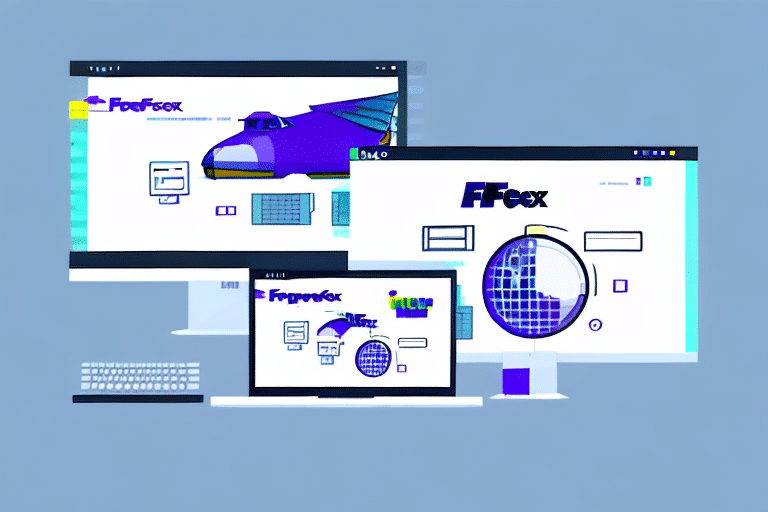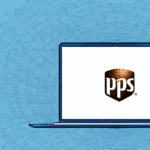How to Use FedEx Ship Manager and Remote Desktop Together
If your business regularly ships products or documents, having a reliable and efficient shipping system is crucial. FedEx Ship Manager is a powerful shipping software designed to streamline your shipping processes, saving you both time and money. By integrating FedEx Ship Manager with Remote Desktop, you can elevate your shipping efficiency by accessing the software from anywhere. This guide provides a comprehensive overview of using FedEx Ship Manager and Remote Desktop together.
Why Use FedEx Ship Manager and Remote Desktop?
While FedEx Ship Manager is an excellent tool for simplifying shipping processes, integrating it with Remote Desktop offers additional benefits:
- Remote Access: Manage your shipping operations from any location with an internet connection.
- Enhanced Security: Remote Desktop provides secure access with encryption, ensuring your data remains protected.
- Flexibility: Ideal for businesses with multiple locations or remote employees, allowing seamless management.
- Cost Efficiency: Reduces the need for physical infrastructure, potentially lowering operational costs.
Installing Remote Desktop for FedEx Ship Manager
To integrate FedEx Ship Manager with Remote Desktop, follow these steps:
- Check System Requirements: Ensure your computer meets the necessary requirements for both FedEx Ship Manager and Remote Desktop.
- Download Remote Desktop: Visit the official Microsoft Remote Desktop page to download the appropriate version for your operating system.
- Install and Configure: Follow the installation instructions provided by Microsoft. Configure your Remote Desktop settings to allow access.
- Secure Your Connection: Implement additional security measures such as a Virtual Private Network (VPN) and two-factor authentication to protect your data.
- Install FedEx Ship Manager: Ensure that FedEx Ship Manager is installed on the remote computer you plan to access.
For detailed installation instructions, refer to the official FedEx Ship Manager guide.
Getting Started with FedEx Ship Manager
If you're new to FedEx Ship Manager, familiarize yourself with its features to maximize efficiency:
- Creating Shipments: Easily create and manage shipments, print labels, and schedule pickups.
- Tracking Packages: Monitor the status of your packages in real-time.
- Address Book Management: Maintain a database of shipping addresses for quick access.
- Integration Capabilities: Sync with other software like inventory management systems and e-commerce platforms.
According to a Statista report, e-commerce sales worldwide are projected to reach $6.54 trillion by 2023, highlighting the importance of efficient shipping solutions.
Benefits of Using FedEx Ship Manager and Remote Desktop
Integrating FedEx Ship Manager with Remote Desktop offers numerous advantages:
- Operational Flexibility: Manage shipping operations from any location, enhancing business agility.
- Consolidated Data Management: Access all shipping data and history in one centralized location.
- Improved Security: Benefit from the encryption and security features of Remote Desktop to protect sensitive information.
- Streamlined Processes: Simplify the creation of shipping labels, package tracking, and cost management.
- Enhanced Customer Satisfaction: Provide real-time tracking updates to customers, fostering trust and loyalty.
Implementing these tools can lead to a significant reduction in shipping errors and operational costs, as reported in the SHRM toolkit.
How to Set Up Your Remote Desktop Connection
Setting up a Remote Desktop connection involves configuring both your local and remote computers:
- Enable Remote Desktop: On the remote computer, go to Settings > System > Remote Desktop and toggle the option to enable.
- Obtain the Remote IP Address: Find the IP address or hostname of the remote computer to establish the connection.
- Connect via Remote Desktop: Open the Remote Desktop application on your local computer, enter the remote IP address, and provide your login credentials.
- Secure the Connection: Use strong passwords, enable two-factor authentication, and configure firewall settings to enhance security.
- Optimize Settings: Adjust display and performance settings within the Remote Desktop application for a better user experience.
For a step-by-step guide, visit the official Microsoft Remote Desktop support page.
Using FedEx Ship Manager with Remote Desktop: A Step-by-Step Guide
To effectively use FedEx Ship Manager with Remote Desktop, follow these steps:
- Establish a Remote Connection: Use Remote Desktop to connect to the computer where FedEx Ship Manager is installed.
- Launch FedEx Ship Manager: Open the software once connected.
- Create a Shipment: Enter shipment details, print labels, and schedule pickups as needed.
- Track Packages: Monitor the status of your shipments in real-time.
- Manage Address Book: Update and maintain shipping addresses for future use.
Ensure you have a stable internet connection to prevent disruptions. According to the Internet Society, reliable internet access is essential for seamless Remote Desktop performance.
Troubleshooting Common Issues with FedEx Ship Manager and Remote Desktop
While both FedEx Ship Manager and Remote Desktop are reliable tools, you may encounter some issues:
Connection Problems
- Check Internet Stability: Ensure your internet connection is stable and strong.
- Verify Credentials: Confirm that you are using the correct login information.
- Firewall Settings: Ensure that your firewall is not blocking the Remote Desktop connection.
Software Glitches
- Update Software: Make sure both FedEx Ship Manager and Remote Desktop are updated to the latest versions.
- Reinstall if Necessary: If issues persist, consider reinstalling the software.
- Contact Support: Reach out to FedEx Support or Microsoft Support for assistance.
For additional troubleshooting tips, refer to the FedEx troubleshooting guide.
Tips for Streamlining Shipping with FedEx Ship Manager and Remote Desktop
Maximize the efficiency of your shipping processes with these tips:
- Batch Printing: Print multiple shipping labels at once to save time.
- Utilize Address Book: Use the address book feature to quickly select frequent shipping destinations.
- Keep Software Updated: Regularly update your software to access the latest features and security enhancements.
- Leverage the Mobile App: The FedEx Ship Manager mobile app allows you to create and manage shipments on the go.
- Set Up Recurring Shipments: Schedule regular shipments in advance to reduce repetitive tasks.
Implementing these strategies can lead to significant time and cost savings, as highlighted in the Harvard Business Review.
Advanced Features of FedEx Ship Manager and Remote Desktop Integration
For businesses seeking to enhance their shipping operations further, consider exploring these advanced features:
- E-commerce Integration: Sync your e-commerce platform with FedEx Ship Manager to automatically import order data.
- Custom Shipping Profiles: Create profiles tailored to specific shipping needs, streamlining the shipment creation process.
- Detailed Reporting and Analytics: Utilize built-in reporting tools to analyze shipping data, identify trends, and optimize operations.
- Shipment Templates: Save frequently used shipment details as templates to expedite the shipping process.
- Scheduled Pickups: Arrange for FedEx drivers to collect packages from your location at designated times.
Leveraging these features can significantly enhance your shipping efficiency and accuracy. Refer to the FedEx advanced features guide for more information.
By effectively integrating FedEx Ship Manager with Remote Desktop, you can streamline your shipping processes, enhance data security, and provide better service to your customers. Start exploring these integrations today to take your business operations to the next level.