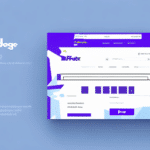How to Use FedEx Ship Manager on Mac: A Comprehensive Guide
Managing shipments efficiently is crucial for businesses and individuals alike. FedEx Ship Manager offers a reliable solution for handling FedEx shipments directly from your Mac. This guide provides an in-depth walkthrough of using FedEx Ship Manager on Mac, covering everything from installation to advanced features.
1. Introduction to FedEx Ship Manager on Mac
FedEx Ship Manager is a powerful software application designed to streamline the shipping process. By allowing users to create, track, and manage shipments electronically, it eliminates the need for manual form filling and reduces the likelihood of errors.
- Time-Saving: Automates label creation and shipment processing.
- Error Reduction: Minimizes mistakes in shipping information.
- Integration Capabilities: Connects with various e-commerce platforms for seamless operations.
According to a Statista report, e-commerce sales worldwide are projected to reach $6.54 trillion by 2023, highlighting the growing importance of efficient shipping solutions like FedEx Ship Manager.
2. Downloading and Installing FedEx Ship Manager on Mac
System Requirements
Before downloading, ensure your Mac meets the following minimum requirements:
- macOS 10.10 or later
- At least 512 MB of RAM
- Active internet connection
For the latest system requirements, visit the FedEx Ship Manager download page.
Step-by-Step Installation
- Go to the FedEx Ship Manager download page.
- Select the Mac version of the software.
- Download the installer and follow the on-screen prompts to complete the installation.
- Once installed, launch the application to begin setup.
3. Setting Up Your FedEx Ship Manager Account
Creating an Account
Upon launching FedEx Ship Manager, you'll be prompted to enter your FedEx account information:
- FedEx account number
- Billing and contact information
If you manage multiple FedEx accounts, you can create separate profiles within the application for easy switching and management.
Configuring Preferences
Customize your shipping preferences to streamline your workflow:
- Default shipping options
- Label formats
- Preferred packaging types
These settings can be adjusted in the account settings section of the application.
4. Navigating the FedEx Ship Manager Interface
Overview of the Interface
The FedEx Ship Manager interface is organized into several tabs, each serving a distinct function:
- Home: Dashboard overview and quick access to recent shipments.
- Shipping: Create and manage shipments.
- Pickup: Schedule package pickups.
- Reports: Generate and view shipping reports.
Using the Dashboard
The Home tab provides a snapshot of your shipping activity, including recent shipments and pending tasks. Customize the dashboard widgets to display the information most relevant to your operations.
5. Creating and Managing Shipments
Creating a New Shipment
To create a new shipment:
- Navigate to the Shipping tab.
- Select Create a Shipment.
- Enter the recipient's address, package dimensions, weight, and select the desired shipping speed.
- Review the information and submit to generate a tracking number.
Ensure all details are accurate to prevent delays. According to FedEx, accurate shipment information can reduce delivery times by up to 20%.
Managing Existing Shipments
Use the Manage Shipments feature to view and edit existing shipments. You can track progress, update delivery details, and make changes as necessary.
6. Printing and Tracking Shipments
Printing Shipping Labels and Receipts
After creating a shipment, navigate to the Printing tab to print labels and receipts:
- Select Print Labels and Receipts.
- Choose your preferred label format.
- Ensure your printer is properly configured and has sufficient ink.
Accurate labels are essential for timely deliveries and can be verified using the FedEx tracking website.
Tracking Your Shipment
Real-time tracking is available through the Tracking tab:
- Enter your tracking number.
- View the shipment's current status and location.
- Receive estimated delivery times and alerts.
Effective tracking helps in managing customer expectations and provides transparency in the shipping process.
7. Advanced Features and Integrations
Managing Your Address Book
The Address Book feature allows you to save frequently used addresses, making the shipping process faster:
- Save and categorize recipient addresses.
- Create groups for bulk shipments.
- Quickly select addresses when creating new shipments.
Integrating Third-Party Applications
FedEx Ship Manager supports integration with various third-party applications, enhancing its functionality:
- E-commerce Platforms: Connect with platforms like Shopify and WooCommerce for automatic order imports.
- Accounting Software: Sync shipment data with accounting tools for streamlined financial management.
Refer to the FedEx integrations page for more details.
8. Troubleshooting and Efficiency Tips
Troubleshooting Common Issues
If you encounter problems while using FedEx Ship Manager, consider the following solutions:
- Internet Connectivity Issues: Restart your router or contact your ISP.
- Software Errors: Ensure you have the latest version installed or reinstall the application.
- Printing Problems: Check printer connections and ink levels.
For persistent issues, consult the FedEx customer support.
Tips and Tricks for Efficiency
Maximize your productivity with these tips:
- Enable auto-fill for frequently used fields to speed up shipment creation.
- Use batch printing for multiple labels and receipts.
- Leverage saved addresses and groups for quick access.
- Regularly update your software to benefit from the latest features and security updates.
Implementing these strategies can significantly reduce the time and effort required to manage shipments.
Conclusion
FedEx Ship Manager on Mac is an invaluable tool for anyone looking to streamline their shipping processes. From creating and managing shipments to tracking and integrating with other applications, it offers comprehensive features that enhance efficiency and accuracy. By following this guide, you can harness the full potential of FedEx Ship Manager to support your shipping needs effectively.
For more information and updates, visit the FedEx Ship Manager official page.