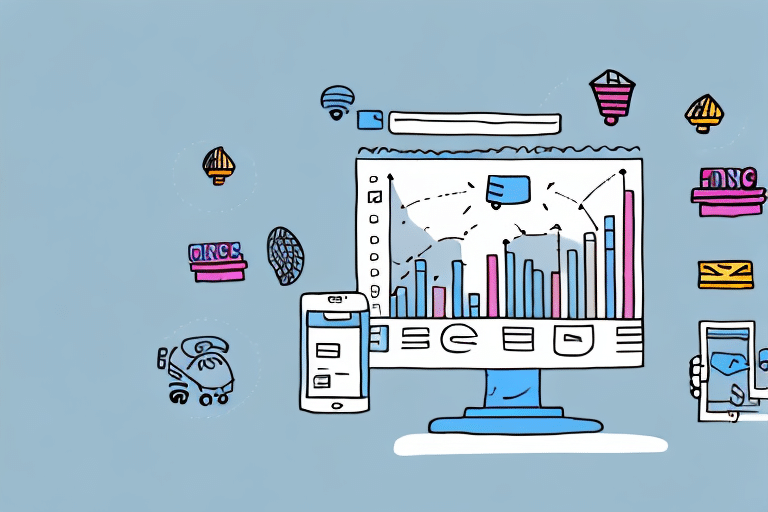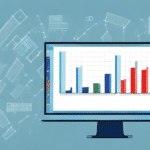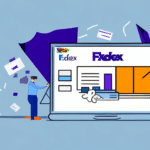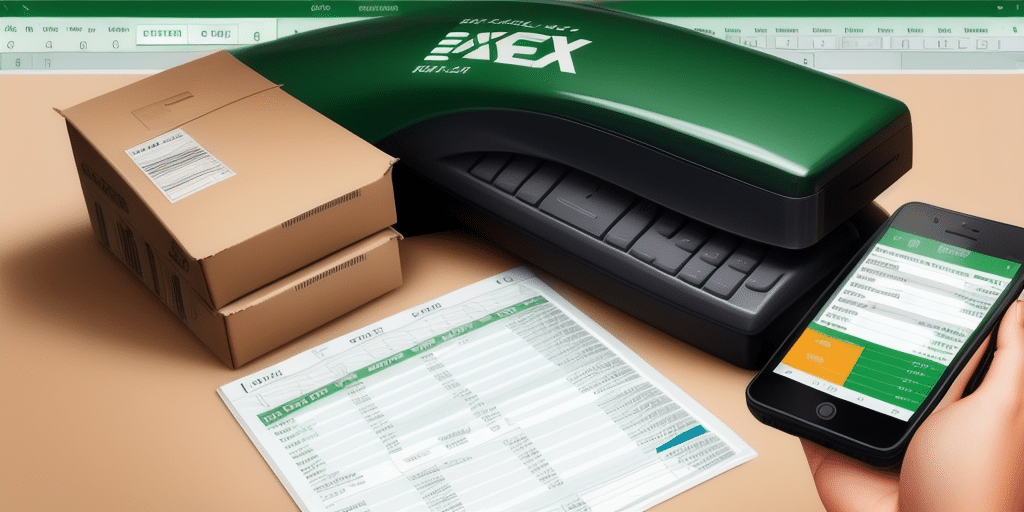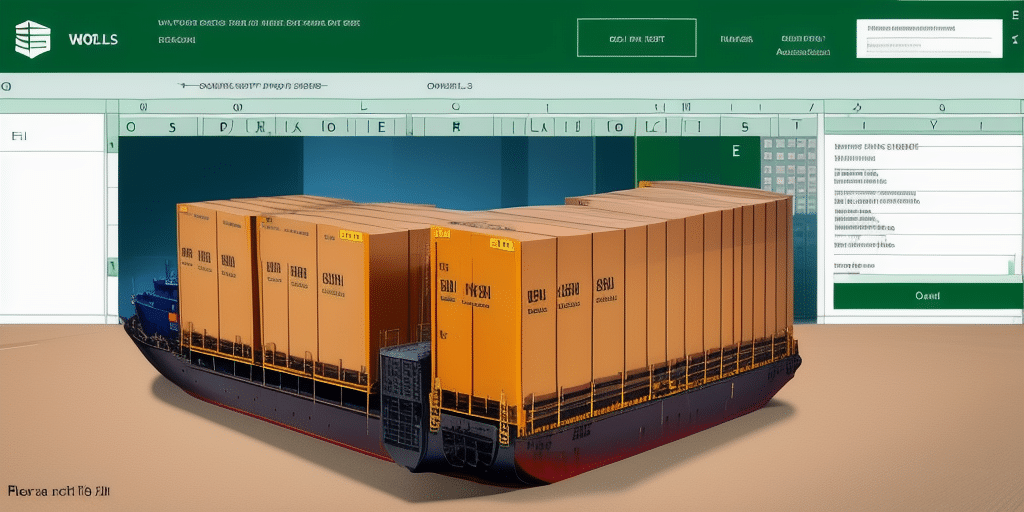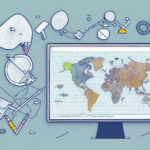Understanding FedEx Ship Manager Software Data Fields
Before diving into data analysis, it's crucial to comprehend the various data fields within the FedEx Ship Manager software. Each field provides specific information about your shipments, enabling effective tracking and management. Key fields include:
- Ship Date: The date on which the shipment was dispatched.
- Service Type: The category of service used for shipping, such as overnight or ground.
- Weight: The total weight of the shipment.
- Cost: The expense incurred for the shipment.
- Recipient Name: The name of the individual or business receiving the shipment.
- Tracking Number: A unique identifier for tracking the shipment's progress.
- Shipment ID: A unique identifier for each shipment.
- Sender Name: The name of the individual or business sending the shipment.
- Destination Country/Region: The geographic location where the shipment is headed.
Not all fields may be applicable to every shipment. For instance, domestic shipments might not require the 'Destination Country/Region' field. It's essential to review each field to ensure accuracy and to prevent delays or issues with your shipments.
Importing and Exporting Shipping Data Between FedEx Ship Manager and Excel
Exporting Data from FedEx Ship Manager to Excel
Exporting data from FedEx Ship Manager to Excel allows for detailed analysis and reporting. Follow these steps to export your shipment data:
- Open the FedEx Ship Manager software and navigate to the 'Ship History' tab.
- Select the shipments you wish to export.
- Click on the 'Export' button.
- From the dropdown menu, choose 'Excel' as the export format.
- Select either 'Comma Separated Values' (.csv) or 'Excel Workbook' (.xlsx) based on your preference.
- Click 'Export' to save the file to your computer.
When exporting as a .csv file, you may need to adjust formatting in Excel, such as column widths and date formats, to ensure data is displayed correctly. Exporting as an .xlsx file preserves formatting, allowing immediate use in Excel.
Importing Data from Excel into FedEx Ship Manager
To import data from Excel back into FedEx Ship Manager, follow these steps:
- Open the FedEx Ship Manager software and navigate to the 'Ship History' tab.
- Click on the 'Import' button.
- Select the Excel file from your computer.
- Ensure that the column headers in your Excel file match the data fields in FedEx Ship Manager.
- Click 'Import' to complete the process.
Ensure your Excel file is saved in the correct format (preferably .csv) and that all data fields are accurately mapped to prevent import errors.
Analyzing and Visualizing Shipping Data in Excel
Utilizing Excel Formulas and Functions
Excel offers a variety of formulas and functions to analyze shipping data effectively:
- SUM: Calculate total shipping costs or weights.
- AVERAGE: Determine average shipment weight or cost.
- COUNTIF/SUMIF: Count or sum shipments based on specific criteria, such as destination or service type.
- IF: Perform conditional calculations, such as calculating costs for specific regions.
- VLOOKUP: Search for specific data within a table and retrieve corresponding values.
These functions enable deeper insights into your shipping data, helping you make informed business decisions.
Sorting, Filtering, and Pivot Tables
Organizing your data through sorting and filtering can reveal important trends and patterns:
- Sorting: Arrange data based on categories like service type or destination to identify trends.
- Filtering: Extract specific data based on criteria such as date ranges or shipping costs.
Pivot tables offer a powerful way to summarize and analyze large datasets with ease. They allow you to:
- Summarize shipment costs by region.
- Analyze shipment frequencies across different service types.
- Identify top-performing shipping destinations.
Creating Charts and Graphs
Visual representations of your data can enhance understanding and communication:
- Bar Charts: Compare shipment volumes across different categories.
- Line Charts: Track shipment trends over time.
- Pie Charts: Show the proportion of different service types used.
Utilize Excel's formatting tools to customize charts for clarity and visual appeal.
Best Practices and Troubleshooting for Integration
Tips for Effective Integration
- Match Data Fields: Ensure that Excel data fields align with those in FedEx Ship Manager to prevent errors.
- Descriptive File Naming: Use clear and descriptive names for your data files to avoid confusion.
- Regular Backups: Frequently back up your Excel files to prevent data loss.
- Conditional Formatting: Highlight critical data points using Excel's conditional formatting tools.
Common Issues and Resolutions
Users may encounter several common issues when integrating FedEx Ship Manager with Excel:
- Data Import/Export Errors: Ensure that data fields are correctly mapped and that files are in the appropriate format.
- Incorrect Data Mapping: Double-check that each Excel column corresponds accurately to the FedEx Ship Manager data fields.
- Outdated or Incorrect Formulas: Regularly review and update Excel formulas to maintain data accuracy.
Addressing these issues promptly ensures smooth data integration and reliable analysis.
Advanced Integration and Future Trends
Integrating with Other Business Applications
Enhancing FedEx Ship Manager with other business applications can streamline operations:
- CRM Integration: Automatically import customer shipping information and manage shipments directly from your CRM system.
- ERP Integration: Automate shipping processes and reduce manual data entry by linking FedEx Ship Manager with your ERP system.
These integrations promote efficiency and improve data consistency across your business operations.
Future Developments in FedEx Ship Manager and Excel Integration
As technology advances, the integration between FedEx Ship Manager and Excel is expected to evolve with:
- Enhanced Automation: Increased automation of shipping processes to save time and reduce errors.
- Improved Analytics Tools: Advanced data analytics capabilities within Excel for more insightful shipping analyses.
- Broader Application Integrations: Greater compatibility with a variety of business applications to support comprehensive business workflows.
Staying updated with these developments can provide your business with a competitive edge in shipping management.
Case Studies: Success Stories in Integration
Numerous companies have successfully integrated FedEx Ship Manager with Excel to enhance their shipping operations:
Logistics Company Case Study
A leading logistics company utilized Excel to create customized reports from their FedEx Ship Manager data. This allowed them to identify shipping trends, optimize routes, and improve overall operational efficiency.
Retail Company Case Study
A retail business analyzed their shipping data in Excel to pinpoint areas for cost reduction and faster delivery times. By leveraging Excel's analytical tools, they successfully decreased shipping expenses and enhanced customer satisfaction.
These examples demonstrate the potential benefits of integrating FedEx Ship Manager with Excel, including improved data insights and operational efficiencies.