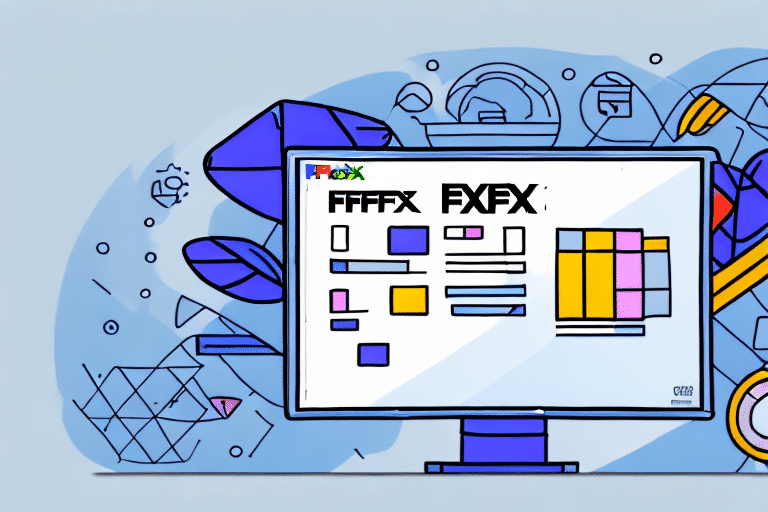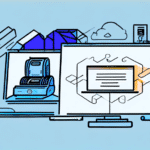Introduction to FedEx Ship Manager Software Printer
Shipping products or packages is a critical aspect of many businesses, often requiring meticulous attention to detail to ensure timely and accurate deliveries. FedEx Ship Manager Software Printer streamlines this process, offering businesses an efficient way to create, print, and manage shipments. This guide provides comprehensive, step-by-step instructions to help you maximize the benefits of FedEx Ship Manager Software Printer for your shipping needs.
Setting Up Your Printer and Installing FedEx Ship Manager Software
Configuring Your Printer for Compatibility
Before utilizing the FedEx Ship Manager Software, ensure that your printer is compatible. Refer to the FedEx Printer Compatibility Guide to verify compatibility. Install the appropriate printer driver provided by FedEx by following the installation instructions. Connect your printer to your computer via USB and print a test page to confirm successful setup.
Installing and Configuring the Software
Download the latest version of FedEx Ship Manager Software from the official FedEx website. Follow the installation prompts to install the software on your device. Once installed, open the software and navigate to the "Configure Printer" section. Select your printer from the list and ensure all settings are correctly configured to match your shipping needs.
Creating and Managing Shipments
Creating a New Shipment
To create a shipment, open FedEx Ship Manager Software and click on the "Ship" tab. Enter the sender’s and recipient’s addresses, package details, and select the desired shipping service. Confirm all entered information and click "Ship." The software will generate a printable shipping label tailored to your specifications.
Managing Shipment History
Track your shipment history by accessing the "History" tab within the software. Here, you can view detailed records of past shipments, including statuses such as "In Transit," "Delivered," or "Awaiting Pickup." Utilize the search functionality to locate specific shipments quickly, enhancing your ability to manage and review shipping activities efficiently.
Printing and Customizing Shipping Labels
Printing Shipping Labels
After generating a shipping label, select your configured printer and click "Print." Once printed, trim the label to the appropriate size and affix it securely to your package. Ensuring that the label is clear and readable is essential to avoid delays or errors during the shipping process.
Customizing Your Labels
FedEx Ship Manager Software allows customization of shipping labels to include your business logo, return address, and special instructions. Custom labels not only enhance the professional appearance of your packages but also reinforce your brand identity with each shipment you send. For more customization options, refer to the FedEx Label Customization Guide.
Troubleshooting and Support
Addressing Common Issues
Common issues with FedEx Ship Manager Software Printer may include connectivity problems, printing errors, or software glitches. To resolve connectivity issues, ensure that your printer is correctly connected and powered on. For printing errors, verify that the correct label type and printer settings are selected. Consult the FedEx Customer Support for further assistance.
Accessing Support Resources
FedEx offers extensive support resources, including a comprehensive Help Center with FAQs, user guides, and troubleshooting tips. Additionally, you can contact FedEx customer service directly for personalized support and technical assistance.
Enhancing Shipping Efficiency
Saving Time and Reducing Costs
FedEx Ship Manager Software Printer helps businesses save time by automating repetitive tasks such as address entry and label printing. The software also offers discounted shipping rates for frequent shippers, contributing to significant cost savings over time. According to FedEx, businesses that utilize their shipping software can reduce shipping processing time by up to 50% (FedEx Shipping Solutions).
Utilizing Advanced Features
Advanced features of FedEx Ship Manager Software include handling special shipping requirements such as hazardous materials, scheduling pickups, and batch printing multiple shipping labels simultaneously. These features cater to complex shipping needs, ensuring that your business can handle diverse shipping scenarios efficiently.
Integrating Additional Carriers and International Shipping
Expanding Shipping Options
While FedEx Ship Manager Software primarily supports FedEx services, it also allows integration with other major carriers like UPS, DHL, and the US Postal Service. This integration provides businesses with greater flexibility in choosing the most cost-effective and efficient shipping options based on specific needs and destinations (Integrate Carriers with FedEx).
Streamlining International Shipments
For businesses engaged in international shipping, FedEx Ship Manager Software simplifies the process by generating accurate customs documentation and providing compliance support. The software supports shipping to over 220 countries and territories, ensuring that your international shipments are handled smoothly and efficiently.
Comparing Shipping Services Available Through FedEx
FedEx Ship Manager Software offers a variety of shipping services tailored to different business needs. These include:
- Standard Overnight: Next-business-day delivery by 3 PM.
- Priority Overnight: Early next-business-day delivery by 10:30 AM.
- 2Day: Delivery within two business days by noon.
- Ground Shipping: Cost-effective, day-definite delivery within 1-5 business days.
By comparing these options, businesses can select the most appropriate service based on delivery speed, cost, and package requirements. Detailed service comparisons and rate quotes can be accessed through the FedEx Service Comparison Tool.
Tips and Best Practices for Using FedEx Ship Manager Software Printer
To ensure a smooth and efficient shipping process, consider the following tips:
- Ensure Proper Configuration: Regularly check that your printer and software settings are correctly configured to avoid printing errors.
- Utilize Address Book Features: Save frequently used addresses to expedite the shipping process and reduce input errors.
- Customize Labels: Incorporate your business logo and branding elements into shipping labels to enhance professional appearance.
- Leverage Tracking Features: Use real-time tracking to monitor shipments and keep customers informed about their package status.
- Stay Updated: Keep the FedEx Ship Manager Software updated to access the latest features and security enhancements.
Implementing these best practices can significantly enhance the efficiency and reliability of your shipping operations, ultimately contributing to improved customer satisfaction and business growth.