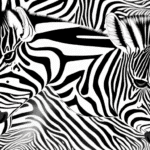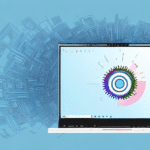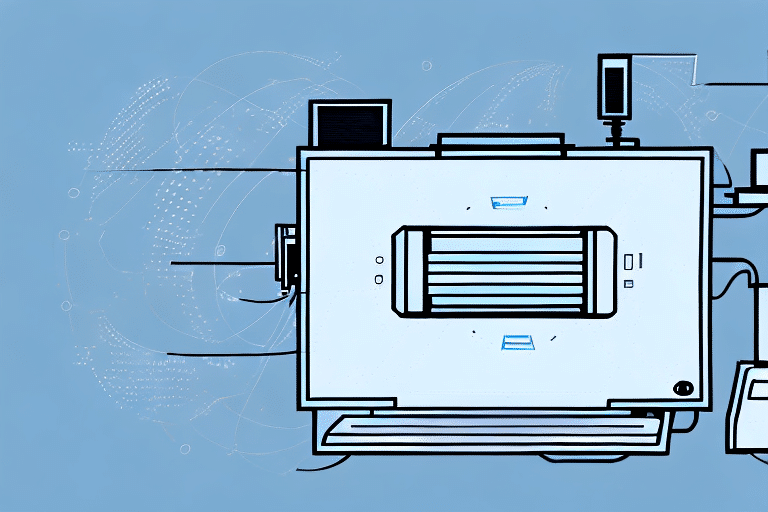How to Use FedEx Ship Manager to Connect to a Zebra 2844 Printer
Welcome to this comprehensive guide on using FedEx Ship Manager to connect to a Zebra 2844 Printer. In this article, we’ll cover all the essential steps required to set up and configure your system to print shipping labels using these two powerful tools. Let’s dive in and get started!
Understanding FedEx Ship Manager and Zebra 2844 Printer
FedEx Ship Manager is an advanced shipping software designed to streamline the shipping process for businesses of all sizes. It allows you to manage your shipments from a single platform, offering features that save time and enhance shipping efficiency. In contrast, the Zebra 2844 Printer is a high-performance label printer capable of producing shipping labels quickly and accurately. Integrating these two tools creates an efficient shipping workflow, automating many manual tasks and reducing the potential for errors.
Key Features of FedEx Ship Manager
- Real-time shipment tracking
- Automated label printing
- Integration with inventory and accounting systems
- Access to discounted shipping rates
Advantages of Zebra 2844 Printer
- High-speed label printing
- Durable label quality
- Easy connectivity via USB or network
- Compatibility with various label formats
Benefits of Integrating FedEx Ship Manager with Zebra 2844 Printer
Integrating FedEx Ship Manager with the Zebra 2844 Printer offers numerous benefits for your business:
- Increased Efficiency: Automates label printing and shipment tracking, reducing manual data entry and errors.
- Cost Savings: Access to discounted shipping rates and reduced shipping errors lead to significant cost reductions.
- Enhanced Tracking: Real-time tracking and barcode scanning provide complete visibility into your shipping process.
- Seamless Integration: Easily connects with existing business systems like inventory management and accounting software.
Step-by-Step Installation and Setup
Installing FedEx Ship Manager Software
- Visit the official FedEx Ship Manager website.
- Download the latest version compatible with your operating system.
- Follow the installation wizard, entering your FedEx account details when prompted.
- Configure your shipping preferences and integrate with your business systems as needed.
Connecting the Zebra 2844 Printer
- Ensure your Zebra 2844 Printer is powered on and connected to your computer via USB or network.
- Download the latest drivers from the Zebra support site.
- Install the drivers, following the on-screen instructions.
- Verify the printer is recognized by your computer and functioning correctly.
Configuring FedEx Ship Manager for Label Printing
After installing both FedEx Ship Manager and the Zebra 2844 Printer, configure the software to use the printer for label printing:
- Open FedEx Ship Manager and navigate to the Printing Preferences section.
- Select the Zebra 2844 Printer as the default printer for shipping labels.
- Customize the label format and size according to your requirements.
- Save the settings and perform a test print to ensure everything is configured correctly.
Customizing Label Formats and Printing Options
FedEx Ship Manager offers various customization options to optimize your label printing:
- Label Formats: Choose from predefined formats or design your own to match your branding and information needs.
- Printing Options: Adjust print quality, speed, and density settings to suit different shipping volumes and label types.
- Shipping Preferences: Set default options such as delivery time, package weight, and dimensions to streamline the shipping process.
For more advanced configurations, consider utilizing batch shipping and integrating with third-party software to enhance overall efficiency.
Troubleshooting Common Issues
Despite the robust integration, you may encounter issues when using FedEx Ship Manager with the Zebra 2844 Printer. Here are common problems and solutions:
Printer Not Connecting
- Ensure the USB or network connection is secure.
- Verify that the latest printer drivers are installed.
- Restart both the printer and computer to reset connections.
Labels Not Printing Correctly
- Check label alignment settings in FedEx Ship Manager.
- Ensure labels are loaded properly in the printer.
- Adjust print density and speed settings if necessary.
Software Malfunctions
- Update FedEx Ship Manager to the latest version.
- Reinstall the software if issues persist.
- Contact FedEx support for further assistance.
Optimizing Your Shipping Process
To maximize the benefits of using FedEx Ship Manager with the Zebra 2844 Printer, implement the following best practices:
- Standardize Labels: Use consistent label formats to reduce errors and streamline processing.
- Automate Workflows: Utilize automation rules within FedEx Ship Manager to handle repetitive tasks.
- Utilize Data Analytics: Analyze shipping data to make informed decisions and improve efficiency.
- Regular Maintenance: Keep your Zebra 2844 Printer clean and replace worn parts to ensure longevity and performance.
- Software Updates: Regularly update both FedEx Ship Manager and printer firmware to access the latest features and security patches.
Conclusion: Streamline Your Shipping with FedEx Ship Manager and Zebra 2844 Printer
Integrating FedEx Ship Manager with the Zebra 2844 Printer can significantly streamline your shipping operations, saving time and reducing costs. By following the steps outlined in this guide, you can set up an efficient system to print accurate shipping labels and manage your shipments effectively.
Furthermore, this integration enhances the accuracy of your shipments through real-time tracking and precise label printing, leading to increased customer satisfaction and repeat business. Start leveraging these powerful tools today to optimize your shipping process and stay ahead of the competition.
For more information on optimizing your shipping processes, visit the FedEx Ship Manager page or consult the Zebra support resources.