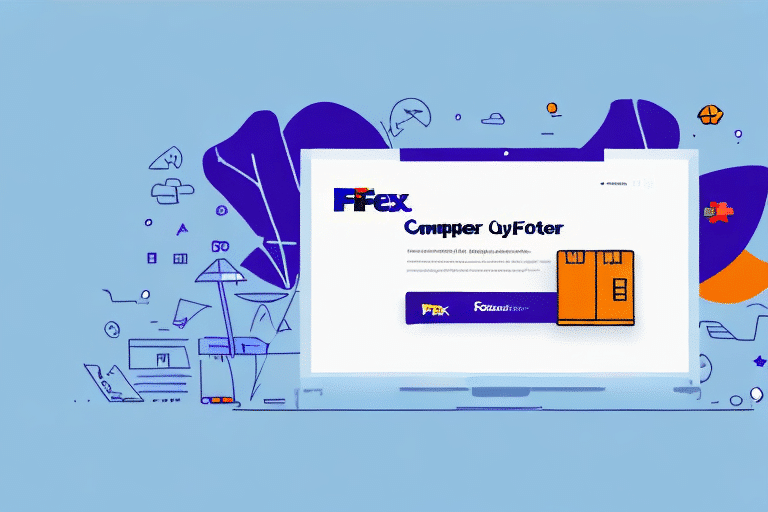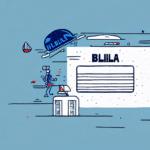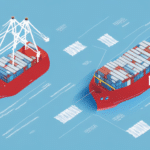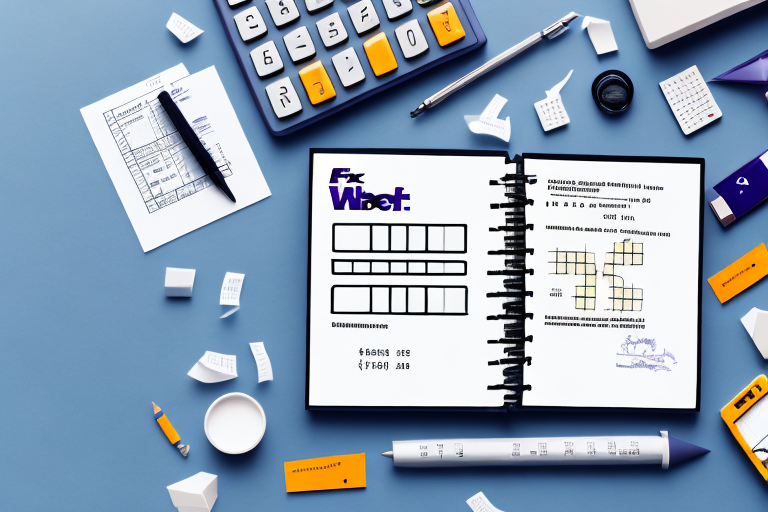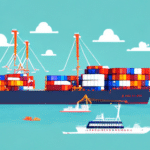How to Use FedEx Ship Manager to Create PDFs
If you’re a business owner who frequently ships products to customers or suppliers, you understand the importance of creating shipping labels and documents efficiently. FedEx Ship Manager is a powerful tool designed to streamline this process, enabling you to generate all necessary shipping documents, including bills of lading, customs forms, and shipping labels. Additionally, FedEx Ship Manager allows you to create PDFs of these documents, facilitating easy storage and sharing. In this guide, we’ll explore how to utilize FedEx Ship Manager effectively for PDF creation, enhance your shipping workflow, and ensure accuracy in your shipments.
Benefits of Using FedEx Ship Manager for PDF Creation
FedEx Ship Manager offers numerous advantages for businesses looking to optimize their shipping processes:
- Convenience: Create all necessary shipping documents in one centralized platform, eliminating the need to switch between multiple tools.
- Time-Saving: Automate the generation of PDFs, reducing manual work and minimizing the risk of errors.
- Customization: Personalize shipping labels with your company logo, preferred fonts, and additional information to maintain brand consistency.
- Efficiency: Easily save and manage shipment information for recurring orders, speeding up the shipping process.
- Accessibility: Share PDFs with remote team members or clients seamlessly via email or cloud storage.
According to a Business News Daily report, integrating efficient shipping software like FedEx Ship Manager can significantly enhance operational productivity and reduce shipping costs.
Understanding the FedEx Ship Manager Interface
Before diving into PDF creation, familiarize yourself with the FedEx Ship Manager interface:
- Dashboard: Access key features such as creating shipments, tracking orders, and managing account settings from the main dashboard.
- Create Shipment: Initiate new shipments by entering sender and recipient details, package information, and selecting shipping options.
- Ship History: View and manage past shipments, allowing for quick reordering and reference.
- Customization Options: Tailor shipping labels and documents to fit your business needs, including adding logos and custom fields.
The intuitive design ensures that even users with minimal technical expertise can navigate the platform efficiently.
Step-by-Step Guide to Creating Shipments and PDFs
1. Creating a New Shipment
To start a new shipment:
- Log in to your FedEx Ship Manager account.
- Click on the “Create Shipment” button located in the “Shipping” section.
- Enter the sender’s and recipient’s information, ensuring all required fields marked with an asterisk (*) are completed.
- Provide package details, including dimensions, weight, and any special handling instructions.
Accurate information entry is crucial to prevent delays and ensure successful delivery.
2. Selecting Appropriate Shipping Options
After entering shipment details, choose the shipping options that best fit your needs:
- Delivery Speed: Opt for overnight, two-day, or standard shipping based on urgency.
- Insurance: Protect valuable items by selecting insurance coverage.
- Tracking: Enable tracking to monitor the shipment’s progress in real-time.
- Customs Declarations: For international shipments, provide necessary customs information.
Selecting the right options can enhance delivery reliability and cost-effectiveness. For instance, choosing standard shipping for non-urgent packages can lead to significant savings.
3. Adding and Editing Recipient Information
Ensure the recipient’s details are accurate:
- Enter the recipient’s name, address, phone number, and email address.
- For international shipments, include additional information such as tax ID or customs details.
- Save frequently used recipient information in your address book for future convenience.
Accurate recipient information prevents delivery issues and enhances customer satisfaction.
4. Entering Package Details
Provide comprehensive package information:
- Input the correct dimensions and weight of the package.
- Include any special handling instructions or requirements.
- Verify whether the items are restricted or prohibited by consulting the FedEx Service Guide.
Ensuring compliance with shipping regulations avoids potential fines and shipment refusals.
5. Reviewing and Confirming Shipments
Before finalizing your shipment:
- Review all entered information for accuracy.
- Confirm shipping options and costs.
- Submit the shipment for processing.
Double-checking details at this stage minimizes errors and ensures a smooth shipping experience.
6. Printing Shipping Labels and PDFs
To print your shipping label and other documents as PDFs:
- After confirming the shipment, navigate to the summary screen.
- Select “Save as PDF” from the printer options.
- Choose a destination folder on your computer to save the PDF files.
- Email the PDFs to team members or clients, or print them for physical records.
Saving documents as PDFs ensures easy access and sharing while maintaining document integrity.
Troubleshooting Common PDF Creation Issues
Encounter issues when creating PDFs with FedEx Ship Manager? Try these solutions:
- Update Software: Ensure you have the latest version of Adobe Acrobat Reader installed.
- Clear Cache and Cookies: Clearing your browser’s cache and cookies can resolve minor technical glitches.
- Check Internet Connection: A stable internet connection is essential for seamless PDF creation.
- Contact Support: If problems persist, reach out to FedEx Customer Support for assistance.
Addressing these common issues can help maintain smooth operations and prevent disruptions in your shipping workflow.
Advanced Tips for Optimizing PDF Creation in FedEx Ship Manager
Maximize the efficiency of FedEx Ship Manager with these advanced techniques:
- Template Creation: Develop templates for frequently shipped items to expedite the shipping process.
- Use Reference Fields: Incorporate internal tracking numbers or notes in the “Reference” field for better organization.
- Bulk Shipments: Utilize bulk shipping features to handle multiple shipments simultaneously, saving time and reducing errors.
- Automate Processes: Integrate FedEx Ship Manager with your inventory or order management systems to automate data entry and streamline operations.
Implementing these strategies can significantly enhance the productivity and accuracy of your shipping processes.
Comparing FedEx Ship Manager with Other PDF Creation Tools
While FedEx Ship Manager is a robust solution for shipping-related PDF creation, it’s essential to evaluate other tools to ensure it meets your specific needs:
- Ease of Use: Assess the user interface and learning curve compared to other shipping software.
- Cost: Compare pricing models to determine the most cost-effective solution for your business.
- Features: Examine additional functionalities such as integration capabilities, customization options, and support services.
According to a Software Advice review, FedEx Ship Manager stands out for its comprehensive features and seamless integration with FedEx services, making it a preferred choice for many businesses.
Enhancing Your Shipping Workflow with FedEx’s Comprehensive PDF Creation Tools
Incorporating FedEx Ship Manager into your shipping workflow offers a multitude of benefits, from streamlined document creation to enhanced operational efficiency. By leveraging its PDF creation capabilities, you can ensure that all your shipping documents are accurate, easily accessible, and shareable. Whether you’re a small business or a large enterprise, FedEx Ship Manager can help you optimize your shipping processes, reduce costs, and improve overall productivity.
Stay updated with the latest features and best practices by regularly consulting FedEx’s official resources. Embrace these tools to transform your shipping operations and drive your business toward greater success.