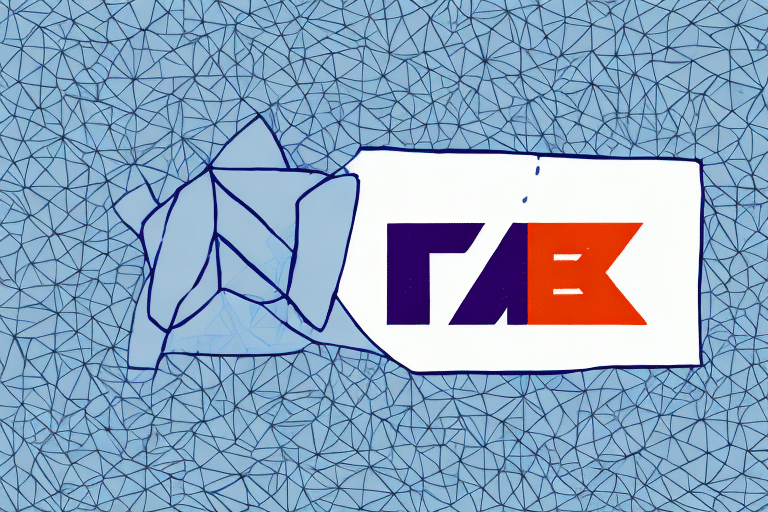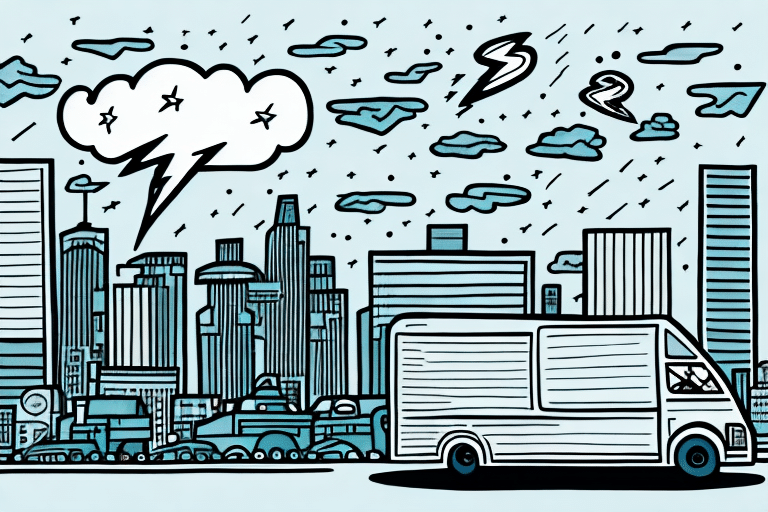How to Remove a Shipping Label in FedEx Ship Manager: A Comprehensive Guide
If you've ever printed a shipping label through FedEx Ship Manager and realized that you made a mistake or need to change the information on the label, you may be wondering what steps you need to take to rectify the situation. Fortunately, removing a shipping label through FedEx Ship Manager is a relatively simple process that can be completed in just a few steps. In this guide, we'll take you through the entire process of removing a shipping label on FedEx Ship Manager, including why it's important to remove a shipping label, an overview of the FedEx Ship Manager interface, how to remove a label, and tips for troubleshooting common errors that can occur during the removal process.
Why Deleting a Shipping Label is Important
Understanding the importance of deleting a shipping label can save you from potential shipping mishaps and security issues. Here are the key reasons why you might need to delete a shipping label:
- Correcting Mistakes: If you entered incorrect shipping information, such as an incorrect address or package weight, deleting the label allows you to create a new, accurate one.
- Handling Damaged Packages: In cases where the package is damaged and cannot be shipped, removing the label prevents it from being sent out.
- Preventing Fraud: Deleting a shipping label ensures that unauthorized individuals cannot use it to ship packages fraudulently.
By removing a shipping label through FedEx Ship Manager, you invalidate the label, ensuring it can no longer be scanned or used to ship a package. This step is crucial for maintaining the integrity and security of your shipping processes.
Understanding the FedEx Ship Manager Interface
The FedEx Ship Manager interface is designed to be user-friendly and efficient. Upon logging in, you'll encounter several key sections:
- Ship: Create new shipments and print shipping labels.
- Pending Shipments: View and manage shipments that are prepared but not yet sent.
- History: Access a record of all previously shipped packages.
- Addresses: Manage saved shipping and billing addresses.
To delete a shipping label, navigate to the "History" section. Here, you'll find a list of your previously shipped packages, allowing you to search and locate the specific label you wish to remove.
Note: Once a shipping label is deleted, it cannot be retrieved. Always double-check the label information before proceeding with deletion.
Steps to Delete a Shipping Label on FedEx Ship Manager
Removing a shipping label is straightforward when following these steps:
- Access History: Log in to FedEx Ship Manager and select the "History" tab from the main menu.
- Select the Label: Browse through the list of shipped packages and identify the shipping label you want to delete.
- Delete the Label: Click on the "Delete" button located at the top of the screen.
- Confirm Deletion: A prompt will appear asking you to confirm the deletion. Click "OK" to proceed.
- Receive Confirmation: A confirmation message will indicate that the shipping label has been successfully removed from the system.
Important: If you've already printed the label, deleting it will not cancel the shipment. To cancel a shipment and request a refund, contact FedEx Customer Service.
Common Errors While Using FedEx Ship Manager and How to Fix Them
While deleting a shipping label is usually simple, you might encounter some common errors:
Label Already Shipped
If you receive an error stating that the label cannot be deleted because it has already been shipped, you'll need to contact FedEx customer support for assistance.
Batch Shipment Issues
Attempting to delete a label that's part of a batch shipment may require you to delete the entire batch. Navigate to the batch management section and follow the prompts to remove the specific shipment.
Invalid Account Number
This error occurs when the account number entered is incorrect or invalid. To resolve this:
- Double-check the account number for accuracy.
- If the error persists, contact FedEx Customer Support for further assistance.
Invalid Address
If the shipment cannot be processed due to an invalid address:
- Verify that all address fields are correctly filled out, including the street number and zip code.
- Contact the recipient to confirm the correct address details.
- If the issue remains unresolved, reach out to FedEx customer support.
Best Practices for Deleting Shipping Labels on FedEx Ship Manager
To ensure a smooth experience when deleting shipping labels, consider the following best practices:
- Double-Check Information: Always review shipping details before printing to minimize the need for deletion.
- Timely Deletion: If a mistake is identified, delete the label as soon as possible to prevent any shipping errors.
- Maintain Authorization: Ensure you have the necessary permissions to delete labels to avoid unauthorized changes.
- Keep Records: Document any deleted labels for future reference and to identify potential patterns or recurring issues.
Adhering to these practices helps maintain the accuracy and security of your shipping operations.
What Happens After You Delete a Shipping Label on FedEx Ship Manager?
Once a shipping label is deleted, it becomes invalid and cannot be used to ship a package. Here’s what you need to know post-deletion:
- Label Invalidation: The deleted label cannot be scanned or used for any shipments.
- No Retrieval: Deleted labels cannot be recovered. If you need to ship the package, you'll have to create a new label.
- Refund Eligibility: If you have already paid for the label, you may be eligible for a refund. The refund process varies, so contact FedEx Customer Service for assistance.
Deleting a shipping label ensures that your shipping records are accurate and that no unintended shipments occur.
Troubleshooting Tips for Deleting Shipping Labels on FedEx Ship Manager
If you encounter issues while attempting to delete a shipping label, try the following troubleshooting steps:
Refresh the Page
Sometimes, a simple page refresh can resolve temporary glitches. Refresh the FedEx Ship Manager page and attempt the deletion again.
Clear Browser Cache and Cookies
Stored cache and cookies can interfere with web applications. Clear your browser's cache and cookies, then try deleting the label once more.
Check Internet Connection
Ensure that your internet connection is stable. A weak or intermittent connection can cause issues with the Ship Manager interface.
Verify Label Status
Ensure that the shipping label hasn't already been scanned or used. If it has, deletion may not be possible without assistance from FedEx support.
Confirm Permissions
Make sure you have the appropriate permissions to delete shipping labels. If you're not the primary account holder, you may need authorization to proceed.
If you've tried all troubleshooting steps and still face issues, contact FedEx Customer Support for further assistance.
Benefits of Using FedEx Ship Manager for Shipping and Label Management
FedEx Ship Manager offers numerous advantages for businesses and individuals managing shipments:
- User-Friendly Interface: The intuitive design makes it easy to navigate and manage shipments efficiently.
- Real-Time Tracking: Monitor the progress of your packages in real-time, ensuring timely deliveries.
- Variety of Shipping Options: Choose from domestic, international, and same-day shipping to meet diverse needs.
- Streamlined Label Management: Easily create, modify, and delete shipping labels, reducing errors and improving accuracy.
- Cost Efficiency: Optimize shipping processes to save time and reduce costs.
By leveraging FedEx Ship Manager, you can enhance your shipping operations' efficiency, accuracy, and reliability, ultimately improving customer satisfaction and business performance.
Additional Resources
For more detailed information and support, consider visiting the following resources: