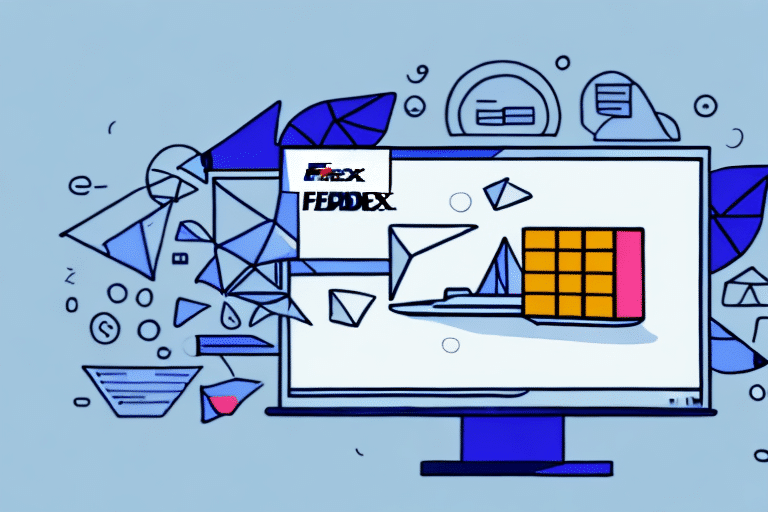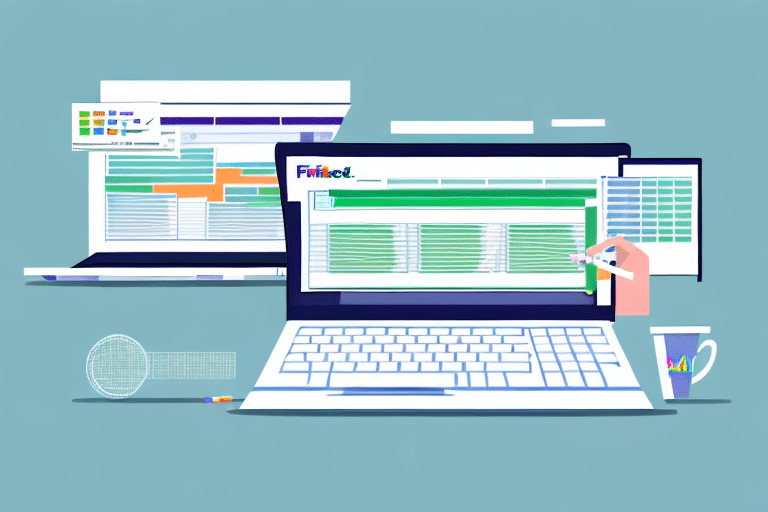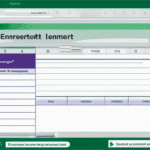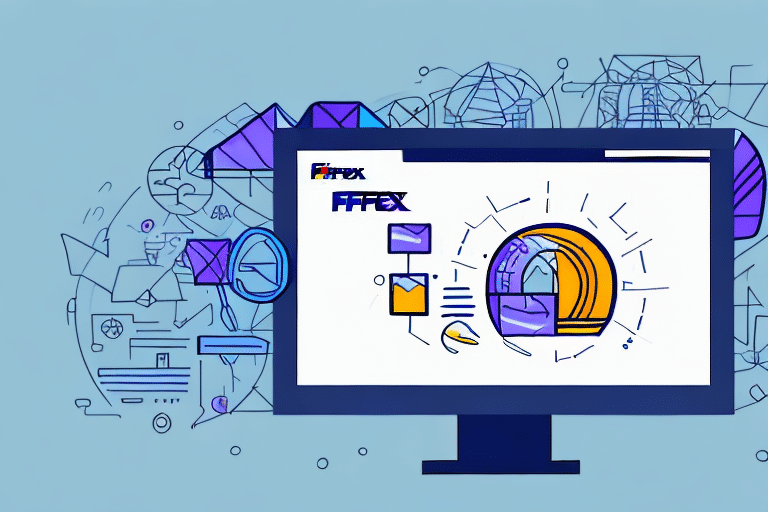How to Use FedEx Ship Manager to Import a Sender's Information
Are you tired of manually entering sender information every time you need to ship a package? Look no further than FedEx Ship Manager. With this tool, you can easily import sender information, saving you time and reducing errors. This article provides a comprehensive guide on how to import a sender's information using FedEx Ship Manager.
Benefits of Using FedEx Ship Manager
Why Use FedEx Ship Manager for Importing Sender's Information
Using FedEx Ship Manager to import a sender's information is a wise choice for several reasons. It significantly reduces the time and effort required to enter this information manually, thereby minimizing potential errors during data entry.
Additionally, FedEx Ship Manager streamlines your shipping process. By storing sender information in the system, you can quickly access it when shipping a package, resulting in a more efficient process and faster delivery times for your customers.
Another key benefit is the ability to track packages in real-time. With sender information already stored, you can monitor packages from shipment to delivery, providing peace of mind for both you and your customers by swiftly addressing any issues that may arise.
The Benefits of Using FedEx Ship Manager for Shipping
In addition to importing sender information, FedEx Ship Manager offers numerous advantages for your shipping needs:
- Automates the shipping process, saving time.
- Reduces errors by storing and easily accessing data.
- Offers multiple service levels to fit specific shipping requirements.
- Integrates seamlessly with e-commerce platforms for a streamlined shipping process.
FedEx Ship Manager also provides real-time tracking of shipments, allowing you to monitor the status of packages and receive notifications of any delays or issues. This capability enables proactive communication with customers, ensuring they receive accurate delivery information. Additionally, detailed reporting and analytics help you analyze shipping data and make informed decisions to optimize your shipping process.
Advanced Features of FedEx Ship Manager
Beyond basic sender information import, FedEx Ship Manager offers advanced features such as:
- Batch importing of multiple sender information files simultaneously.
- Automatic updates to sender information when changes occur.
- Integration with other shipping services for enhanced functionality.
Moreover, the "Address Book" feature allows users to save frequently used sender information for easy access and import, reducing the risk of errors and saving time on data entry.
Getting Started with FedEx Ship Manager
An Overview of FedEx Ship Manager
FedEx Ship Manager is a comprehensive shipping management tool that enables users to create and manage shipments efficiently. Key features include printing shipping labels, tracking packages, and integrating with e-commerce stores. Importing sender information is one of the many useful functionalities that enhance the shipping experience.
FedEx Ship Manager also allows you to save shipment information for future use. If you regularly ship to the same addresses, you can save recipient information, making future shipments quicker and reducing the risk of entry errors.
How to Access FedEx Ship Manager
To start using FedEx Ship Manager, visit the FedEx website and log in to your account. If you don't have an account, you can create one by clicking the "Sign Up" button on the homepage. Once logged in, navigate to the Ship Manager tab and select "Import Sender Information" to begin the process.
Having a FedEx account grants you access to a suite of shipping tools, including FedEx Ship Manager, which allows you to manage your shipments and track packages in real-time effectively.
Managing Sender Information in FedEx Ship Manager
Adding a Sender's Information
To add a sender's information to FedEx Ship Manager, click "Add Sender" and fill in the required fields, including the sender's name, address, and contact information. After entering the details, click "Save."
Ensuring that the sender's information is accurate and up-to-date is crucial to avoid delays or issues with shipments. For businesses that ship packages for multiple senders, creating a separate sender profile for each can save time and ensure the correct information is used for each shipment.
Importing a Sender's Information
After adding the sender's information, you can import it into FedEx Ship Manager by clicking on "Import Sender Information" and selecting the relevant file in CSV or Excel format. The file should include the necessary fields such as name, address, city, state, and zip code.
It's important to ensure that the file is correctly formatted to prevent import errors. If errors occur, correct them in the file and attempt the import again. For multiple sender imports, consider creating a batch file to streamline the process.
Step-by-Step Guide to Importing Sender Information
- Add the sender's information by clicking "Add Sender" and filling in the required fields.
- Save the sender's information by clicking "Save."
- Select "Import Sender Information."
- Choose the file containing the sender's information in CSV or Excel format.
- Verify that all required fields are included in the file.
- Click "Import."
- The sender's information will now be stored in your FedEx Ship Manager account.
Properly formatting the file with headers for each column and organizing data consistently in each cell ensures a successful import, saving time and preventing errors.
Common Errors When Importing Sender Information and How to Fix Them
Despite the ease of importing sender information, errors can occur. Common issues include:
- Missing Required Fields: Ensure all necessary fields are included in the CSV or Excel file.
- Incorrect File Format: Verify that the file is in CSV or Excel format and that fields are correctly ordered.
- Excessive File Size: Reduce file size by removing unnecessary data or splitting the file into smaller batches.
Additionally, always double-check the accuracy of the data being imported to prevent issues caused by typos or outdated information. Reviewing the data before importing helps maintain the integrity of your shipping process.
Best Practices and Troubleshooting
Best Practices for Using FedEx Ship Manager
- Regularly update your sender information to maintain accuracy.
- Backup your sender information to prevent data loss.
- Ensure all required fields are included when importing sender information.
Verifying the recipient's address before shipping is also crucial to prevent delays or lost packages due to incorrect or incomplete addresses. Utilize the address validation feature within Ship Manager to ensure address accuracy.
Proper packaging is essential to protect items during transit. Use appropriate materials like bubble wrap or packing peanuts and securely seal packages with tape to prevent damage.
Troubleshooting Tips for Importing Sender Information
If you encounter issues while importing sender information, try the following troubleshooting steps:
- Verify that your file is in the correct format and includes all required fields.
- Restart your computer and attempt the import again.
- Contact FedEx customer support for further assistance.
If problems persist, double-check the sender's information for accuracy and ensure there are no typographical errors. As an alternative solution, consider manually entering the sender's information into FedEx Ship Manager if importing continues to present challenges.
Integrating FedEx Ship Manager with Your E-Commerce Store
Seamless Shipping Integration
For e-commerce businesses, integrating FedEx Ship Manager can significantly enhance the shipping process. Integration allows your store to automatically retrieve sender information, calculate shipping costs, and print shipping labels without manual input.
This automation not only saves time but also reduces the likelihood of errors, ensuring a smoother operation and better customer satisfaction. For detailed steps on integrating FedEx Ship Manager with your e-commerce platform, refer to the FedEx Integrations page.
By leveraging FedEx Ship Manager's integration capabilities, you streamline your shipping workflow, enabling efficient management of your orders and deliveries.
Now that you have a comprehensive understanding of how to import sender information using FedEx Ship Manager, you can streamline your shipping process and improve efficiency. Whether you're shipping for personal or business needs, this tool is sure to save you time and effort.