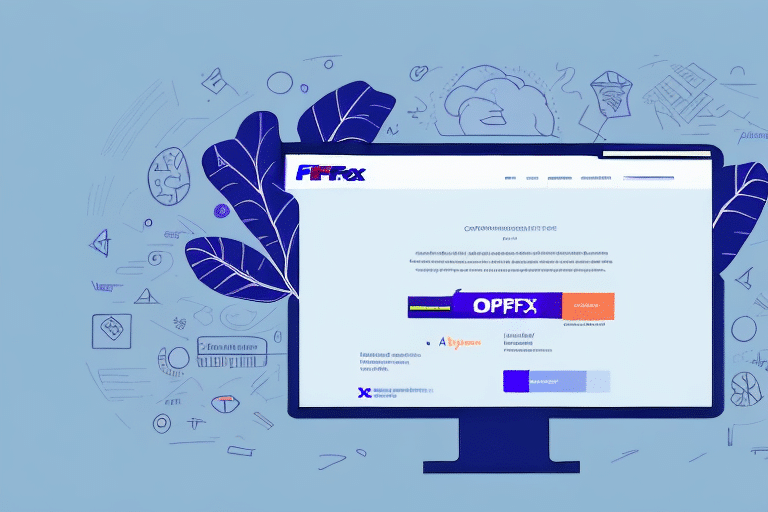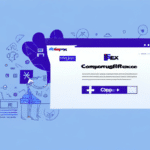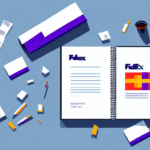How to Use FedEx Ship Manager to Import Your Address Book
Managing your address book effectively is crucial for anyone who regularly ships packages using FedEx. FedEx Ship Manager offers a streamlined feature that allows you to import your contacts seamlessly into the system. This comprehensive guide provides step-by-step instructions on how to import your address book into FedEx Ship Manager, along with tips and best practices to maintain an updated and accurate address book, ensuring a smooth and efficient shipping experience.
Benefits of Using FedEx Ship Manager for Address Book Management
FedEx Ship Manager is a robust tool designed to handle all your shipping needs in one centralized platform. When it comes to address book management, several advantages make it an indispensable tool:
- Efficiency: Importing your address book allows for quick access to contacts, enabling faster creation of labels and shipping documents.
- Error Reduction: Automated entry minimizes the risk of manual input errors, ensuring accurate shipping information.
- Easy Updates: Easily edit or delete contacts, add new ones, and keep your address book current with minimal effort.
- Customization: Organize contacts into groups, set default shipping information, and assign nicknames for frequently used addresses.
For more detailed features, refer to the FedEx Address Book Management page.
Advantages of Importing Your Address Book into FedEx Ship Manager
Importing your address book into FedEx Ship Manager offers numerous benefits that enhance your shipping process:
- Streamlined Shipping: Quickly access and utilize shipping information for your contacts without repetitive data entry.
- Time and Cost Savings: Automated processes reduce the time spent on manual entries and decrease the likelihood of costly shipping errors.
- Enhanced Tracking: Utilize FedEx's tracking features to monitor shipments and set up automatic notifications for timely updates.
- Batch Shipping: Process multiple shipments simultaneously, increasing productivity and efficiency.
- Address Validation: Ensure all shipping addresses are accurate and up-to-date, minimizing delivery delays.
These features collectively contribute to a more organized and reliable shipping system, essential for both businesses and individual shippers.
Step-by-Step Guide to Importing Your Address Book into FedEx Ship Manager
Importing your address book into FedEx Ship Manager is straightforward. Follow these steps to get started:
- Log In: Access your FedEx Ship Manager account.
- Navigate to Preferences: Click on the "Preferences" tab located in the main menu.
- Select Address Book: Choose "Address Book" from the dropdown menu.
- Initiate Import: Click the "Import" button to begin the process.
- Choose File: Select the file containing your contacts (CSV or TXT format).
- Upload File: Click "Upload File" to import your contacts into the system.
- Review Import: After uploading, click "View Results" to review the import summary.
- Resolve Errors: If any errors are identified, correct them and re-upload the file as necessary.
- Complete Import: Once satisfied, click "Finish" to finalize the import process.
Ensure your file is in CSV or TXT format and that all contact information is accurate before importing. For detailed formatting guidelines, refer to the FedEx Address Book Guidelines.
Exporting Contacts from Common Email Services for FedEx Ship Manager
If your contacts are stored in email services like Gmail or Outlook, exporting them for use in FedEx Ship Manager is simple:
- Access Contacts: Open your email service and navigate to the contacts section.
- Select Contacts: Choose the contacts you wish to export.
- Export Contacts: Click on "Export" and select the CSV format.
- Save File: Download and save the CSV file to your computer.
- Import to FedEx: Log in to FedEx Ship Manager and follow the import steps outlined above.
Note that export options may vary between services. For specific instructions, refer to your email provider's support documentation:
Organizing contacts into groups before exporting can facilitate easier management and importation into FedEx Ship Manager.
Organizing Your Address Book Before Importing to FedEx Ship Manager
Proper organization of your address book ensures a smooth import process and efficient management post-import. Here are some tips:
- Remove Duplicates: Eliminate any duplicate contacts to maintain a clean address book.
- Update Information: Ensure all contact details are current and accurate.
- Complete Addresses: Verify that all addresses are complete with necessary details like street, city, state, and ZIP code.
- Group Contacts: Categorize contacts into relevant groups for easier access and management.
- Standardize Formats: Use consistent formatting for phone numbers, addresses, and other details.
Using address validation tools can help verify and standardize addresses, reducing the risk of shipping errors.
Editing and Updating Your Address Book in FedEx Ship Manager
Maintaining an up-to-date address book is essential for accurate shipping. Here's how to edit and update your contacts in FedEx Ship Manager:
- Log In: Access your FedEx Ship Manager account.
- Navigate to Address Book: Click on the "Address Book" tab.
- Search Contact: Use the search bar to find the contact you wish to edit.
- Edit Information: Click on the contact and update the necessary details.
- Save Changes: After making edits, click "Save" to apply the changes.
For bulk updates, consider exporting your address book, making changes in a spreadsheet, and re-importing the updated file. This method is efficient for handling large numbers of contacts.
Troubleshooting Common Import Issues in FedEx Ship Manager
Encountering issues during the import process can be frustrating. Here are some common problems and solutions:
- Incorrect File Format: Ensure your file is in CSV or TXT format.
- Mismatched Headings: Verify that the column headings in your file match FedEx Ship Manager's required fields.
- Data Errors: Check for typos or inconsistencies in your contact information.
- File Size Limitations: Ensure your file does not exceed FedEx's size restrictions.
- Special Characters: Remove any special characters that may disrupt the import process.
If issues persist, manually enter the problematic contacts or contact FedEx Customer Support for further assistance.
Best Practices for Maintaining an Accurate Address Book in FedEx Ship Manager
Keeping your address book current is vital for efficient shipping operations. Follow these best practices to maintain accuracy:
- Regular Reviews: Periodically review and update contact information.
- Consistent Formatting: Use a standardized format for all contact details.
- Immediate Updates: Add new contacts and update existing ones promptly as changes occur.
- Backup Data: Regularly back up your address book to prevent data loss.
- Use Tags and Notes: Enhance contact information with relevant tags or notes for better organization.
Implementing these practices ensures your shipping processes remain efficient and error-free.
Integrating FedEx Ship Manager with Other Shipping Platforms
For businesses utilizing multiple shipping platforms, integrating FedEx Ship Manager with these systems can enhance efficiency:
- Export Address Book: From FedEx Ship Manager, navigate to the "Preferences" tab and select "Export" to download your address book.
- Select Format: Choose a file format compatible with the other shipping platform.
- Import to Other Platform: Follow the destination platform's instructions to import your address book.
- Synchronize Updates: Ensure that updates in FedEx Ship Manager are reflected across all integrated platforms.
Integration allows for centralized contact management, reducing redundancy and improving data consistency across different shipping systems.
Conclusion
Importing and managing your address book in FedEx Ship Manager significantly enhances the efficiency and accuracy of your shipping operations. By following the steps outlined in this guide, you can effortlessly import your contacts, maintain an organized address book, and leverage FedEx Ship Manager's advanced features to streamline your shipping processes. Whether you're a small business owner or an individual shipper, optimizing your address book management with FedEx Ship Manager is a smart strategy to save time, reduce errors, and improve overall shipping performance.