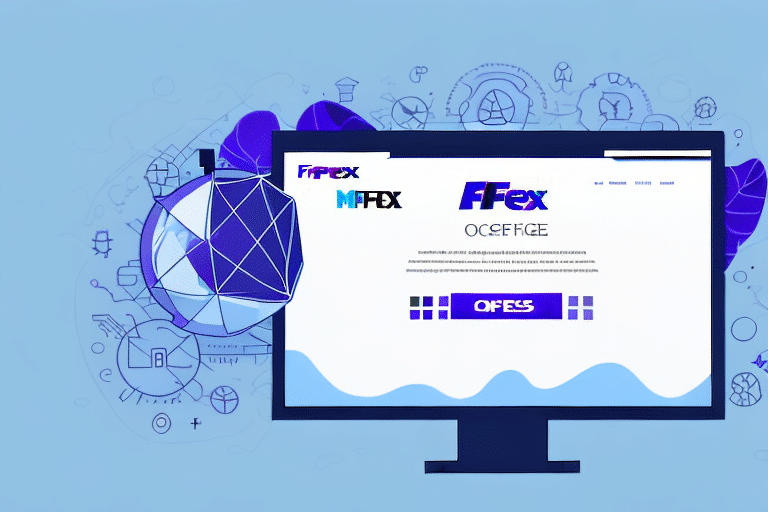How to Use FedEx Ship Manager to Post Back to QuickBooks
FedEx Ship Manager is a leading shipping software solution that streamlines the shipping process for businesses of all sizes. By integrating FedEx Ship Manager with QuickBooks, you can seamlessly post shipping-related data back to your accounting software, enhancing efficiency and accuracy. This guide provides a comprehensive, step-by-step approach to setting up and utilizing this powerful integration.
What is FedEx Ship Manager and How Does It Work?
FedEx Ship Manager is a robust tool designed to help businesses create, process, and manage shipping documents and labels effortlessly. It offers 24/7 online access to all shipping-related data, enabling real-time tracking and management. The user-friendly interface allows you to generate shipping labels, track packages, and manage shipment history with ease.
Key features include:
- Multiple Shipping Options: Choose from various delivery speeds such as same-day, overnight, and ground shipping to match your business needs.
- Customizable Labels: Create custom shipping labels tailored to your brand.
- Scheduled Pickups: Automate shipment pickups to save time.
- Automatic Notifications: Receive real-time updates on shipment statuses to keep customers informed.
Integrating FedEx Ship Manager with QuickBooks allows for automatic posting of shipping data to your accounting records, reducing manual data entry and minimizing errors.
Benefits of Integrating FedEx Ship Manager with QuickBooks
Integrating FedEx Ship Manager with QuickBooks offers numerous advantages that enhance both shipping and accounting operations:
- Reduced Data Entry: Eliminate duplicate data entry by automatically syncing shipping data with QuickBooks.
- Streamlined Workflow: Manage shipping and accounting from a single platform, simplifying your workflow.
- Error Minimization: Automation reduces the likelihood of manual errors in data entry.
- Time Savings: Free up valuable time by automating routine tasks, allowing you to focus on other business activities.
- Cost Savings: Access to discounted shipping rates through FedEx can lower your overall shipping expenses.
Moreover, real-time tracking and automatic updates enhance customer service by providing accurate shipment statuses, thereby increasing customer satisfaction.
Setting Up FedEx Ship Manager and QuickBooks Integration
Creating and Configuring Your FedEx Account
- Visit the FedEx website and create a new account or sign in to your existing account.
- Complete the registration process by providing necessary details such as your business name, address, contact information, and payment method.
- Agree to the terms and conditions to finalize your account setup.
Linking FedEx Ship Manager to QuickBooks
- Log in to your QuickBooks account.
- Navigate to the Shipping Manager settings within QuickBooks.
- Select FedEx as your preferred shipping carrier and enter your FedEx account number.
- Follow the on-screen prompts to complete the integration process.
Once integrated, your shipping data will automatically sync with QuickBooks, ensuring that your accounting records are always up-to-date.
Using FedEx Ship Manager with QuickBooks
Creating a Shipment
- Open FedEx Ship Manager and click on the "Shipping" tab.
- Select "Create Shipment" and enter the recipient's address, package weight, and shipping method.
- Review the shipping details and click "Process Shipment" to finalize.
Managing Shipment Details
To modify shipment details:
- Go to the "Shipment History" tab.
- Find the shipment you wish to edit and click "Edit/Modify."
- Update the necessary information and save the changes.
Printing Shipping Labels and Packing Slips
- In the "Shipping" tab, select "Print Labels" or "Print Packing Slip."
- Choose the desired printer and click "Print."
Tracking Your Shipments
- Navigate to the "Shipment History" tab.
- Select the shipment you want to track and click the "Track" button.
- Monitor the real-time status of your shipment.
Posting Shipping Data to QuickBooks
- Access the "Settings" tab in FedEx Ship Manager.
- Select "Accounting Integrations" and choose QuickBooks.
- Follow the prompts to connect and sync your data.
- Once connected, shipping data will be automatically posted to QuickBooks.
Troubleshooting and Best Practices
Troubleshooting Common Issues
- Inactive FedEx Account: Ensure your FedEx account is active and in good standing.
- Software Updates: Verify that you have the latest version of FedEx Ship Manager installed.
- Accurate Data Entry: Double-check all shipment details to prevent errors.
- Internet Connectivity: Ensure a stable internet connection to facilitate integration.
- Support Assistance: Contact FedEx Support or QuickBooks Support for further assistance.
Best Practices for Optimizing Integration
- Maintain a separate QuickBooks account for shipping data to keep records organized.
- Regularly update both FedEx Ship Manager and QuickBooks to the latest versions to ensure compatibility.
- Backup your data frequently to prevent loss of crucial information.
- Train employees on using the integrated systems effectively to maximize efficiency.
- Regularly review shipping and accounting reports to monitor business performance.
Conclusion: Streamline Your Shipping and Accounting Processes
Integrating FedEx Ship Manager with QuickBooks offers a seamless solution for managing both shipping and accounting tasks. By automating data transfer between shipping and accounting systems, businesses can reduce manual errors, save time, and enhance overall operational efficiency. Implementing this integration, along with adhering to best practices, can significantly improve your business's shipping processes and financial accuracy.
For more information and to get started with FedEx Ship Manager and QuickBooks integration, visit the FedEx Ship Manager and QuickBooks official websites.