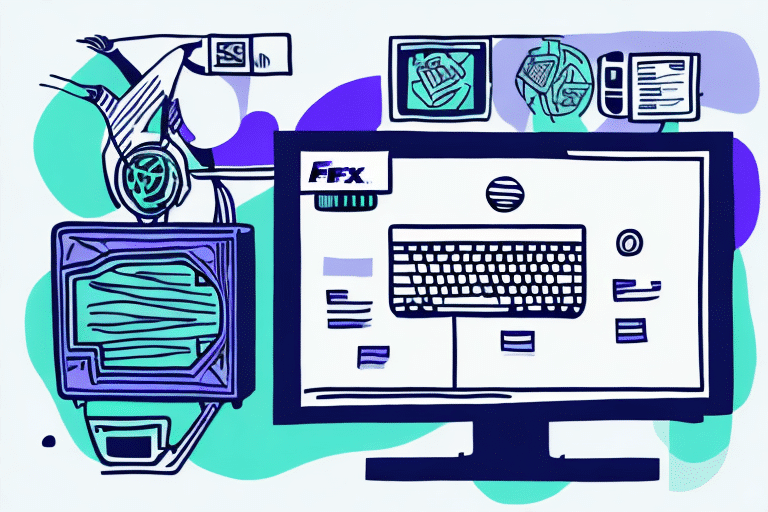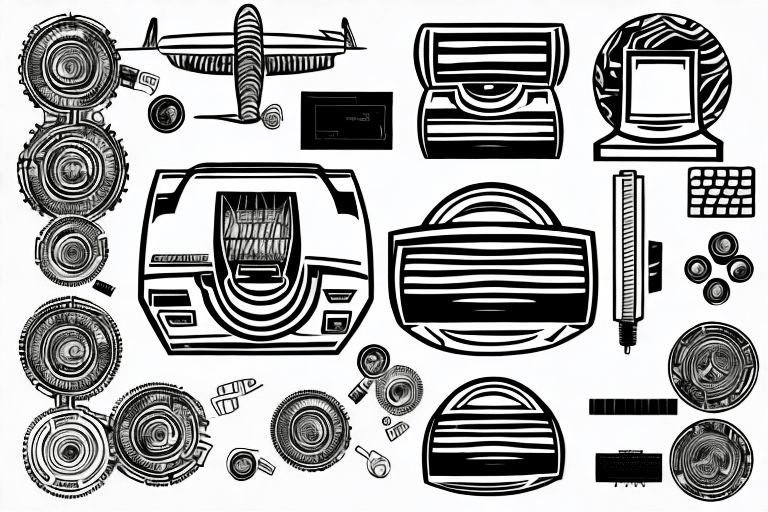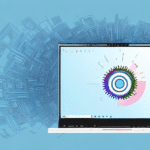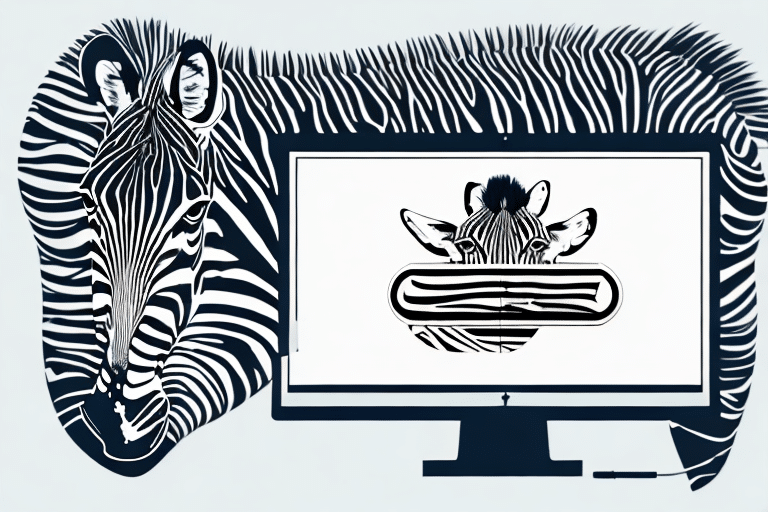How to Use FedEx Ship Manager with a Zebra ZT 410 Printer
When it comes to shipping items, timely delivery is critical. For businesses that rely on timely shipments, having a reliable and efficient shipping process is essential. One effective way to enhance this process is by using FedEx Ship Manager in conjunction with a Zebra ZT 410 printer. This guide provides a comprehensive overview of how to maximize the benefits of integrating FedEx Ship Manager with the Zebra ZT 410 printer, covering system requirements, installation, configuration, troubleshooting, and optimization tips.
Introduction to FedEx Ship Manager
FedEx Ship Manager is a robust tool that streamlines the creation of shipping labels, management of shipments, and tracking of packages. It automates many aspects of the shipping process, making it invaluable for businesses that dispatch a high volume of packages. Integrating FedEx Ship Manager with a Zebra ZT 410 printer can further enhance shipping operations by ensuring high-quality label printing and operational efficiency.
Key Benefits of FedEx Ship Manager
- Shipping History Management: Easily access and manage past shipments, track packages, and reprint labels, saving time and reducing administrative hassle.
- Customizable Shipping Options: Tailor shipping preferences to meet the specific needs of your business and customers.
- Real-Time Tracking: Monitor the status of shipments in real-time, ensuring timely deliveries and enhancing customer satisfaction.
Overview of the Zebra ZT 410 Printer
The Zebra ZT 410 is an industrial-grade thermal transfer label printer designed for high-volume printing in demanding environments. Capable of printing labels up to 4 inches wide, it is known for its durability, reliability, and high-quality print output, making it ideal for businesses that require precise and legible labels for product identification and inventory management.
Features of the Zebra ZT 410 Printer
- High-Volume Printing: Suitable for businesses with significant label printing needs.
- Advanced Connectivity: Offers USB, Ethernet, and Bluetooth connectivity options for seamless integration.
- Superior Print Quality: Ensures crisp and clear printing of text and barcodes, crucial for accurate tracking and inventory management.
Integrating FedEx Ship Manager with the Zebra ZT 410 Printer
The integration of FedEx Ship Manager with the Zebra ZT 410 printer allows for direct printing of shipping labels, eliminating manual data entry and reducing the potential for errors. This seamless connection enhances the efficiency and accuracy of the shipping process.
Benefits of Integration
- Error Reduction: Minimizes mistakes associated with manual data entry, such as typos or incorrect addresses.
- Efficiency: Speeds up the shipping process by allowing quick and direct label printing.
- Customization: Enables customization of label designs, including size adjustments and logo incorporation for a professional appearance.
System Requirements
Before setting up the Zebra ZT 410 printer with FedEx Ship Manager, ensure that your system meets the necessary requirements:
- Computer Specifications: Verify that your computer meets the minimum specifications for both the printer and FedEx Ship Manager.
- Internet Connection: A reliable internet connection is essential for software updates and label printing.
- FedEx Account: An active FedEx account is required to utilize FedEx Ship Manager.
- Printer Drivers: Download and install the latest drivers from the Zebra website.
Installing and Configuring the Zebra ZT 410 Printer
Follow these steps to install and configure your Zebra ZT 410 printer:
- Download Drivers: Visit the Zebra website to download the latest printer drivers compatible with your operating system.
- Install Drivers: Follow the installation instructions provided by Zebra to install the printer drivers on your computer.
- Connect the Printer: Use USB, Ethernet, or Bluetooth to connect the Zebra ZT 410 printer to your computer.
- Create Printer Profile: In FedEx Ship Manager, create a new printer profile and select the Zebra ZT 410 as the default printer.
- Calibrate the Printer: Ensure accurate label printing by calibrating the printer. Navigate to the printer settings, select "Calibrate Media," and follow the on-screen instructions.
Creating a Shipment with FedEx Ship Manager and Zebra ZT 410
After installation and configuration, you can begin creating shipments:
- Open FedEx Ship Manager: Launch the application and select "New Shipment."
- Enter Shipment Details: Input the necessary shipment information, including sender and recipient addresses.
- Select Printer: Ensure that the Zebra ZT 410 printer is selected as the default printer in the printer profile.
- Print Label: Click "Ship" to generate and print the shipping label directly from the Zebra ZT 410.
Utilizing the Zebra ZT 410's customizable settings, such as label size and print darkness, can further streamline your shipping process and ensure that packages are labeled correctly.
Printing Labels and Shipping Documents
The integration allows for efficient printing of multiple shipping labels and documents. The Zebra ZT 410 offers various printing options to meet diverse business needs:
- Print Settings: Adjust darkness, speed, and resolution to achieve optimal label quality.
- Connectivity: Utilize Ethernet, Wi-Fi, or Bluetooth to print from multiple devices, enhancing flexibility.
- User Interface: The printer's intuitive interface simplifies setup and operation, reducing the learning curve for new users.
Troubleshooting Common Issues
Despite its reliability, you may encounter issues when using the Zebra ZT 410 with FedEx Ship Manager. Here are common problems and their solutions:
Label Alignment Problems
Ensure that the label size and format in FedEx Ship Manager match those loaded in the Zebra ZT 410. Misalignment can result from incorrect calibration or incompatible label sizes.
Printer Connectivity Issues
Check all physical connections and ensure that the printer drivers are up to date. Restarting the printer and reconnecting can often resolve connectivity problems.
Incorrect Label Printing
Verify that the correct printer profile is selected in FedEx Ship Manager. Additionally, ensure that the label roll is loaded properly and that the printer is calibrated for the specific label type being used.
Optimizing Your Shipping Process
Enhance the efficiency of your shipping operations with these optimization tips:
- Batch Shipping: Utilize the batch shipping feature in FedEx Ship Manager to create and print multiple shipments simultaneously.
- Address Book: Save frequently used addresses to reduce data entry errors and speed up the shipping process.
- API Integration: Use the FedEx Ship Manager API to integrate shipping functionalities with other business software applications, creating a seamless workflow.
- Customer Delivery Options: Implement FedEx Delivery Manager to offer customers customized delivery preferences, such as specific delivery times or locations, enhancing customer satisfaction.
Conclusion: Streamlining Shipping Operations
Integrating FedEx Ship Manager with the Zebra ZT 410 printer can significantly streamline your shipping operations, leading to time and cost savings. By following the steps outlined in this guide, you can ensure high-quality label printing, reduce errors, and enhance overall efficiency.
The real-time tracking capabilities provided by this integration allow you to monitor shipments effectively, ensuring that packages are delivered promptly and reliably. Additionally, access to discounted shipping rates through FedEx Ship Manager can contribute to substantial cost savings, allowing you to allocate resources to other critical areas of your business.
By leveraging the combined strengths of FedEx Ship Manager and the Zebra ZT 410 printer, businesses can achieve a more efficient, accurate, and customer-friendly shipping process.