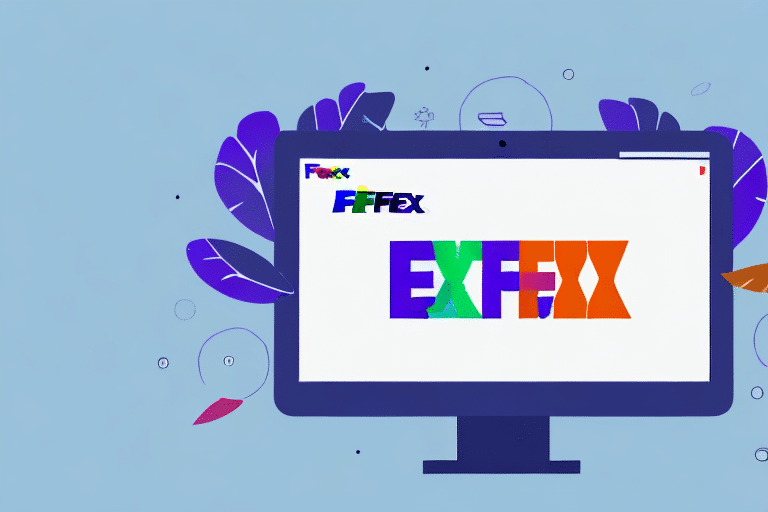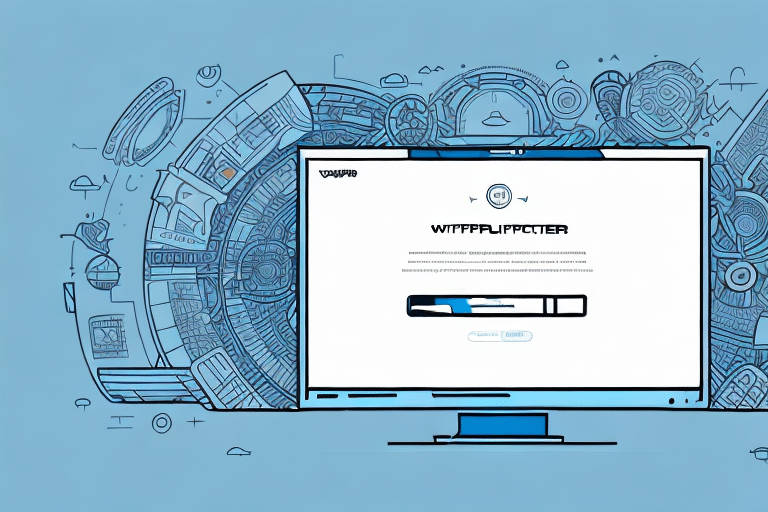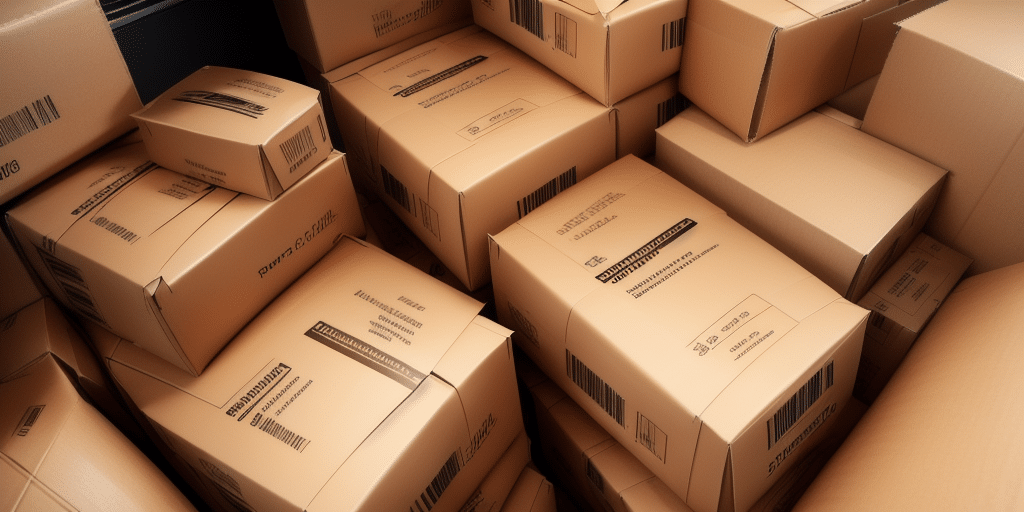How to Use FedEx Ship Manager with Windows 10
If you're a small business owner or a frequent shipper, managing the process of sending packages can be both time-consuming and complicated. Fortunately, with the right tools and resources, shipping can be transformed into a seamless and efficient task. FedEx Ship Manager is a software solution designed by FedEx to simplify the shipping process for individuals and businesses alike. This guide will provide an in-depth analysis of how to use FedEx Ship Manager with Windows 10, covering everything from system requirements to troubleshooting common issues.
Key Features and Benefits of FedEx Ship Manager
Simplifying the Shipping Process
FedEx Ship Manager consolidates all necessary shipping tools into a single application, reducing the complexity of managing multiple shipping tasks. This integration allows users to handle everything from label creation to tracking within one platform.
Quick Label Creation
With FedEx Ship Manager, creating and printing shipping labels is a swift and straightforward process. The software offers customizable templates that enable users to add their company’s branding, ensuring professional and consistent labeling for all shipments.
Real-Time Tracking and Notifications
Stay informed with up-to-date tracking information for all your shipments. FedEx Ship Manager provides real-time tracking updates, allowing you to monitor the status of your packages and receive notifications about any delays or issues.
Streamlined Pickup Scheduling
Scheduling package pickups is made easy with FedEx Ship Manager. Users can arrange for pickups directly through the software, saving time and avoiding the need for multiple platforms or phone calls.
System Requirements and Setup
System Requirements
Before installing FedEx Ship Manager on your Windows 10 computer, ensure that your system meets the following requirements:
- Microsoft Windows 10 operating system
- At least 4 GB of RAM
- Minimum of 2 GB of available disk space
- 2.0 GHz or faster processor
- Active internet connection
- Reliable printer
For optimal performance, especially during high-volume shipping periods, it's recommended to use a wired internet connection to maintain stability and speed.
Creating Your FedEx Ship Manager Account
To begin using FedEx Ship Manager, you'll first need to create an account on the FedEx website. Gather all necessary information, including your business details, payment information, and preferred shipping options, to streamline the account creation process.
Installing the Software
Once your account is set up, download the FedEx Ship Manager software from the FedEx website. Follow the on-screen instructions to install the software on your Windows 10 computer. After installation, configure the software by setting up your default shipping options, such as carrier preferences, service types, and package weights. Additionally, customize your shipping labels to reflect your company’s branding.
Using FedEx Ship Manager
Creating Shipments
To create a shipment, open FedEx Ship Manager and select the "Create Shipment" option. Enter the recipient’s address, package weight and dimensions, and choose any additional services like insurance or Saturday delivery. After verifying all details, generate and print your shipping label directly from the software.
Scheduling Pickups
FedEx Ship Manager allows you to schedule pickups effortlessly. Navigate to the "Schedule Pickup" section, enter the pickup location and time, and confirm the request. This feature ensures that your packages are collected without the need for manual scheduling or phone calls.
Tracking Shipments
Monitor your shipments in real-time using the tracking feature. Enter the tracking number in the "Track Shipment" section to view the current status of your package. FedEx Ship Manager also provides automated notifications, keeping you informed about any updates or changes to your shipment’s status.
Customizing Shipping Preferences
Tailor FedEx Ship Manager to your specific needs by customizing shipping preferences. Set default options for frequently used shipping methods, save commonly used addresses, and configure package profiles to expedite the shipping process for recurring shipments.
Troubleshooting and Support
Common Issues and Solutions
While FedEx Ship Manager is a robust tool, users may occasionally encounter issues such as label printing errors or tracking discrepancies. Common troubleshooting steps include:
- Ensuring the printer is properly connected and has sufficient ink or toner.
- Verifying that the software is up to date with the latest version.
- Checking internet connectivity to prevent disruptions in tracking services.
Accessing Customer Support
If you encounter persistent problems, FedEx offers comprehensive customer support. Visit the FedEx Customer Support page for assistance via phone, email, or live chat. Additionally, the FedEx Knowledge Base provides a wealth of resources for troubleshooting and optimizing your shipping process.
Tips and Best Practices for Streamlining Your Shipping Process
Utilize Packaging Profiles
Creating and saving packaging profiles can significantly reduce the time spent on shipping tasks. Define standard package sizes and weights to streamline the shipment creation process for frequently shipped items.
Leverage Automated Shipping Solutions
Take advantage of FedEx’s automated shipping features to minimize manual data entry. Automated shipping labels and tracking notifications help reduce errors and ensure that your shipments are processed efficiently.
Optimize Shipping Preferences
Regularly review and adjust your shipping preferences to take advantage of the best possible rates and services. Customize options such as preferred carriers, delivery speeds, and insurance levels to suit your business needs.
Integrations and Comparisons
Integrating with Other Shipping Platforms
FedEx Ship Manager can be integrated with popular e-commerce platforms like eBay, Etsy, and Amazon. This integration allows for seamless order processing and shipping management, reducing the need for manual data entry and enhancing overall workflow efficiency.
Comparing FedEx Ship Manager with Other Shipping Software
When comparing FedEx Ship Manager to other shipping software options, several factors stand out:
- Integration Capabilities: FedEx Ship Manager offers extensive integration with various e-commerce platforms, making it a versatile choice for businesses of all sizes.
- User-Friendly Interface: The software's intuitive design ensures that users can navigate and utilize its features with minimal training.
- Comprehensive Features: From label creation to real-time tracking, FedEx Ship Manager provides a robust set of tools that cover all aspects of the shipping process.
According to a Business News Daily report, FedEx Ship Manager stands out for its reliability and comprehensive feature set, making it a preferred choice among small to medium-sized businesses.
Conclusion
FedEx Ship Manager is a powerful tool designed to simplify and enhance the shipping process for individuals and businesses. By following this guide, you can effectively set up and utilize FedEx Ship Manager on your Windows 10 computer, taking full advantage of its features such as label creation, real-time tracking, and seamless integration with other platforms. Whether you're aiming to streamline your shipping operations, ensure timely deliveries, or customize your shipping preferences, FedEx Ship Manager offers a reliable and efficient solution to meet your needs.