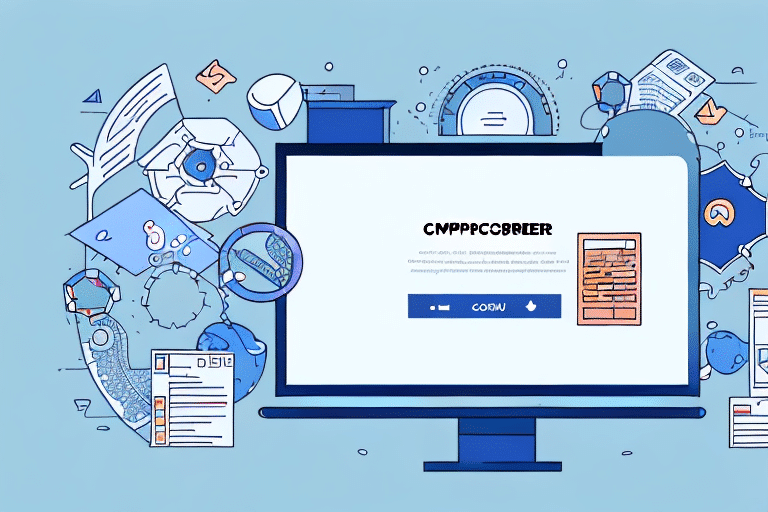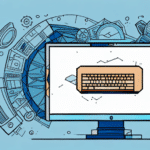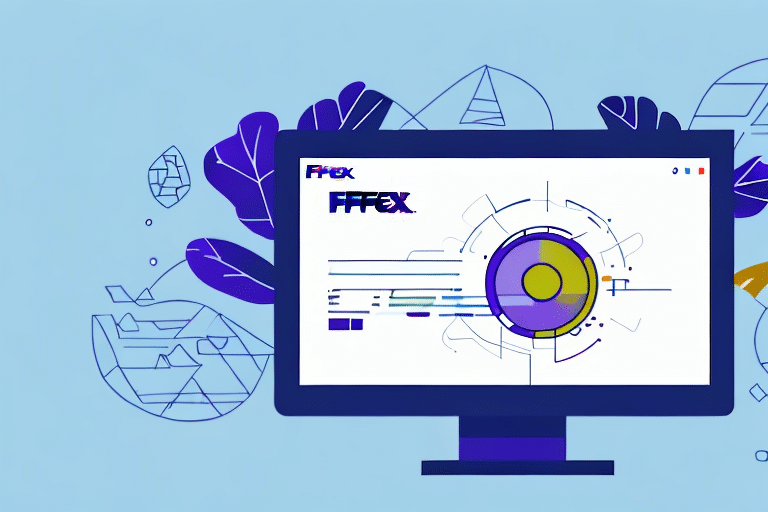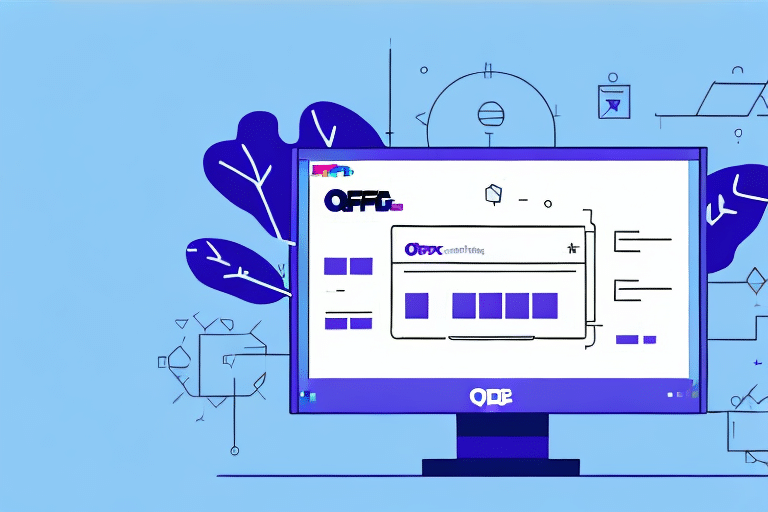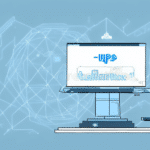Introduction to Importing Data into UPS WorldShip with ODBC
Importing data into UPS WorldShip can greatly enhance your shipping operations by streamlining workflow and reducing the potential for manual errors. One effective method for achieving seamless data integration is through ODBC (Open Database Connectivity). This article explores how ODBC facilitates the importation of data into UPS WorldShip, the benefits it offers, and provides a comprehensive guide to setting it up effectively.
Understanding ODBC and Its Integration with UPS WorldShip
What is ODBC?
ODBC, or Open Database Connectivity, is a widely adopted standard for accessing diverse database systems. It allows applications to communicate with different types of databases using a consistent interface, thereby promoting interoperability and flexibility. Developed by the SQL Access Group in the early 1990s, ODBC has become a cornerstone in data management and integration efforts across various industries.
How ODBC Works with UPS WorldShip
UPS WorldShip supports ODBC, enabling users to connect to multiple data sources such as Excel spreadsheets, CSV files, and SQL databases. By establishing an ODBC connection, WorldShip can import shipping data directly from these sources, simplifying the data entry process and ensuring data accuracy. This integration allows businesses to automate their shipping workflows, ultimately saving time and resources.
Benefits of Using ODBC for Data Importation into UPS WorldShip
Time Efficiency and Error Reduction
One of the primary advantages of using ODBC is the elimination of manual data entry, which not only saves time but also reduces the likelihood of human errors. By automating the data import process, businesses can ensure that their shipping information is consistently accurate and up-to-date.
Scalability and Performance
ODBC facilitates the handling of large datasets without compromising performance. As your business grows and the volume of shipments increases, ODBC can efficiently manage substantial amounts of data, maintaining the speed and reliability of your shipping operations.
Security and Data Consistency
Using ODBC provides a secure method for data transfer, protecting sensitive information during the import process. Additionally, any updates made to the source data are automatically reflected in UPS WorldShip, ensuring consistency and integrity across your shipping records.
Customization and Flexibility
ODBC allows for extensive customization of the data import process. Users can filter, sort, and modify data according to specific business needs, providing flexibility to tailor the shipping operations to individual requirements.
Setting Up ODBC in UPS WorldShip
Step-by-Step Guide: Configuring ODBC in UPS WorldShip
- Open UPS WorldShip and navigate to the “Import/Export” tab located in the menu bar.
- Select “Import Data” and choose “ODBC” from the dropdown menu.
- Click on the “Configure ODBC” button to initiate the setup of your ODBC data source.
- In the configuration window, enter your Data Source Name, provide a descriptive name, and input your database details, including the port number and authentication credentials.
- Use the “Test Connection” feature to verify that your settings are correct and that UPS WorldShip can successfully connect to your data source.
- Once the connection is validated, click “OK” to save your settings and complete the ODBC setup.
Connecting Your Data Source to UPS WorldShip
- Within UPS WorldShip, return to the “Import/Export” tab and select “Import Data”, then choose “ODBC” from the menu.
- Select your configured data source from the available options and click “Next”.
- Choose the specific data table you wish to import and proceed by clicking “Next”.
- Map the relevant data fields from your source to the corresponding fields in WorldShip to ensure accurate data importation.
- After confirming your data mappings and import settings, click “Finish” to initiate the data import process.
Common Issues and Troubleshooting When Using ODBC in UPS WorldShip
Common Configuration Issues
- Incorrect Data Source Details: Ensure that all data source information, including the database name, description, and authentication details, are accurately entered. Utilize the “Test Connection” feature to validate your settings.
- Incompatibility Between Data Sources: Verify that the data source you are attempting to connect with WorldShip is supported and compatible. Check for any potential data source corruption or damage.
- Data Mapping Errors: Double-check that each data field from your source is correctly mapped to the corresponding WorldShip field to prevent import errors.
Troubleshooting Tips
- Firewall Restrictions: If you are experiencing connection issues, ensure that your firewall settings are not blocking the ODBC connection. You may need to allow UPS WorldShip through your firewall.
- ODBC Driver Mismatch: Confirm that the ODBC driver version matches your database version. Installing the latest driver version can resolve compatibility issues.
- Software Conflicts: Other applications that utilize ODBC may interfere with the connection. Try disabling unnecessary programs to determine if they are causing conflicts.
If troubleshooting does not resolve the issue, consult the Microsoft ODBC Driver documentation or contact UPS technical support for further assistance.
Best Practices for Efficiently Importing Data into UPS WorldShip with ODBC
- Backup Your Source Data: Always create a backup of your data source before importing to prevent data loss in case of errors.
- Ensure Proper Data Structure: Organize your data source correctly, ensuring that data is clean, free from duplicates, and formatted consistently.
- Apply Data Filters: Utilize SQL statements to filter and refine your data, making the importation process more targeted and efficient.
- Verify Successful Imports: After importing, validate that the data has been accurately transferred and integrated into WorldShip.
Additionally, regularly update your ODBC drivers to maintain compatibility with the latest versions of WorldShip and security updates. Keeping your drivers current helps prevent potential issues and enhances the efficiency of the data import process.
Alternatives to ODBC for Importing Data into UPS WorldShip
- CSV File Imports: Importing CSV files is a straightforward method for transferring data into WorldShip, suitable for simpler data integration needs.
- Using APIs: APIs offer greater customization and integration capabilities, allowing for more complex data interactions with UPS WorldShip.
- Direct Excel Imports: Excel spreadsheets can be directly imported into WorldShip, providing ease of use for users familiar with Microsoft Office products.
Furthermore, third-party data integration tools can offer advanced features and enhanced functionality for importing data from various sources into UPS WorldShip. When selecting an alternative method, consider the specific needs of your business, including the complexity of data, required automation, and available technical resources.
Advanced Techniques: Customizing Your Data Importation with ODBC in UPS WorldShip
- SQL Data Filtering: Use SQL queries to filter and modify data before it is imported, ensuring only relevant information is transferred.
- Automation Scripts: Implement scripts to automate regular data imports, reducing manual intervention and enhancing efficiency.
- Complex Data Mappings: Develop intricate mappings to handle data from multiple sources, ensuring comprehensive data integration.
- Third-Party Integration Tools: Leverage additional tools to expand the capabilities of your data import processes, allowing for more robust and flexible integration.
By utilizing advanced customization techniques, businesses can optimize their data import processes to meet unique operational requirements. Ensuring that data is properly formatted and structured is crucial to avoid errors during importation. Regularly review and update data mappings and automation scripts to maintain their effectiveness and relevance to your evolving business needs.
Conclusion
Integrating ODBC with UPS WorldShip streamlines the data import process, enhances operational efficiency, and reduces the likelihood of errors associated with manual data entry. By following the steps outlined in this guide, businesses can successfully set up and utilize ODBC connections to manage their shipping data effectively. Adhering to best practices and addressing potential issues proactively ensures a smooth and reliable data integration experience. Exploring alternative methods and advanced customization techniques can further optimize your data import processes, supporting the growth and efficiency of your shipping operations.