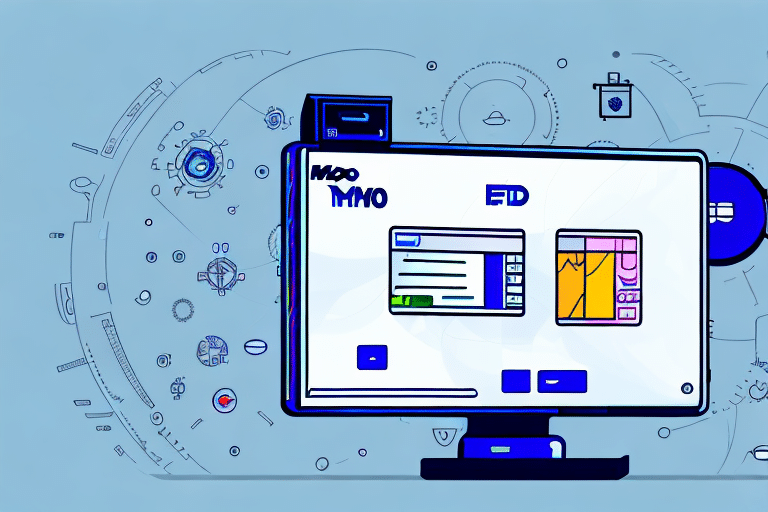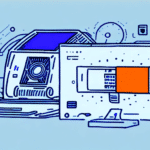Integrating Dymo S100 Scale with FedEx Ship Manager: A Comprehensive Guide
Efficient and accurate shipping is crucial for businesses of all sizes. Integrating the Dymo S100 Scale with FedEx Ship Manager offers a streamlined solution for weighing and shipping packages seamlessly. This guide walks you through the entire setup process, from installation to troubleshooting, ensuring you maximize the benefits of this integration.
1. Setting Up the Dymo S100 Scale
Proper setup of the Dymo S100 Scale is the foundation for effective integration with FedEx Ship Manager. Follow these steps to ensure your scale is ready for use:
- Unpack and Inspect: Ensure all components, including the USB cable and power adapter, are present.
- Power Up: Connect the power adapter and turn on the scale.
- Connect to Computer: Use the USB cable to link the scale to your computer.
- Install Dymo Scale Software: Download the latest software from the official Dymo website or use the included installation CD.
- Restart Your Computer: After installation, reboot your system to finalize the setup.
Once these steps are completed, the Dymo Scale icon should appear on your desktop and system tray, indicating a successful setup.
**Compatibility:** The Dymo S100 Scale supports both Windows and macOS platforms. Ensure you follow the specific installation instructions pertinent to your operating system to guarantee optimal performance.
2. Installing and Configuring FedEx Ship Manager
To leverage the full potential of the Dymo S100 Scale, integrating it with FedEx Ship Manager is essential. Here's how to proceed:
- Download FedEx Ship Manager: Obtain the latest version from the official FedEx website.
- Install the Software: Follow the installation prompts to set up FedEx Ship Manager on your computer.
- Access Configuration Settings: Open FedEx Ship Manager, navigate to the "Tools" menu, and select "Options."
- Select Scale Integration: In the "Scale" tab, choose "Dymo S100" from the dropdown menu.
- Test the Connection: Click on "Test Scale Connection" to verify that the scale communicates correctly with FedEx Ship Manager.
- Adjust Settings: Customize weight units, rounding preferences, and other relevant settings to align with your shipping requirements.
Regularly updating both Dymo and FedEx Ship Manager software ensures access to the latest features and security updates, enhancing reliability and performance.
3. Connecting Dymo S100 Scale to Your System
Establishing a stable connection between the Dymo S100 Scale and your computer is vital for accurate weight measurements and seamless shipping label creation:
- Ensure Software is Running: Confirm that both Dymo Scale software and FedEx Ship Manager are active on your computer.
- Power On the Scale: Turn on the Dymo S100 Scale and connect it using the USB cable.
- Initiate a Shipment: Open FedEx Ship Manager and click on "Create a Shipment."
- Input Shipment Details: Enter necessary information such as weight, dimensions, and destination.
- Finalize and Ship: Click "Ship" to generate the shipping label and complete the transaction.
**Troubleshooting Tips:
- Verify USB connections and ensure cables are not damaged.
- Check that both software applications are updated to their latest versions.
- Refer to the troubleshooting section below if issues persist.
**Note:** The Dymo S100 Scale supports up to 100 pounds. For packages exceeding this weight, consider alternative scales to maintain accuracy and prevent equipment strain.
4. Calibrating the Dymo S100 Scale for Precision
Regular calibration of the Dymo S100 Scale is essential to maintain accuracy in weight measurements, which directly affects shipping costs and label accuracy:
- Clean the Scale: Ensure the scale surface is free from debris and obstructions.
- Use a Calibration Weight: Place a known-weight object, such as a certified calibration weight or a standardized object, on the scale.
- Tare the Scale: Press the "Tare" button to reset the scale to zero before calibration.
- Adjust Settings: Access the calibration settings in the Dymo Scale software and make necessary adjustments based on the calibration weight.
**Frequency:** It's recommended to calibrate the scale at least annually. However, in high-volume shipping environments, more frequent calibration may be necessary to ensure ongoing accuracy.
**Best Practices:**
- Use calibration weights that match the typical range of package weights you handle.
- Store calibration weights in a controlled environment to prevent damage and ensure their accuracy.
5. Navigating the User Interfaces
Familiarity with both the Dymo Scale software and FedEx Ship Manager interfaces enhances efficiency and reduces the likelihood of errors:
Dymo Scale Software Interface
- Weight Display: Shows real-time weight measurements.
- Settings Panel: Allows customization of units, thresholds, and calibration options.
- Integration Features: Facilitates communication between the scale and other software like FedEx Ship Manager.
FedEx Ship Manager Interface
- Shipment Creation: Step-by-step process to enter shipment details.
- Label Customization: Options to format and personalize shipping labels.
- Tracking and Management: Tools to monitor and manage shipments effectively.
**Tips for Maximizing Interface Use:**
- Explore tutorials and help resources available on the official websites to deepen your understanding.
- Customize dashboards and settings to align with your specific shipping workflows.
- Regularly review and update settings to adapt to changing shipping needs.
6. Creating and Printing Shipment Labels
The synergy between the Dymo S100 Scale and FedEx Ship Manager simplifies the label creation and printing process, ensuring accuracy and compliance:
- Enter Shipment Details: Input weight, dimensions, destination, and other relevant information.
- Select the Dymo S100 Scale: Ensure the scale is chosen as the weight source within FedEx Ship Manager.
- Choose Label Format: Select from various label sizes and layouts based on your packaging needs.
- Customize the Label: Add branding elements or additional information as required.
- Print the Label: Use a compatible printer, preferably a Dymo label printer, to print the shipping label.
**Benefits:**
- Reduces manual entry errors by automatically capturing weight data.
- Enhances branding through customizable label designs.
- Speeds up the shipping process, allowing for higher throughput.
7. Troubleshooting Common Integration Issues
Encountering issues during integration is not uncommon. Below are common problems and their solutions:
Connection Errors
- Check USB Connections: Ensure cables are securely connected and not damaged.
- Restart Devices: Power cycle the scale and computer to reset connections.
- Update Drivers: Ensure that both Dymo and FedEx Ship Manager software are up-to-date.
Inaccurate Weight Measurements
- Recalibrate the Scale: Follow the calibration steps to correct inaccuracies.
- Check for Obstructions: Ensure the scale's surface is clean and free from debris.
- Use Certified Weights: Employ standard calibration weights for reliable measurements.
Printing Issues
- Verify Printer Connection: Ensure the printer is connected and recognized by the computer.
- Check Printer Settings: Confirm that the correct printer is selected in FedEx Ship Manager.
- Replace Ink or Labels: Ensure the printer has sufficient ink or label stock.
**Additional Resources:** For persistent issues, consult the Dymo Support Center or the FedEx Customer Support for specialized assistance.
8. Best Practices for Optimized Shipping
Implementing best practices ensures that your shipping workflow remains efficient and error-free:
- Regular Calibration: Maintain scale accuracy by scheduling periodic calibrations.
- Double-Check Shipment Details: Verify all entered information before finalizing shipments to prevent costly mistakes.
- Use Compatible Printers: Employ Dymo or other compatible label printers for optimal print quality.
- Stay Updated: Keep both software applications updated to leverage new features and security enhancements.
- Train Staff: Ensure that all team members are proficient in using the integrated system to maximize productivity.
**Efficiency Tip:** Automate repetitive tasks within FedEx Ship Manager to save time and reduce manual workload, allowing your team to focus on more strategic activities.
9. Advantages of Dymo S100 Scale and FedEx Ship Manager Integration
Combining the Dymo S100 Scale with FedEx Ship Manager offers numerous benefits that can significantly enhance your shipping operations:
- Accurate Weight Measurement: Ensures shipping costs are precise, avoiding overcharges or undercharges.
- Streamlined Workflow: Integrates weighing and labeling into a single, efficient process.
- Customization: Allows for personalized shipping labels that reflect your brand identity.
- Cost Savings: Reduces the likelihood of shipping errors, which can lead to financial losses.
- Enhanced Tracking: Improves shipment visibility through FedEx's robust tracking systems.
**Statistical Insight:** According to a 2023 American Express study, businesses that implement integrated shipping solutions experience a 30% reduction in shipping errors and a 20% increase in operational efficiency.
By adopting the Dymo S100 Scale and FedEx Ship Manager integration, businesses can achieve a competitive edge through optimized shipping processes and enhanced accuracy.
10. Staying Current with Software Updates and Innovations
The logistics and shipping industry is continually evolving, with software updates bringing new features and improvements. Staying current ensures that your integration remains effective and leverages the latest technological advancements:
- Regular Software Checks: Schedule periodic reviews for updates in both Dymo Scale and FedEx Ship Manager.
- Subscribe to Newsletters: Join mailing lists from Dymo and FedEx to receive notifications about updates and best practices.
- Attend Webinars: Participate in training sessions and webinars to stay informed about new features and optimal usage strategies.
- Feedback Implementation: Utilize user feedback to customize and enhance your shipping setup.
**Future-Proofing Tip:** Explore integrating additional tools and APIs that complement the Dymo and FedEx systems, further streamlining your shipping operations and adapting to future business needs.