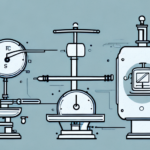Efficient Shipping Solutions with FedEx Ship Manager Fairbanks SCB R9000-144
If you are looking for an efficient and user-friendly way to ship your packages, the FedEx Ship Manager Fairbanks SCB R9000-144 could be the ideal solution for you. This comprehensive guide will walk you through the various steps involved in using the FedEx Ship Manager, from setting up the software to troubleshooting common issues. Let’s delve into the key aspects of utilizing the FedEx Ship Manager Fairbanks SCB R9000-144 effectively.
1. Getting Started with FedEx Ship Manager
Installing the Software
Begin by downloading the latest version of the FedEx Ship Manager software from the official FedEx website. Follow the on-screen instructions to complete the installation process, which typically takes just a few minutes.
Creating or Logging into Your FedEx Account
After installation, create a new FedEx account or log in to your existing one. This account grants you access to features such as printing shipping labels, tracking packages, and managing your shipping history. Customize your settings to match your specific shipping needs, like setting up automatic email notifications for deliveries or selecting your preferred shipping methods.
2. Understanding the Fairbanks SCB R9000-144 Scale
Key Features
The Fairbanks SCB R9000-144 is a digital weighing scale designed for accurate package measurement, capable of handling weights up to 150 lbs. Its compatibility with the FedEx Ship Manager software allows for seamless integration of weighing and shipping processes.
Technical Specifications
- Digital display for precise weight readings
- RS-232 interface for easy integration with other shipping software systems
- Durable stainless steel platform and rugged steel frame for heavy-duty use
These features make the Fairbanks SCB R9000-144 a versatile and reliable option for businesses with high shipping volumes.
3. Setting Up Your FedEx Ship Manager Account
Account Configuration
Once the software is installed, enter your FedEx account number, billing information, and contact details within the Ship Manager. This setup is crucial for creating and managing shipments efficiently.
Customizing Shipping Preferences
FedEx Ship Manager allows you to save frequently used shipping information, set default shipping preferences, and integrate with your e-commerce platform. These customizations streamline your shipping process, saving you time and reducing the likelihood of errors.
4. Navigating the FedEx Ship Manager Dashboard
Dashboard Features
The dashboard offers a user-friendly interface with tools for shipment tracking, online payments, and order management. Key features include:
- Shipment Tracking: Monitor the status of your packages in real-time.
- Order Management: Handle multiple shipments simultaneously with ease.
- Customization Options: Tailor the dashboard to display information that matters most to your business.
Real-Time Updates
Stay informed with real-time updates on estimated delivery times and any potential delays, ensuring you can provide timely information to your customers.
5. Creating and Managing Shipments
Step-by-Step Shipment Creation
- Connect the Fairbanks SCB R9000-144 scale to your computer.
- Enter the recipient’s address and contact information.
- Input the weight and dimensions of the package, ensuring accuracy to prevent additional charges or delays.
- Select the appropriate shipping method and label format.
- Print the shipping label and attach it to your package.
Tracking Your Shipments
FedEx Ship Manager provides comprehensive tracking information, allowing you to monitor the progress of your shipments from dispatch to delivery. Utilize the tracking feature to enhance customer satisfaction by providing up-to-date status reports.
6. Printing Shipping Labels
Label Printing Process
FedEx Ship Manager supports various label formats compatible with multiple printers. To print a shipping label:
- Select the desired label format from the available options.
- Ensure your printer is properly configured to handle label sizes.
- Print a test label to verify accuracy before printing multiple labels.
Best Practices
Always perform a test print to ensure that labels are printing correctly and that all necessary information is clearly visible. This step helps avoid errors and ensures seamless package processing.
7. Scheduling Pickups with FedEx
Pickup Scheduling Steps
If you have multiple packages, scheduling a pickup can save time and streamline your shipping process. To schedule a pickup:
- Click on the 'Schedule Pickup' button in the FedEx Ship Manager dashboard.
- Enter the required information, including pickup location and time.
- Confirm the details to finalize the pickup request.
Considerations and Restrictions
Be aware of FedEx’s pickup policies, such as cutoff times for same-day pickups and size or weight restrictions for packages. For more details, refer to the FedEx Pickup Guidelines.
8. Troubleshooting Common Issues
Scale Connectivity Problems
If the Fairbanks SCB R9000-144 scale is not connecting properly, ensure that all cables are securely attached and that the RS-232 interface is correctly configured. Refer to the user manual for detailed instructions.
Calibration Errors
Incorrect weight readings can often be resolved by recalibrating the scale. Follow the calibration procedure outlined in the user manual, and contact customer support if issues persist.
Software Installation Issues
Ensure that you are installing the latest version of FedEx Ship Manager and that your operating system is compatible. Visit the FedEx support page for troubleshooting tips and assistance.
9. Tips for Efficient Use of FedEx Ship Manager
Optimize Shipping Preferences
Set up default shipping options and utilize the auto-fill feature to expedite the shipment creation process. This reduces manual entry and minimizes the risk of errors.
Leverage Integration Features
Integrate FedEx Ship Manager with your e-commerce platforms to automate order processing and shipping label generation, enhancing overall efficiency.
Regularly Update Software
Keep your FedEx Ship Manager software up-to-date to benefit from the latest features and security enhancements. Regular updates ensure compatibility with the latest operating systems and FedEx services.
10. Frequently Asked Questions
How do I set up FedEx Ship Manager?
Download the software from the official FedEx website, install it on your computer, and create or log into your FedEx account. Follow the on-screen instructions to complete the setup.
What should I do if my scale isn't reading correctly?
First, check all connections and ensure the scale is properly calibrated. Refer to the user manual for calibration steps, and contact customer support if the issue persists.
Can I track multiple shipments at once?
Yes, FedEx Ship Manager allows you to track multiple shipments simultaneously through its dashboard, providing real-time updates on all your packages.
Conclusion
By following this guide and utilizing the features of the FedEx Ship Manager Fairbanks SCB R9000-144, you can streamline your shipping processes, improve accuracy, and enhance overall efficiency. Whether you are a small business or a large enterprise, this combination of software and hardware offers reliable solutions to meet your shipping needs.