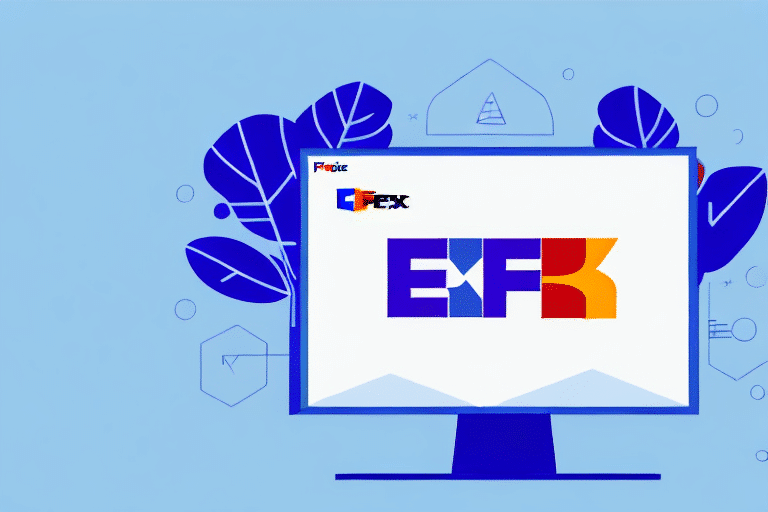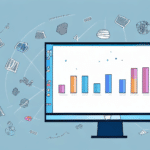How to Use the FedEx Ship Manager Import Utility
If you run a business that features a lot of shipping, then you understand the importance of shipping software in providing seamless and efficient services to your customers. One great tool to consider is the FedEx Ship Manager Import Utility. In this article, we will explore all the necessary steps to use this tool effectively.
What is the FedEx Ship Manager Import Utility?
The FedEx Ship Manager Import Utility is a comprehensive software tool designed to manage and organize shipping data efficiently. It allows users to import shipment information from various file formats directly into the FedEx Ship Manager, thereby streamlining the entire shipping process.
By utilizing the Import Utility, businesses can eliminate manual data entry, reduce shipping time, and enhance overall operational efficiency. The tool automates the creation of customs documents, shipping labels, and other essential paperwork, enabling businesses to focus on their core activities.
Additionally, the Import Utility offers real-time tracking and monitoring of shipments. This feature allows businesses to stay informed about the status of their shipments, receive delivery notifications, and access detailed reports and analytics to identify areas for improvement and optimize shipping processes.
Setting Up the FedEx Ship Manager Import Utility
Before you can start using the Import Utility, you need to set it up on your computer. Follow these steps to get started:
- Download and Install: Visit the official FedEx website to download the software. Ensure that you download the latest version to access all features.
- Launch the Program: After installation, open the FedEx Ship Manager Import Utility.
- Enter Account Information: Input your FedEx account number and FedEx meter number. You can find these numbers on your FedEx account dashboard or by contacting FedEx support.
- Configure Settings: Set up your shipping preferences and address book according to your business needs.
Ensure that your computer meets the system requirements:
- Operating Systems: Windows 7, 8, 10, or macOS X 10.10 and higher.
- Minimum RAM: 2GB.
- Hard Drive Space: 500MB available.
Verifying these requirements prior to installation will help ensure optimal performance of the Import Utility.
Importing Shipment Data into the Import Utility
To import shipment data effectively, follow these guidelines:
Compatible File Formats
The Import Utility supports multiple file formats, including CSV, TXT, XLS, and XML. Ensure that your shipment data is formatted correctly to match these supported file types.
Data Accuracy
Before importing, verify that your data includes all necessary information, such as customer names, addresses, product details, and package weights. Accurate data entry helps prevent delays and errors in the shipping process.
Data Validation
While the Import Utility does not automatically validate imported data, it's crucial to manually review the information to ensure accuracy. Consider using data validation tools to check for completeness and correctness before importing.
Creating Backups
Always create backups of your shipment data before importing it. This practice safeguards against data loss in case of import errors or system failures.
Understanding Supported File Formats
The Import Utility accommodates various file formats to suit different business needs:
- CSV (Comma-Separated Values): Simple and widely used, ideal for small to medium-sized datasets.
- TXT (Text Files): Suitable for large datasets and easy to generate from different systems.
- Excel XLS/XLSX: Offers robust formatting options, making it compatible with accounting software.
- XML (eXtensible Markup Language): Structured format for seamless data exchange between different systems.
The Import Utility converts all supported file formats into FSMSI, a format optimized for efficiency and speed.
Mapping Shipment Data Fields to FedEx Requirements
Properly mapping your shipment data fields is essential to ensure compatibility with FedEx systems. Here's how to do it:
Using the Mapping Interface
The Import Utility provides a user-friendly mapping interface where you can align your data fields with FedEx's requirements. This process involves:
- Identifying corresponding fields between your data source and FedEx.
- Mapping customer information, addresses, product details, and package specifications.
- Saving mapping configurations for future imports.
Consulting FedEx Documentation
Refer to the FedEx Ship Manager documentation for detailed information on required fields and data formats. Accurate mapping prevents errors and ensures smooth data integration.
Verification and Testing
After mapping, conduct test imports to verify that all fields are correctly aligned. This step helps identify and rectify any discrepancies before processing actual shipments.
Troubleshooting Common Import Errors
During the data import process, you may encounter various errors. Here's how to address some common issues:
Unsupported File Formats
Ensure that your file is in one of the supported formats (CSV, TXT, XLS, XML). Convert your data to a compatible format using spreadsheet software if necessary.
Duplicate Data Entries
Duplicate records can cause confusion and errors in shipping information. Use data cleaning tools to identify and remove duplicates before importing.
Incorrect Data Formatting
Data must adhere to the required formats, such as proper address structures and valid product codes. Validate your data to ensure compliance with FedEx standards.
Insufficient Data Validation
Manually review your data for missing or incorrect information. Implement data validation rules to catch errors before importing.
Resolving Errors
Utilize the Import Utility's error log feature to identify specific issues. Address each error systematically by following the recommended solutions.
Validating Shipment Data Before Importing
Validating your shipment data is a critical step to ensure the accuracy and reliability of your shipping operations. Here's how to perform effective validation:
Using the Validation Feature
The Import Utility includes a validation feature that checks your data for consistency and accuracy. This process helps identify errors such as incorrect addresses or mismatched product codes.
Benefits of Data Validation
- Cost Savings: Prevents costly mistakes like shipping to incorrect addresses.
- Time Efficiency: Reduces the time spent on correcting errors post-import.
- Improved Customer Satisfaction: Ensures timely and accurate deliveries.
Maintaining Data Integrity
Regularly update and maintain your customer and product databases to ensure that the data imported into the Import Utility is current and accurate.
Printing Labels and Customs Documents
After successfully importing your shipment data, you can generate and print necessary shipping documents with ease:
Generating Shipping Labels
The Import Utility automates the creation of shipping labels, ensuring that each package is correctly labeled with all required information.
Creating Customs Documents
For international shipments, the tool generates customs documents automatically, streamlining the export process and ensuring compliance with international shipping regulations.
Customizing Documents
You can customize shipping labels and documents to include your company logo, branding, and additional product details, enhancing your professional presentation.
Integrating the Import Utility with Other Shipping Platforms
Enhance the functionality of the Import Utility by integrating it with other shipping software and platforms:
API Integration
FedEx provides a comprehensive API that allows developers to integrate the Import Utility with various systems, including e-commerce platforms and inventory management software.
Seamless Operations
Integration enables seamless data flow between different systems, reducing the need for manual data entry and minimizing the risk of errors.
Real-Time Tracking
Integrating with other shipping platforms allows for real-time tracking of shipments, providing both businesses and customers with up-to-date delivery information.
Maximizing Efficiency with the Import Utility
Implement strategies to fully leverage the capabilities of the Import Utility and enhance your shipping operations:
Automating Processes
- Use barcodes to automate package identification and speed up processing time.
- Create templates for commonly used documents to streamline printing.
Utilizing Reporting Features
Leverage the reporting functionalities of the Import Utility to monitor shipment statuses, identify bottlenecks, and make data-driven decisions to improve efficiency.
Regular Updates and Maintenance
Keep the Import Utility and your system up-to-date with the latest software updates and patches to ensure optimal performance and security.
Frequently Asked Questions
- Can I import data from different sources other than my computer? Yes, the Import Utility allows data imports from various sources, including cloud-based platforms and integrated systems.
- What are some of the benefits of using the Import Utility? Benefits include reduced manual data entry, increased efficiency, automated document creation, and enhanced data accuracy.
- Can I use the Import Utility with other shipping carriers? While the Import Utility is designed for FedEx, integrating it with other shipping carriers typically requires separate configurations or tools.
- How can I validate my shipment data before importing it into FedEx Ship Manager? Utilize the validation feature within the Import Utility and perform manual reviews to ensure data accuracy.
- What happens when I encounter an error during data import? The Import Utility provides an error log that details issues. Address each error as per the recommended solutions before re-importing.
For further assistance, refer to the official FedEx documentation or contact their support team.
Conclusion
The FedEx Ship Manager Import Utility is an invaluable tool for businesses that handle a significant volume of shipping transactions. By automating data imports and document generation, the software streamlines the shipping process, enhances efficiency, and reduces the potential for errors.
Follow the step-by-step guidelines provided in this article to effectively utilize the Import Utility and maximize its benefits for your business operations.