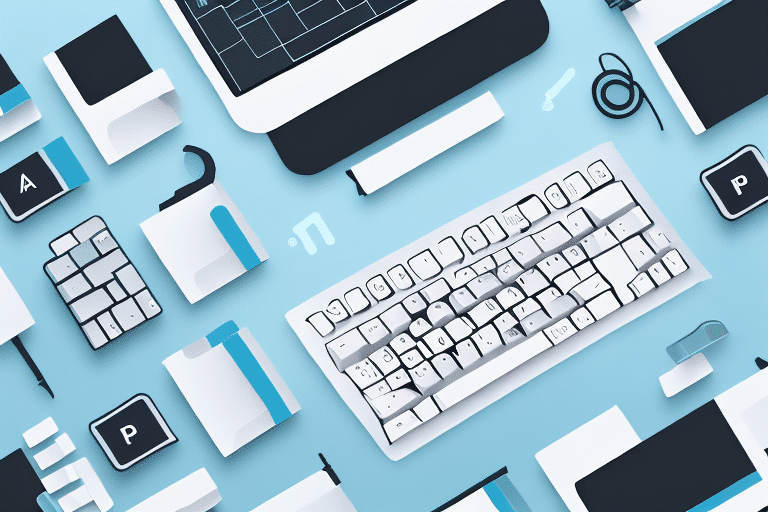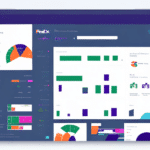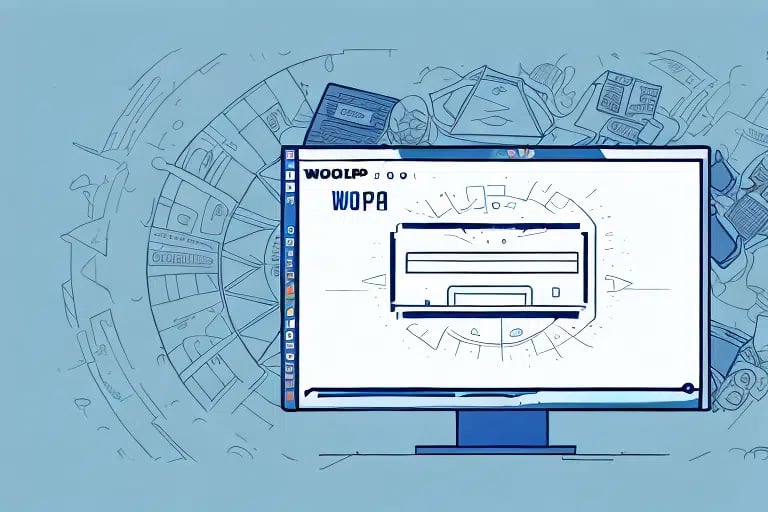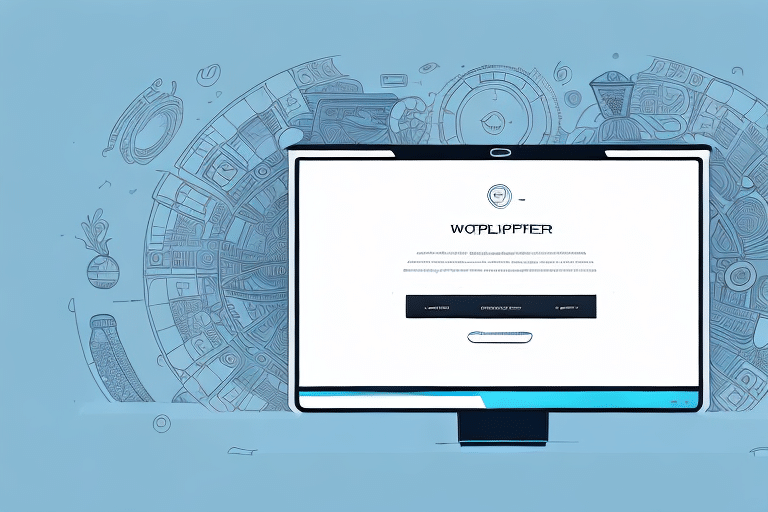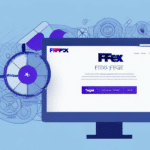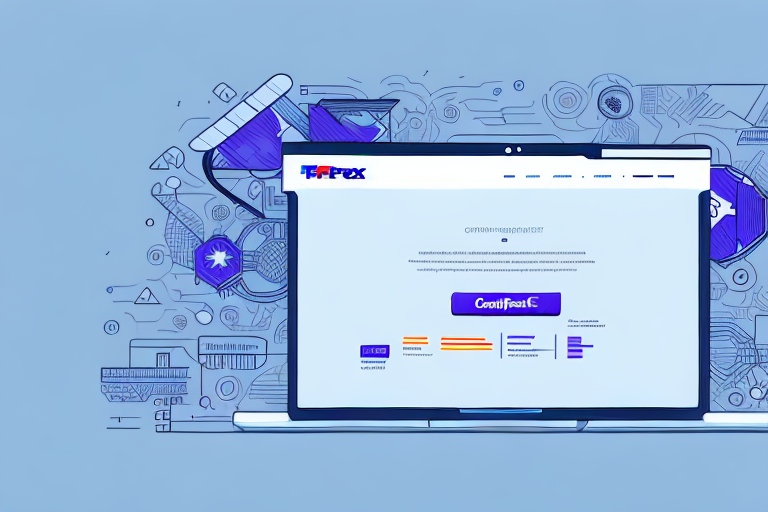How to Use the FedEx Ship Manager Reprint Label Hotkey
If you frequently print shipping labels using FedEx Ship Manager, you may encounter situations where reprinting labels becomes necessary. Reasons for needing to reprint labels include correcting address errors, replacing damaged labels, or managing multiple shipments efficiently. One of the most streamlined methods for reprinting labels in FedEx Ship Manager is by utilizing the Reprint Label Hotkey. This guide provides a comprehensive overview of why and how to use the Reprint Label Hotkey effectively.
Advantages of Using the Reprint Label Hotkey in FedEx Ship Manager
Implementing the Reprint Label Hotkey offers numerous benefits that enhance the shipping process's efficiency and accuracy:
- Time Efficiency: Instantly reprint labels without navigating through multiple menus, saving valuable time.
- Reduced Errors: Minimizes the risk of mistakes that can occur when manually reprinting labels through menus.
- Enhanced Productivity: Facilitates the quick reprinting of labels for multiple packages, boosting overall productivity.
- Customization: Allows users to assign specific key combinations tailored to their workflow, further optimizing efficiency.
According to a Statista report, efficient label management can significantly reduce shipping errors, leading to improved customer satisfaction and lower operational costs.
Setting Up the Reprint Label Hotkey in FedEx Ship Manager
Before leveraging the Reprint Label Hotkey, it’s essential to install and configure it properly. Follow these steps to get started:
- Open the FedEx Ship Manager application on your computer.
- Navigate to the "Help" menu located at the top of the screen.
- Select "Download Hotkeys" from the dropdown menu.
- Locate the "Reprint Label" Hotkey and click the download button.
- Follow the on-screen instructions to complete the installation of the hotkey.
Once installed, configure the hotkey:
- Open the FedEx Ship Manager application.
- Click on the "Settings" menu at the top of the screen.
- Select "Hotkeys" from the dropdown options.
- Choose "Reprint Label" from the list of available hotkeys.
- Assign a preferred key combination to the Reprint Label Hotkey.
Ensure that the hotkey is assigned to a combination that is easy to remember and does not conflict with other system shortcuts.
Step-by-Step Guide to Reprinting Labels with the Hotkey
Reprinting a label using the Reprint Label Hotkey is straightforward. Follow these steps to do so:
- Select the shipment for which you need to reprint the label within FedEx Ship Manager.
- Click on the "Print" button located at the top of the screen.
- Press the assigned hotkey combination for the Reprint Label function.
- The label will be reprinted immediately and will be ready for use.
It's important to note that the Reprint Label Hotkey only works for labels originally printed through FedEx Ship Manager. For shipments processed outside of this system, you will need to manually create and print new labels via the FedEx website.
Best Practices for Efficiently Using the Reprint Label Hotkey
To maximize the effectiveness of the Reprint Label Hotkey, consider the following best practices:
- Simple Shortcuts: Assign a memorable and easy-to-access key combination to streamline the reprinting process.
- Batch Reprinting: Utilize the hotkey to reprint multiple labels simultaneously, especially beneficial for bulk shipments.
- Consistent Naming Conventions: Use unique identifiers for each label to prevent confusion and errors.
- Organized Storage: Maintain an organized system for storing printed labels, making them easy to locate when needed.
Additionally, regularly updating label templates ensures that your labels remain accurate and compliant with the latest shipping standards. Training staff on the proper use of the hotkey and these best practices can further enhance operational efficiency and reduce the likelihood of errors.
Troubleshooting Common Issues with the Reprint Label Hotkey
While the Reprint Label Hotkey is a powerful tool, you may encounter some issues. Here are common problems and their solutions:
- Hotkey Not Functioning: Verify that the hotkey is correctly installed and configured. Reassign the key combination if necessary.
- Application Glitches: Restart the FedEx Ship Manager application to resolve temporary software issues.
- Compatibility Issues: Ensure that your operating system and FedEx Ship Manager software are up to date. Updates often include compatibility improvements.
- Label Formatting Errors: Check that the label is properly formatted and contains all required information. Reprint manually if formatting issues persist.
If problems continue despite these steps, contact FedEx Customer Support for further assistance.
Advanced Features and Enhancements of the Reprint Label Hotkey
The Reprint Label Hotkey is part of a suite of tools available in FedEx Ship Manager designed to streamline the shipping process:
- Template Management: Save frequently used shipment details as templates to expedite the label creation process.
- Scheduled Pickups: Schedule pickups directly through FedEx Ship Manager, eliminating the need for separate scheduling processes.
- Consolidated Labels: Create consolidated labels for shipments containing multiple packages, simplifying the shipping process.
Leveraging these advanced features can significantly enhance your shipping operations, providing greater flexibility and efficiency. For more detailed information on these features, refer to the FedEx Ship Manager Features page.
Comparing Reprint Label Hotkey with Other Label Printing Methods
FedEx Ship Manager offers various methods for printing shipping labels, each with its own advantages. Here’s why the Reprint Label Hotkey stands out:
- Speed: The hotkey allows for immediate label reprinting without navigating through multiple menu options.
- Accuracy: Reduces the risk of human error by automating the reprint process.
- Convenience: Facilitates one-click label reprinting, ideal for high-volume shipping operations.
While other methods, such as using a thermal label printer or third-party software, offer their own benefits, the Reprint Label Hotkey provides a balance of speed, accuracy, and convenience that is particularly beneficial for businesses with frequent shipping needs. According to a study by ShipBob, automated label printing processes can increase shipping efficiency by up to 30%, highlighting the significant impact of tools like the Reprint Label Hotkey.
Conclusion
Utilizing the Reprint Label Hotkey in FedEx Ship Manager can greatly enhance your shipping operations by saving time, reducing errors, and increasing overall productivity. By setting up and adhering to best practices, you can ensure a smooth and efficient shipping process. Additionally, understanding and leveraging the advanced features of FedEx Ship Manager can provide further operational advantages. For more information and support, visit the FedEx Customer Support page.