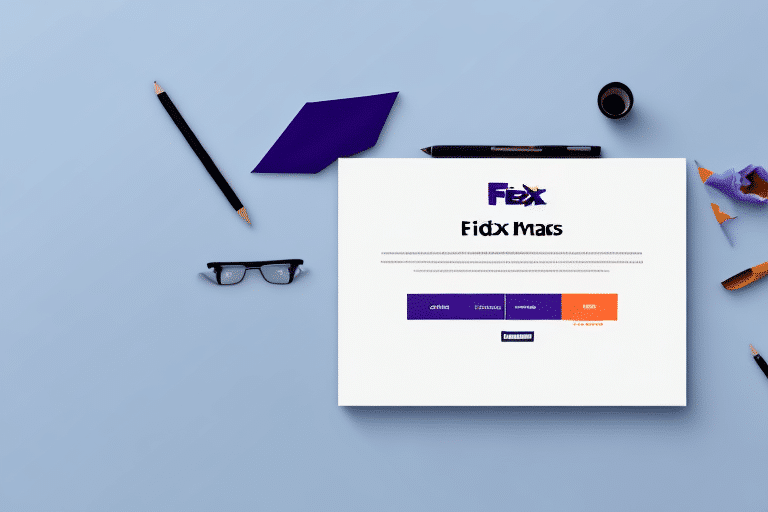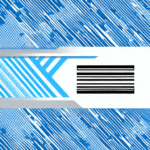How to Use the FedEx Ship Manager Table for Efficient Shipping
Efficient shipping is crucial for businesses of all sizes, and using the right tools can make a significant difference. The FedEx Ship Manager Table is a powerful tool designed to streamline your shipping process, allowing you to manage your shipments with ease. This guide provides an in-depth analysis of the FedEx Ship Manager Table, offering tips and strategies to enhance your shipping workflow.
Getting Started with FedEx Ship Manager Table
Understanding the Basics
The FedEx Ship Manager Table is a comprehensive platform that allows users to create and manage shipments, generate shipping labels, and track packages in real-time. Accessible via the FedEx website or as a desktop application, it offers a user-friendly interface for both beginners and experienced users.
Key Features
- Shipment Creation: Easily input sender and receiver information, package dimensions, and select delivery options.
- Label Generation: Create and print shipping labels in various formats, including PDF and ZPL.
- Real-Time Tracking: Monitor the status of your shipments with up-to-date tracking information.
- Reporting Tools: Generate detailed reports on shipping activity, costs, and delivery times.
Setting Up and Customizing Your Account
Creating an Account
To begin using the FedEx Ship Manager Table, you need to create an account on the FedEx website. Visit the FedEx Account Registration page and follow the prompts to set up your account.
Customizing Shipping Preferences
Once your account is set up, you can customize your shipping preferences to suit your business needs:
- Default Package Dimensions: Set standard dimensions to save time on frequent shipments.
- Shipping Options: Choose default delivery speeds and service types.
- Alerts and Notifications: Configure alerts for shipment updates and delivery confirmations.
Creating and Managing Shipments
Creating a New Shipment
To create a shipment, select "Create a Shipment" within the FedEx Ship Manager Table and enter the necessary details:
- Enter sender and receiver information.
- Specify package dimensions and weight.
- Select the desired shipping service and delivery options.
- Review the shipment details and confirm.
Managing Shipments
The FedEx Ship Manager Table allows you to manage your shipments efficiently:
- Save Shipment Information: Store frequently used addresses and package details for quick access.
- Tracking Shipments: Use the search bar to find shipments by tracking number or reference number.
- Filtering Options: Filter shipments based on status, date range, or service type.
Generating and Printing Shipping Labels
Creating Shipping Labels
Generating shipping labels is a straightforward process:
- After creating a shipment, select "Create a Label."
- Choose your preferred label format (e.g., PDF or ZPL).
- Download or print the label directly from the interface.
Saving Labels for Future Use
You can save label templates for recurring shipments, reducing the time spent on repetitive tasks. This feature is particularly beneficial for businesses that ship regularly to the same destinations.
Tracking and Reporting
Real-Time Tracking
Stay informed about your shipments with real-time tracking updates. Enter the tracking number in the search bar to view the shipment's progress from dispatch to delivery.
Generating Reports
The FedEx Ship Manager Table offers robust reporting tools:
- Shipment Activity: Analyze the number of packages shipped, costs incurred, and delivery times.
- Performance Metrics: Identify trends and areas for improvement in your shipping process.
- Export Data: Export reports in CSV format for further analysis or record-keeping.
For more detailed reporting features, refer to the FedEx Reporting Tools.
Troubleshooting and Support
Common Issues and Solutions
- Slow Performance: Clear your browser cache and cookies if the table is unresponsive.
- Login Problems: Verify your credentials and consider resetting your password if you encounter login issues.
- Label Creation Errors: Ensure your browser is up to date and compatible with the FedEx Ship Manager Table.
Accessing Support
If you encounter issues beyond common troubleshooting steps, reach out to FedEx Customer Support. They offer 24/7 assistance via phone, email, and live chat to help resolve any problems you may face.
Enhancing Shipping Efficiency
Implementing Standard Procedures
Establishing standard operating procedures for shipping tasks ensures consistency and reduces the likelihood of errors. Train your team on using the FedEx Ship Manager Table effectively to maximize productivity.
Utilizing Automation Features
The FedEx Ship Manager Table offers automation options to streamline your shipping process:
- Automated Shipping Rules: Set rules to automatically select the best shipping method based on package weight and destination.
- Template Usage: Create and use shipment templates for common shipping scenarios.
These features help save time and minimize manual input, allowing you to focus on other aspects of your business.
Integrating with Other Tools
Enhance your shipping workflow by integrating the FedEx Ship Manager Table with other business tools:
- Inventory Management Software: Sync your inventory with shipment data for accurate tracking.
- Customer Relationship Management (CRM) Systems: Connect shipping data with customer profiles to improve service.
- Shipment Tracking Apps: Use third-party tracking apps for additional tracking capabilities.
Advanced Features for Experienced Users
Batch Shipping
Manage multiple shipments simultaneously using the batch shipping feature. This allows you to process several shipments at once, saving time and effort.
Customizing Labels
Customize your shipping labels to reflect your brand's identity. Adjust label layouts and include your company logo for a professional appearance.
Advanced Reporting Options
Leverage advanced reporting tools to gain deeper insights into your shipping operations. Analyze shipping history, costs, and delivery performance to optimize your strategies.
Maximizing Cost Savings
Choosing Cost-Effective Shipping Options
Select the most economical shipping method based on package size, weight, and delivery speed. The FedEx Ship Manager Table allows you to compare different shipping options to find the best fit for your needs.
Taking Advantage of Volume Discounts
For businesses that ship in large volumes, volume discounts can lead to significant cost savings. Contact FedEx to inquire about available discounts based on your shipping frequency.
Automating Shipping Processes
Automating repetitive shipping tasks reduces labor costs and minimizes the risk of errors. Use the automation features within the FedEx Ship Manager Table to streamline your workflow.
Improving Your Shipping Workflow
Designating a Shipping Station
Create a dedicated shipping station equipped with all necessary tools and supplies. This centralized approach enhances efficiency and organization.
Training Employees
Ensure that all team members are trained on how to use the FedEx Ship Manager Table effectively. Regular training sessions can help maintain consistency and improve overall productivity.
Monitoring Performance Metrics
Track key performance indicators such as transit times, shipping costs, and delivery success rates. Use these metrics to identify areas for improvement and implement necessary changes.
Conclusion
Utilizing the FedEx Ship Manager Table can significantly streamline your shipping process, enhance efficiency, and reduce costs. By mastering its features and implementing best practices, you can optimize your shipping workflow and ensure timely, cost-effective deliveries. Start leveraging the power of FedEx Ship Manager Table today to take your shipping operations to the next level.