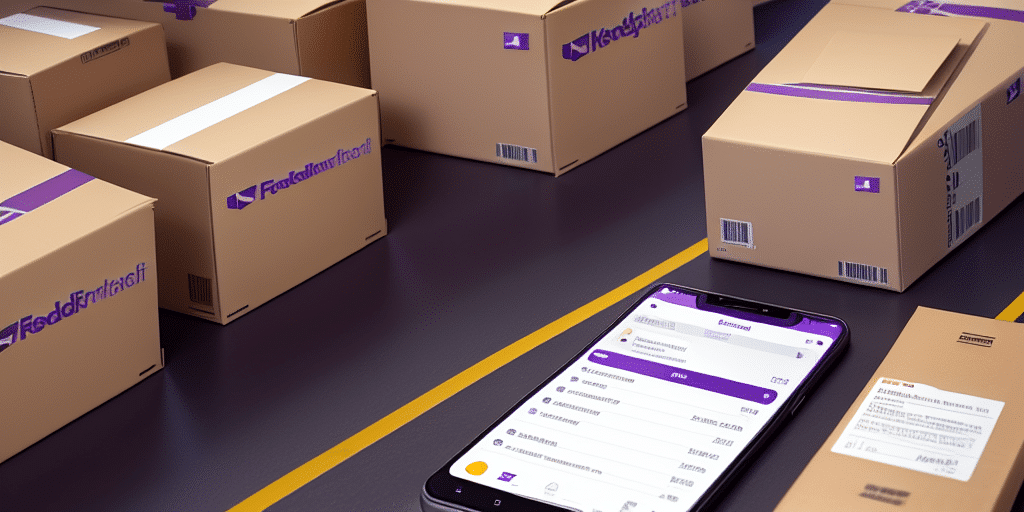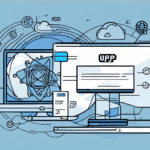How to Use the FedEx Ship Manager to Save Addresses in Your Address Book
If you're someone who deals with shipping frequently, you know the frustration of entering the same addresses repeatedly. This can consume a significant amount of your time, especially when shipping to multiple locations. Utilizing a reliable address book can alleviate this hassle and streamline your shipping process. In this article, we'll guide you through how to use the FedEx Ship Manager to save addresses in your address book effectively.
Why You Should Use FedEx Ship Manager to Organize Your Addresses
One of the primary advantages of using the FedEx Ship Manager is its ability to save and organize addresses in your address book. This feature can significantly reduce the time spent on shipping tasks, especially for businesses that send packages regularly. According to a study by Statista, businesses that utilize automated shipping tools can reduce processing time by up to 30%.
Time Efficiency
By storing frequently used addresses, you eliminate the need to re-enter information for recurring shipments. This not only speeds up the shipping process but also allows you to focus on other critical aspects of your business.
Accuracy in Shipping
The Ship Manager calculates shipping costs based on package weight, dimensions, and destination, ensuring accurate billing. This prevents overpayment and assists in making informed decisions about the most cost-effective shipping options.
Variety of Shipping Options
FedEx Ship Manager offers a range of delivery speeds, including same-day, overnight, and ground shipping. Additional services such as signature confirmation and insurance are available to ensure your packages arrive safely and securely.
The Benefits of Saving Addresses in Your FedEx Address Book
Saving addresses in your FedEx address book offers multiple benefits:
- Time Savings: Quickly select saved addresses without re-entering details.
- Reduced Errors: Minimize the chances of incorrect shipping information.
- Centralized Management: Easily manage multiple addresses in one place.
- Enhanced Security: Protect your shipping information with advanced security measures.
Centralized Management
Managing multiple addresses becomes effortless with the ability to add, edit, or delete addresses as needed. This is particularly beneficial for businesses that ship to various locations regularly.
Data Security
Your address book is secured with encryption and firewalls, ensuring your data remains safe from unauthorized access. Additionally, you can access your address book from any device with an internet connection, offering flexibility and convenience.
How to Access the FedEx Ship Manager Address Book Feature
Accessing the address book feature in FedEx Ship Manager is straightforward:
- Log in to your FedEx account.
- Navigate to the Address Book tab within the Ship Manager dashboard.
- Here, you can view all saved addresses and perform actions such as adding, editing, or removing entries.
This feature is an invaluable tool for businesses that frequently ship to the same addresses, enabling them to save time and reduce errors when creating shipping labels.
Step-by-Step Guide to Adding New Addresses to Your Address Book
Adding a New Address
- Log in to your FedEx Ship Manager account.
- Go to the Address Book tab.
- Click on Add a New Address.
- Enter the recipient's name, street address, city, state/province, ZIP/postal code, and contact number.
- Optionally, create custom labels for easier future identification.
- Click Save to add the address to your address book.
Regularly updating your address book ensures that your shipping information remains accurate and up-to-date, preventing delivery issues and enhancing overall efficiency.
Editing or Deleting Existing Addresses
If you need to update or remove an address:
- Navigate to the Address Book tab.
- Select the address you wish to edit or delete.
- Click Edit to modify details or Delete to remove the address entirely.
- Confirm your action to finalize the changes.
Keeping your address book current is essential for maintaining accuracy in your shipments.
Tips for Editing and Updating Your Address Book in FedEx Ship Manager
To maintain an efficient address book, consider the following tips:
Create Address Groups
Organize addresses into groups based on criteria such as location or type of recipient. This can simplify the process of selecting multiple addresses for batch shipments.
Use Address Validation Tools
Utilize FedEx’s Address Validation tool to ensure the accuracy of the addresses entered, reducing the risk of delivery delays.
Regularly Review and Update Information
Periodically review your address book to update any outdated information. This includes changes to contact numbers, addresses, or recipient details.
How to Import Addresses from Other Shipping Platforms into FedEx Ship Manager
Importing addresses from other shipping platforms can save time and ensure consistency across your shipping processes:
Exporting Addresses
Export your existing addresses from your current platform into a CSV file. Most shipping platforms offer an export feature that allows you to download your address data easily.
Importing into FedEx Ship Manager
- Log in to FedEx Ship Manager and navigate to the Address Book tab.
- Select Import Addresses.
- Upload the CSV file containing your addresses.
- Map the fields correctly to ensure all information is imported accurately.
- Review and confirm the imported addresses.
Be sure to verify each imported address for accuracy to prevent any shipping issues.
Best Practices for Managing Multiple Addresses in Your Address Book
Managing multiple addresses efficiently is crucial for smooth shipping operations. Here are some best practices:
Use Descriptive Labels
Assign descriptive labels to each address, such as "Head Office" or "Warehouse," to quickly identify the purpose of each address.
Regularly Update Contact Information
Ensure that all contact details, including phone numbers and email addresses, are current. Outdated information can lead to communication issues and delivery problems.
Implement Security Measures
Protect your address book by using strong passwords and enabling two-factor authentication. Regularly monitor your account for any unauthorized access.
Backup Your Address Book
Regularly back up your address book data to prevent loss due to technical issues or other unforeseen events.
How to Use Saved Addresses for Fast and Easy Shipping with FedEx
Utilizing saved addresses in FedEx Ship Manager can dramatically speed up your shipping process:
Creating a Shipment
- Log in to FedEx Ship Manager.
- Navigate to the Create a Shipment tab.
- Select the saved address from your address book.
- Verify the shipment details, including package weight and dimensions.
- Choose your preferred shipping options and services.
- Finalize and print your shipping label.
This streamlined process reduces the time spent on administrative tasks, allowing you to handle more shipments efficiently.
Batch Shipping
For businesses that handle large volumes of shipments, FedEx Ship Manager’s batch shipping feature allows you to create shipping labels for multiple packages simultaneously using saved addresses. This feature can significantly increase productivity and reduce processing time.
Troubleshooting Common Issues When Saving Addresses in FedEx Ship Manager
While using FedEx Ship Manager, you may encounter some common issues related to saving addresses:
Compatibility Issues
Ensure that your web browser is up-to-date and compatible with FedEx Ship Manager. Older browsers may not support all features, leading to functionality problems.
Internet Connectivity
A reliable internet connection is essential for accessing and managing your address book. Interruptions in connectivity can prevent you from saving or updating addresses.
Incorrect or Incomplete Information
Double-check all entered details to avoid errors that could lead to shipment delays or returns. Utilize the address validation tool to verify accuracy.
Support and Assistance
If issues persist, contact FedEx Customer Support for assistance. They can help resolve technical problems and provide guidance on using Ship Manager features effectively.
By effectively utilizing the FedEx Ship Manager to save and manage addresses in your address book, you can streamline your shipping process, reduce errors, and save valuable time. Implement the tips and best practices outlined in this guide to enhance your shipping efficiency and ensure that your packages are delivered accurately and promptly.