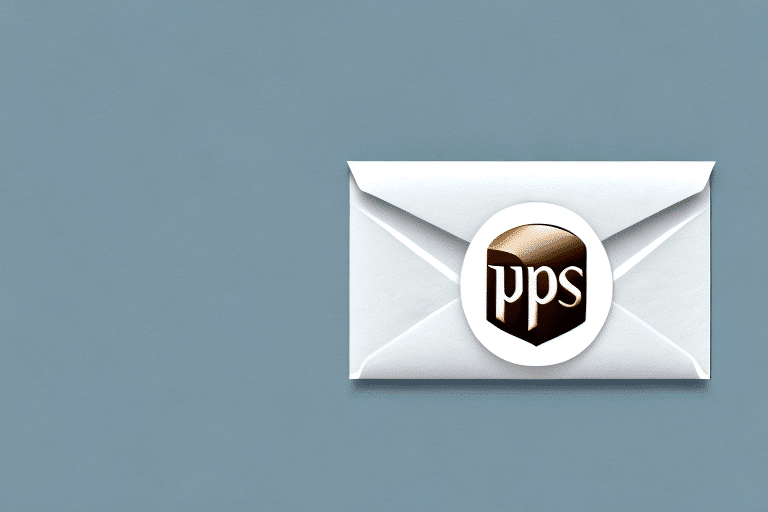How to Use the Manage Data Menu in UPS WorldShip
Streamlining your shipping process is crucial for efficiency and cost-effectiveness. UPS WorldShip offers a robust solution with its Manage Data Menu, enabling users to import/export data, manage customer information, and customize settings for optimal performance. This comprehensive guide delves into the functionalities of the Manage Data Menu, providing insights and best practices to enhance your shipping operations.
Understanding the UPS WorldShip Software
UPS WorldShip is designed to simplify the creation and management of shipments, label printing, and package tracking. It seamlessly integrates with existing systems, allowing for data import/export, customer information management, and customization to fit specific business needs.
Key Features of UPS WorldShip
- Shipment Creation: Easily generate shipping labels and manage multiple shipments simultaneously.
- Data Integration: Import and export data to and from various formats, enhancing interoperability with other business systems.
- Custom Reporting: Generate detailed reports on shipping costs, delivery times, and package volumes to identify areas for improvement.
According to a 2023 UPS report, businesses utilizing UPS WorldShip have seen a 15% reduction in shipping errors and a 20% improvement in shipping efficiency compared to previous years.
Accessing and Navigating the Manage Data Menu
The Manage Data Menu is the central hub for data management within UPS WorldShip. Accessing it is straightforward:
- Click on the Import/Export tab in the top navigation bar.
- Select the Manage Data option from the dropdown menu.
Once inside the Manage Data Menu, users can navigate through various tools and features designed to handle large datasets efficiently.
Advanced Navigation Features
- Bulk Data Operations: Import and export data in bulk to save time and reduce manual effort.
- Data Filtering and Sorting: Organize data based on specific criteria to quickly locate relevant information.
- Custom Data Fields: Add additional information fields such as customer order numbers or special handling instructions to tailor the data to your business needs.
Importing and Exporting Data
Efficient data management is essential for accurate shipping operations. The Manage Data Menu facilitates this through robust import and export functionalities.
Importing Data
To import data:
- Select the Import option from the Manage Data Menu.
- Follow the on-screen prompts to upload your data file. Supported formats include CSV, Excel, and Access.
- Use the data mapping feature to align your data fields with UPS WorldShip’s fields, ensuring accuracy and consistency.
Proper data import can significantly reduce errors. A study by ShipBob found that automated data imports can decrease shipping errors by up to 25%.
Exporting Data
Exporting data is equally straightforward:
- Select the Export option from the Manage Data Menu.
- Choose the specific data sets you wish to export, such as shipment information or tracking numbers.
- Customize export settings to include only necessary data fields, streamlining the integration with other systems.
Exported data can be used for various purposes, including reporting, analysis, and integration with other business applications.
Managing Customer Information
Effective customer data management is vital for personalized service and targeted marketing.
Creating and Editing Customer Profiles
Within the Manage Data Menu, you can:
- Create new customer profiles with detailed information.
- Edit existing profiles to keep data current.
- Manage addresses and contact information to ensure accurate shipping.
Segmenting Customer Data
Segmenting your customer data allows for more effective marketing and communication strategies:
- Location-Based Segmentation: Tailor services and offers based on customer locations.
- Purchase History: Analyze past purchases to predict future needs and personalize offers.
- Demographic Information: Use demographic data to create targeted marketing campaigns.
According to a Harvard Business Review article, businesses that effectively segment their customer base see a 10-15% increase in marketing ROI.
Customizing Settings for Optimal Performance
Tailoring UPS WorldShip settings can significantly enhance operational efficiency.
Setting Up Default Shipping Options
Configure default shipping preferences to streamline the shipping process:
- Select default shipping methods based on package size and destination.
- Set default packaging types to reduce manual selection.
Customizing Label Formats
Customize label formats to meet specific business needs or regulatory requirements. This includes adjusting label sizes, adding barcodes, and including necessary shipment details.
Configuring Notifications and Alerts
Set up automated notifications for shipment statuses, delays, and other critical updates to keep both your team and customers informed in real-time.
Regularly updating your software is also crucial. UPS WorldShip frequently releases updates that include new features and performance improvements. To check for updates:
- Click on the Help tab in the Manage Data Menu.
- Select Check for Updates and follow the prompts to install the latest version.
Troubleshooting and Best Practices
While UPS WorldShip is a powerful tool, encountering issues is inevitable. The Manage Data Menu provides various troubleshooting tools to help resolve common problems.
Common Issues and Solutions
- Data Import Errors: Ensure that your data files are in the correct format and that all required fields are properly mapped.
- Slow Performance: Regularly archive outdated data and optimize your database to maintain optimal performance.
- Connection Issues: Check your internet connection and firewall settings to ensure UPS WorldShip can communicate with UPS servers.
Utilizing Troubleshooting Tools
Access troubleshooting tools by selecting the Troubleshoot option in the Manage Data Menu. These tools can help diagnose and resolve issues quickly, minimizing downtime.
Tips and Tricks for Efficient Data Management
Maximize the effectiveness of the Manage Data Menu with these tips:
Leverage Keyboard Shortcuts
Improve navigation efficiency by learning and utilizing keyboard shortcuts available within UPS WorldShip.
Set Up Custom Layouts
Create custom layouts tailored to your workflow, allowing you to access frequently used tools and data sets more quickly.
Effective Data Filtering
Use advanced filtering options to narrow down data sets, making it easier to locate specific information without sifting through large volumes of data.
Regular Data Maintenance
Regularly organize and archive old or outdated data to maintain a clean and manageable database. This practice not only improves performance but also ensures data accuracy.
Frequently Asked Questions
How do I import data from external sources into UPS WorldShip?
UPS WorldShip supports various file formats for data import, including CSV, Excel, and Access. Utilize the data mapping feature to align your external data fields with UPS WorldShip’s fields accurately.
Can I customize the data fields in the Manage Data Menu?
Yes, you can create custom data fields to include additional information pertinent to your business needs, such as customer order numbers or special handling instructions.
Conclusion: Maximizing Efficiency with the Manage Data Menu
The Manage Data Menu in UPS WorldShip is a versatile tool that, when used effectively, can transform your shipping operations. From importing and exporting data to managing customer information and customizing settings, it offers a comprehensive solution for streamlined shipping management.
To fully leverage the capabilities of the Manage Data Menu:
- Regularly update and maintain your data to ensure accuracy and efficiency.
- Customize settings to align with your specific business requirements.
- Utilize troubleshooting tools and best practices to resolve issues swiftly.
By implementing these strategies, you can enhance your shipping processes, reduce costs, and improve overall operational effectiveness. For more detailed information and support, visit the official UPS WorldShip Support page.