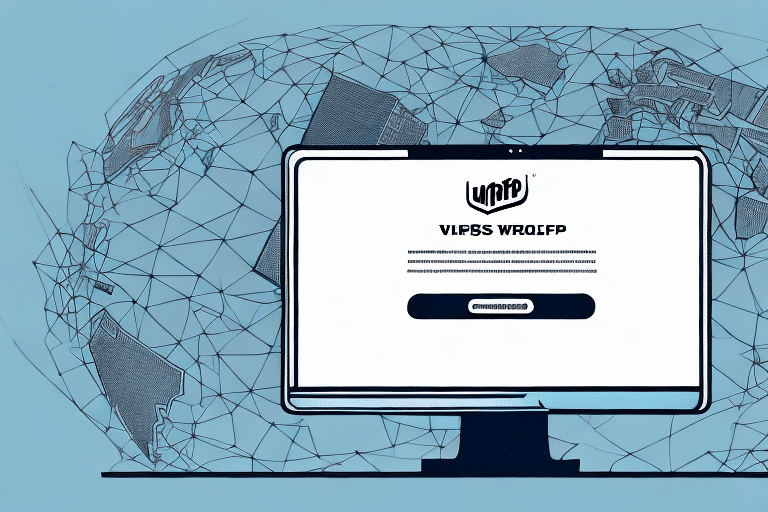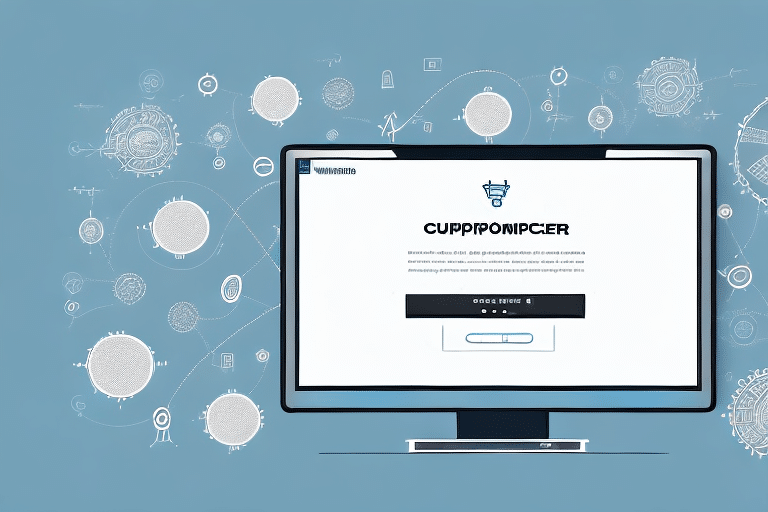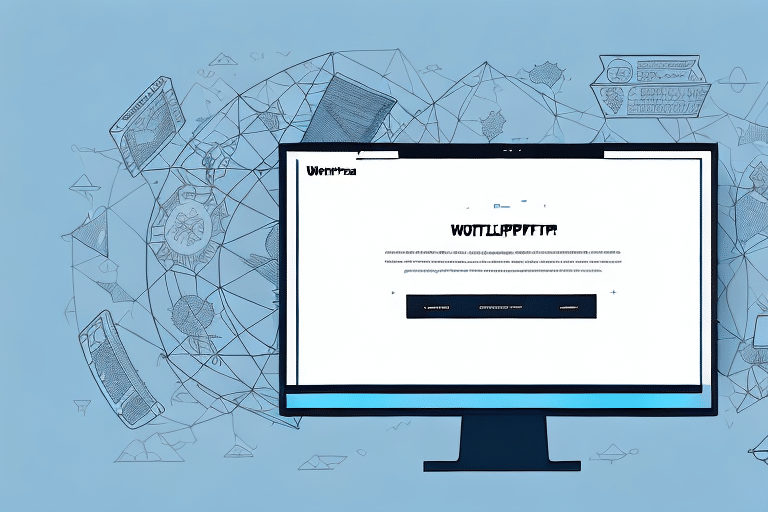If you are looking to streamline your shipping processes and save time on manual data entry, the UPS WorldShip Address Import Template can be a lifesaver. In this comprehensive guide, we will take you through the entire process of using this powerful tool to manage your addresses, avoid common errors, and integrate third-party systems with UPS WorldShip. Whether you are a seasoned user or a newcomer to this feature, you will find valuable tips and best practices to boost your efficiency and accuracy. Let’s dive in!
What is the UPS WorldShip Address Import Template?
The UPS WorldShip Address Import Template is a tool designed to facilitate the bulk import of addresses into your UPS WorldShip address book. Instead of manually entering each address, you can create a spreadsheet with the necessary information, save it in the required format, and import it into WorldShip with just a few clicks. This not only saves time but also minimizes the risk of data entry errors.
Furthermore, the template allows for the easy updating of existing addresses. By exporting your current address book to a spreadsheet, making necessary changes, and re-importing it using the template, you can efficiently update multiple addresses simultaneously. This feature is particularly beneficial for businesses that frequently update customer or supplier information.
Benefits of Using the UPS WorldShip Address Import Template
Implementing the UPS WorldShip Address Import Template offers numerous advantages for businesses that rely on shipping logistics. Key benefits include:
- Time Savings: Importing addresses in bulk is significantly faster than manual entry.
- Accuracy: Reduces the risk of typos and errors by minimizing manual data entry.
- Consistency: Ensures all addresses follow a standardized format, meeting carrier requirements.
- Scalability: Easily manage large volumes of shipping orders by importing hundreds or thousands of addresses at once.
Additionally, the template offers customization options, allowing you to create templates tailored to your specific business needs. This level of customization enhances efficiency and reduces errors by aligning the import process with your unique requirements.
Getting Started: Downloading and Setting Up the Template
How to Download the UPS WorldShip Address Import Template
The first step in utilizing the UPS WorldShip Address Import Template is to download it from the official UPS website. Follow these steps:
- Visit the UPS website and sign in to your account.
- Navigate to the "Shipping" tab and select "WorldShip" from the drop-down menu.
- Click on the "Support" tab located at the top of the page.
- Select "Download" from the left-hand menu.
- Scroll to the "WorldShip" section and click on "Import/Export Addresses."
- Download the appropriate version of the Address Import Template for your operating system.
Ensure you download the latest version of the template by regularly checking for updates on the UPS website. This guarantees compatibility and access to the latest features and fixes.
Step-by-Step Guide to Importing Addresses
Once downloaded, follow these steps to import addresses using the UPS WorldShip template:
- Open the template in Excel or a compatible program that can handle CSV files.
- Enter the required fields for each address, including name, address, city, state, and ZIP code. Adhere to the formatting guidelines provided in the template and avoid special characters that may cause errors.
- Save the file in CSV format.
- Open UPS WorldShip and navigate to the "Address Book" tab, then select "Import/Export."
- Choose "Import Addresses" and select the CSV file you created.
- Decide whether to update existing entries or create new ones based on your needs.
- Click "Import" and wait for the process to complete.
Note that the UPS WorldShip template is designed for importing addresses within the same country. For international addresses, alternative methods or assistance from UPS customer service may be required.
Formatting Your Address List for UPS WorldShip
Proper formatting of your address list is crucial for a successful import into WorldShip. Consider the following guidelines:
- Use the Provided Template: Follow the template structure and include all mandatory fields.
- CSV Formatting: Separate columns with commas and use quotation marks for fields containing commas.
- Avoid Special Characters: Exclude characters like apostrophes, ampersands, or non-ASCII characters to prevent import errors.
- Consistent Formatting: Maintain uniform spacing and capitalization across all fields.
Additionally, ensure that address information is accurate and current. Verify the spelling of street names, city names, and ZIP codes to prevent delivery issues.
Including additional delivery instructions in a separate column, such as "leave package at back door" or "ring doorbell for delivery," can enhance delivery accuracy and timeliness.
Troubleshooting Common Errors
While the UPS WorldShip Address Import Template is robust, users may encounter certain challenges. Common errors and their solutions include:
- File Not Found: Ensure the CSV file is saved in the correct location and the filename matches what’s specified in WorldShip.
- Invalid Fields: Verify that each column in the CSV file aligns with the expected format and remove any unnecessary columns.
- Duplicate Entries: Use the "Update existing entries" option to prevent duplicates when importing addresses that already exist in your address book.
- Invalid Characters: Remove any special or non-alphanumeric characters that might cause import failures.
Incorrect formatting of address fields is another frequent issue. Ensure international addresses include the correct country code and adhere to the postal standards of the respective country.
For large imports, consider breaking the CSV file into smaller batches to mitigate performance issues or potential errors due to file size.
Optimizing Efficiency: Tips, Tricks, and Best Practices
Save Time and Reduce Errors
Maximize the effectiveness of the UPS WorldShip Address Import Template with these strategies:
- Regular Updates: Continuously import new contacts and remove outdated ones to maintain an accurate address book.
- Automated Scripts: Utilize scripts or plugins to generate CSV files automatically from systems like your CRM or sales platform.
- Template Customization: Create distinct templates for different address types (e.g., residential, commercial, international) to streamline the import process.
- Data Validation: Employ validation tools or data analytics to identify and rectify errors or inconsistencies before importing.
The batch import feature allows for the simultaneous import of multiple addresses, enhancing efficiency. By consolidating addresses into a single CSV file and using the batch import option in WorldShip, you can handle large volumes effortlessly.
Ensuring the accuracy and currency of your address data is paramount. Consider using data cleansing services to verify and standardize your address information before importing it into WorldShip, thereby preventing delivery delays and returned packages.
Additional Tips and Tricks
- Reuse CSV Files: For recurring shipments or frequently used addresses, duplicate and edit existing CSV files to save time.
- Set Up Reminders: Implement notifications or alerts to regularly update your address book.
- Team Collaboration: Establish shared standards for formatting and managing address data to ensure consistency across your team.
- Test Imports: Before executing large imports, test your CSV files on a smaller scale to identify and resolve potential issues.
Integrating Third-Party Systems with UPS WorldShip
Integrating UPS WorldShip with other software platforms can further enhance your shipping operations. Here’s how you can achieve seamless integration:
- E-commerce Platforms and CRMs: Export address data from platforms like Shopify or Salesforce into a CSV file for import into WorldShip.
- APIs and Webhooks: Utilize APIs or webhooks to automatically generate CSV files from order or invoice data, streamlining the import process.
- Shipping Software Tools: Leverage shipping software integrations to automate the entire process of importing addresses and generating shipping labels.
Integrating these systems not only reduces manual intervention but also ensures that your shipping data is always up-to-date and accurate.
Comparing UPS WorldShip with Other Shipping Software
While UPS WorldShip is a robust tool for managing shipping processes, it’s essential to consider other options to ensure you’re using the best software for your needs. Key features to compare include:
- Address Book Management: Assess how easily you can import, export, and manage addresses across different platforms.
- Carrier Integrations: Determine whether the software supports multiple carriers or is limited to a single one like UPS.
- Shipping Label Generation: Look for customization options, bulk printing capabilities, and automation features for label generation.
- Automation Capabilities: Evaluate the ability to set up rules, triggers, or scripts to automate various shipping processes.
By analyzing these factors, you can identify the shipping software that aligns best with your operational requirements and budget constraints.
Other notable shipping software options include ShipStation, Shippo, and EasyPost, each offering unique features and integrations to enhance your shipping workflow.
Conclusion
Now that you have a comprehensive understanding of how to use the UPS WorldShip Address Import Template, you can begin streamlining your shipping processes, saving both time and resources. By adhering to best practices, leveraging troubleshooting tips, and integrating third-party systems, you can fully harness the capabilities of this powerful tool. Implementing these strategies will not only improve efficiency and accuracy but also contribute to smoother and more reliable shipping operations for your business.