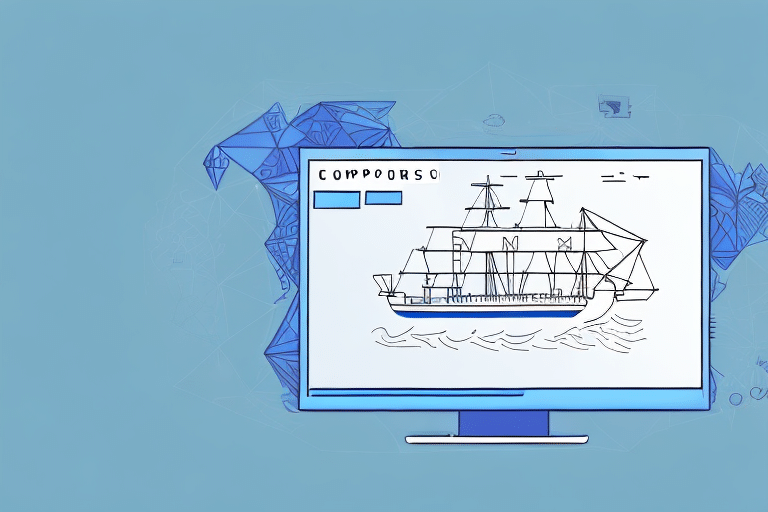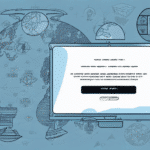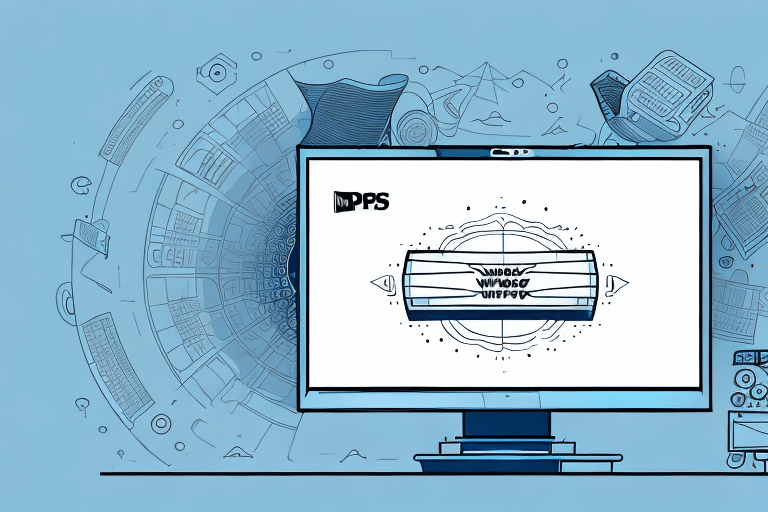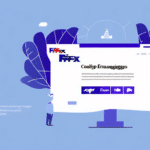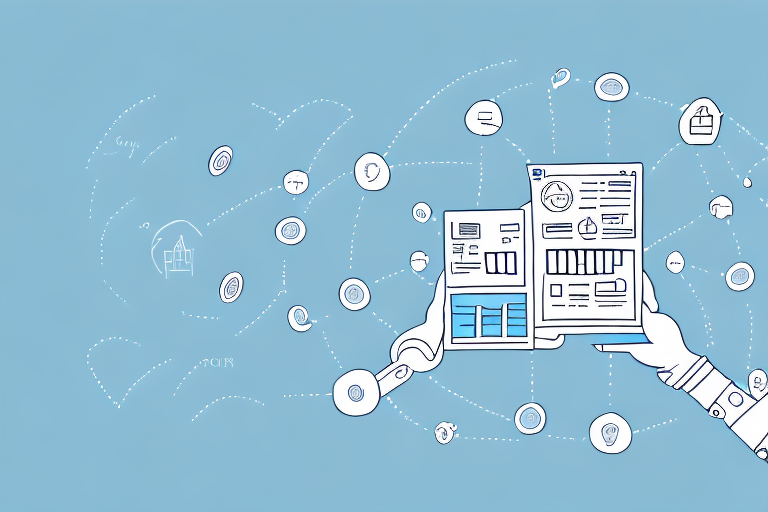Introduction to Setting the Ship From Address in UPS WorldShip
Accurately setting the ship from address is a fundamental step in the shipping process. It not only informs the recipient about the origin of the package but also ensures the efficiency and reliability of the delivery service. In this comprehensive guide, we'll explore how to effectively use the UPS WorldShip profile editor to set and manage your ship from address. We'll cover everything from the importance of accurate address settings to advanced customization, troubleshooting common issues, and optimizing your shipping performance through analytics.
Understanding the Importance of Setting the Ship From Address
The ship from address serves multiple critical functions in the shipping process:
- Transparency and Trust: It provides the recipient with information about the sender, fostering trust and ensuring transparency in transactions.
- Accurate Shipping Rates: Shipping costs are calculated based on both the ship from and ship to addresses. An incorrect ship from address can lead to inaccurate billing and unexpected charges.
- Delivery Efficiency: Accurate addresses prevent delays, reduce the risk of package misrouting, and enhance overall delivery reliability.
According to recent industry reports, addressing errors can lead to shipping delays in up to 15% of cases, emphasizing the need for precision.
Configuring the Ship From Address in UPS WorldShip
Accessing the Profile Editor
To set or edit your ship from address, begin by accessing the UPS WorldShip profile editor:
- Open the UPS WorldShip software on your computer.
- Navigate to the Tools menu located in the top toolbar.
- Select Profile Editor from the dropdown options.
Creating a New Profile
Creating a new profile allows you to manage multiple shipping addresses efficiently:
- In the Profile Editor, click the New button.
- Enter a descriptive name for your profile, such as "Main Office" or "Warehouse A".
- Fill in the required fields, including name, street address, city, state, postal code, and contact information.
- Click Save to store the new profile.
Editing an Existing Profile
To update an existing ship from address:
- Open the Profile Editor via the Tools menu.
- Select the profile you wish to edit from the list.
- Update the necessary fields with the correct information.
- Click Save to apply the changes.
Integrating Shipper Account Information
Integrating your shipper account ensures seamless processing of shipments:
- Within the Profile Editor, navigate to the Default tab.
- Select Shipment from the options.
- Enter your shipper account number and billing details.
- Click Save to integrate the account information.
Advanced Customization Features
UPS WorldShip offers several advanced features to tailor your shipping profiles:
- Custom Fields: Add specific information such as department codes or reference numbers.
- User Roles: Create profiles tailored to different user roles or departments within your organization.
- Database Integration: Connect to external databases for auto-filling address and contact information.
- Special Handling Profiles: Set up profiles for return shipments or items requiring special handling.
Best Practices and Customizations
Customizing Your Ship From Address
Enhance your ship from address with the following customizations:
- Branding: Incorporate your company logo or branding elements to make your address stand out.
- Personalized Messages: Add messages like "Thank You for Your Business" to create a positive customer experience.
- Accurate Contact Information: Ensure all contact details are current to facilitate easy communication with UPS if needed.
Adhering to Best Practices
Following best practices ensures the reliability and efficiency of your shipping process:
- Regularly update your ship from address to reflect any changes in your business location or contact information.
- Verify the completeness and accuracy of the address, including street number, city, state, and postal code.
- Create separate profiles for different shipping locations to streamline operations.
- Conduct periodic audits to ensure all profiles are up-to-date and accurate.
Avoiding Common Mistakes
Prevent common errors that can disrupt your shipping process:
- Avoid entering incorrect or incomplete contact information.
- Do not neglect to create separate profiles for multiple shipping locations.
- Always test your settings before processing actual shipments to identify and rectify potential issues.
Troubleshooting and Testing Your Ship From Address Settings
Troubleshooting Common Issues
Encountering issues while setting the ship from address? Here are solutions to common problems:
- Address Not Saving: Refresh the page, clear your browser cache, or restart UPS WorldShip.
- Incorrect Address Display: Double-check all input fields for accuracy and completeness.
- Profile Not Applied to Shipments: Ensure the correct profile is selected before processing the shipment.
- Delivery Delays: Verify the validity of the address and compliance with UPS shipping regulations.
Testing Your Ship From Address Settings
Before initiating live shipments, perform tests to ensure settings are correctly configured:
- Create a test shipment using the desired ship from address profile.
- Review all shipping details for accuracy.
- Generate a shipment label to verify that the ship from address appears correctly.
- Submit the test shipment to confirm that the settings are functioning as intended.
Regular testing helps in identifying and resolving issues proactively, minimizing disruptions in your shipping operations.
Monitoring Shipping Performance with Reports and Analytics
Leveraging UPS WorldShip's reporting tools can significantly enhance your shipping efficiency:
- Daily Shipping Summary: Track key metrics such as the number of packages shipped, total shipping costs, and average delivery times.
- Performance Comparison: Analyze your shipping performance over different periods or against industry benchmarks.
- Route Optimization: Assess shipping routes to identify opportunities for improved efficiency and cost savings.
Utilizing these reports enables data-driven decision-making, helping you optimize your shipping strategies and operational performance.
Comparing Different Shipping Carrier Options
Choosing the right shipping carrier is crucial for meeting your business needs. Consider the following factors when comparing carriers:
- Address Management: Evaluate how each carrier handles ship from address settings and their integration with shipping software like UPS WorldShip.
- Compatibility: Ensure the carrier's systems are compatible with your existing shipping and logistics platforms.
- Pricing Structures: Compare pricing options, including discounts for high volume or frequent shipments.
- Service Reliability: Assess the carrier's reputation for timely deliveries and handling of packages.
By carefully comparing these aspects, you can select a carrier that aligns with your operational requirements and offers the best value for your business.
Conclusion: Key Takeaways for Effectively Managing Your Ship From Address in UPS WorldShip
Setting the ship from address accurately is pivotal for smooth and efficient shipping operations. By utilizing the UPS WorldShip profile editor and adhering to best practices, you can ensure that your shipments are processed correctly, fostering trust with your customers and optimizing your shipping costs. Regularly updating and testing your profiles, customizing your ship from address, and leveraging analytics will further enhance your shipping performance. Additionally, carefully selecting the right shipping carrier based on your specific business needs will contribute to the overall success of your logistics operations.