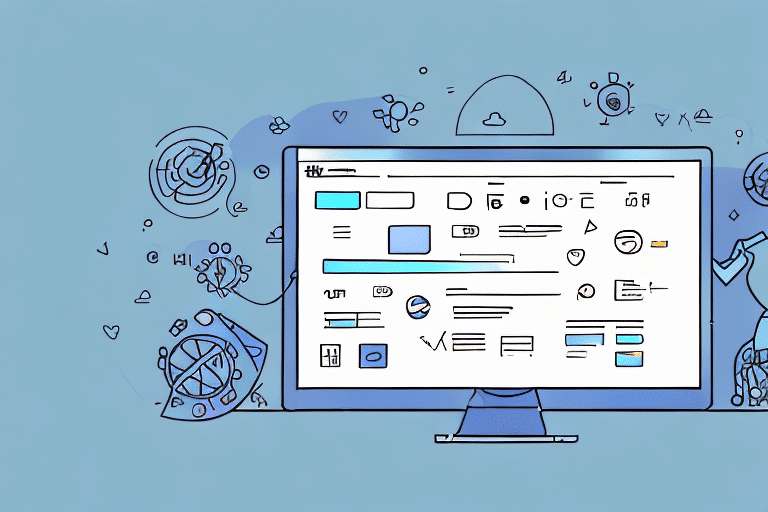How to Use the UPS WorldShip Shipper Editor
If you're shipping packages through UPS, you're likely familiar with the UPS WorldShip Shipper Editor. This powerful software can help you streamline your shipping process, saving you time and energy. In this article, we'll take an in-depth look at the UPS WorldShip Shipper Editor, covering everything from installation and setup to printing shipping labels.
Overview of the UPS WorldShip Shipper Editor
The UPS WorldShip Shipper Editor is a comprehensive shipping management program designed to help businesses create and manage shipping labels, invoices, and other necessary documentation. With this software, you can easily create shipping labels, store customer information, track shipments, and more.
One of the key benefits of using the UPS WorldShip Shipper Editor is its ability to integrate with other shipping and logistics software. This integration allows for seamless data import and export between different programs, further streamlining your shipping and logistics processes. Additionally, the software offers a range of customization options, enabling you to tailor it to your specific business needs and preferences. Whether you're a small business owner or a large corporation, the UPS WorldShip Shipper Editor can help simplify your shipping operations and improve overall efficiency.
Installation and Setup
The first step in using the UPS WorldShip Shipper Editor is to install and set up the software. The installation process is straightforward, and the software can be downloaded directly from the UPS website. After downloading, follow the on-screen instructions to complete the installation.
Once installed, you'll need to enter some basic information to get started, including your company name, address, and contact information. After entering this data, you'll be ready to configure your shipping preferences. The UPS WorldShip Shipper Editor allows you to set default shipping options, such as package weight and dimensions, and choose which carriers you want to use. Additionally, you can save frequently used addresses and products to expedite the shipping process.
Navigating the User Interface
The user interface of the UPS WorldShip Shipper Editor may seem complex at first, but it is designed to be intuitive once you become familiar with it. The main window is divided into different sections, including a navigation bar on the left-hand side that provides access to various features of the software.
Key Sections of the Interface
- Shipment Tab: Create and manage shipments.
- Address Book: Store and manage customer and recipient information.
- Reports: Generate and view shipping reports.
- Settings: Customize software preferences and settings.
Creating a New Shipment
To create a new shipment, navigate to the Shipment tab and select New Shipment. You'll be prompted to enter basic information about the shipment, including the recipient's address, package weight and dimensions, and the shipping date.
After entering the necessary details, the software will generate a shipping label and any required documentation, which you can print and attach to your package. It is crucial to double-check all entered information to ensure accuracy and prevent any delays or additional fees.
Entering Package Information
Accurate package information is essential for calculating shipping costs and ensuring timely delivery. When entering package details, be precise with the dimensions and weight to avoid unexpected charges.
Selecting the Appropriate Packaging
UPS offers various packaging options, including boxes, envelopes, and tubes. Selecting the right packaging type helps ensure that your shipment arrives safely and securely. If you're uncertain about which packaging to choose, UPS customer service can provide assistance.
Choosing Shipping Options
The UPS WorldShip Shipper Editor provides a range of shipping options, including different delivery times and shipping methods. When creating a shipment, carefully consider these options to select the best fit for your needs.
Factors to Consider
- Destination: The distance and location of the recipient can influence the most efficient shipping method.
- Package Contents: Fragile or valuable items may require special handling, affecting your shipping choices.
- Delivery Timeframes: Choose shipping options that align with your delivery expectations and customer requirements.
Properly selecting shipping options can impact both the cost and delivery time of your shipments.
Printing Shipping Labels and Invoices
Once a shipment is created, the UPS WorldShip Shipper Editor generates a shipping label and any necessary invoices or documentation. These can be printed directly from the software and attached to your package.
Printer Settings
Ensure your printer settings are correctly configured before printing labels and invoices. Verify the paper size, orientation, and that the appropriate label or paper stock is loaded to prevent printing errors.
Managing Customer Information
The UPS WorldShip Shipper Editor allows you to store customer information, which simplifies the creation of future shipments. You can save customer names, addresses, and contact details, as well as any special shipping instructions or preferences.
Benefits of Managing Customer Data
- Time Savings: Quickly access and select saved customer information for new shipments.
- Consistency: Reduce errors by using standardized customer data.
- Enhanced Customer Service: Maintain accurate records to provide better service and track shipment history.
Tracking Packages
The UPS WorldShip Shipper Editor includes robust tracking capabilities. By entering the tracking number, you can monitor the progress of your shipments in real-time, ensuring timely delivery and addressing any issues promptly.
Additional Tracking Features
The software also allows you to set up notifications for shipment updates, providing both you and your customers with timely information about package status and delivery.
Customizing Settings and Preferences
Personalizing the UPS WorldShip Shipper Editor to fit your business needs can enhance efficiency and user experience.
Customization Options
- Default Shipping Options: Set preferences for shipping methods, package types, and carriers.
- User Interface Layout: Adjust the arrangement of interface elements to suit your workflow.
- Custom Shipping Labels: Incorporate your company logo, change color schemes, and add additional information such as order numbers.
Taking time to explore and adjust these settings can lead to a more streamlined and tailored shipping process.
Troubleshooting Common Issues
While the UPS WorldShip Shipper Editor is a reliable tool, you may occasionally encounter issues. Here are some common problems and their solutions:
Internet Connectivity Issues
If the software cannot connect to UPS servers, check your internet connection and firewall settings. Ensure that the software is allowed through your firewall and that your internet connection is stable.
Software Errors
If you experience software errors, try restarting the application or reinstalling it from the official UPS website. For persistent issues, contact UPS customer support for assistance.
Printing Problems
Ensure that your printer is properly configured with the correct settings and is compatible with the labels and paper you are using. Updating printer drivers may also resolve printing issues.
For more detailed troubleshooting, refer to the UPS Help Center or contact UPS support directly.
Conclusion
The UPS WorldShip Shipper Editor is a powerful tool that can significantly enhance your shipping operations. By providing comprehensive features for creating and managing shipments, printing labels and invoices, and tracking packages, it helps streamline the entire shipping process. Additionally, its integration capabilities and customization options make it adaptable to various business needs, whether you're a small startup or a large enterprise.
By following the steps outlined in this guide—installing and setting up the software, navigating the user interface, creating and managing shipments, and customizing settings—you can maximize the benefits of the UPS WorldShip Shipper Editor. This, in turn, can lead to increased efficiency, reduced errors, and improved customer satisfaction.
For the most up-to-date information and support, always refer to the official UPS Shipping Information and UPS Help Center.