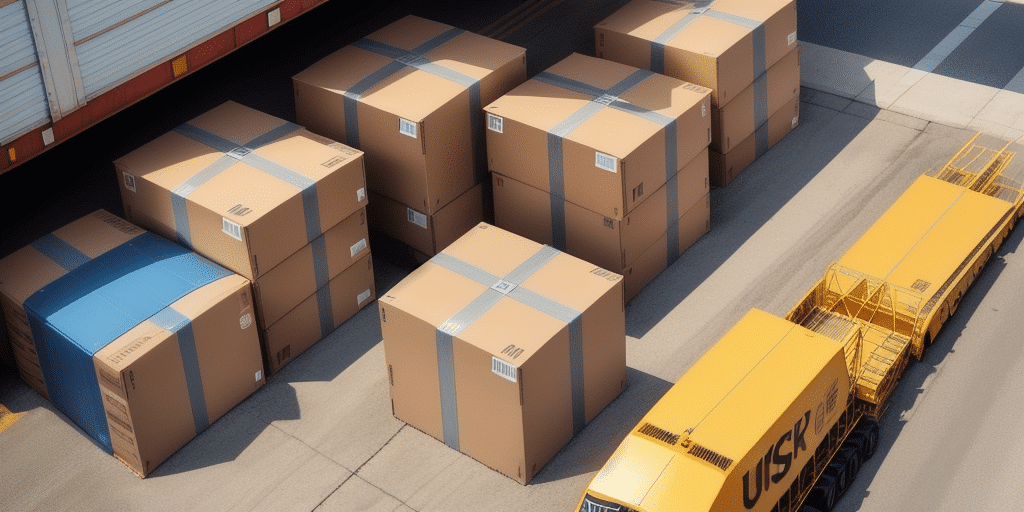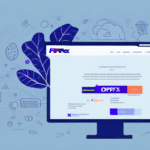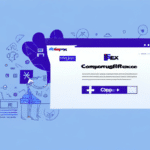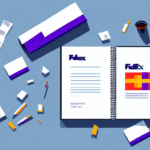How to Effectively Use the UPS WorldShip Support Address Book
Managing multiple contacts and addresses efficiently is crucial for businesses that rely on shipping services. UPS WorldShip offers a comprehensive Support Address Book that streamlines the shipping process by allowing users to manage their contacts and addresses with ease. This guide provides an in-depth analysis of the UPS WorldShip Support Address Book, including setup, benefits, best practices, and troubleshooting tips to optimize your shipping operations.
Understanding the UPS WorldShip Support Address Book
What is the UPS WorldShip Support Address Book?
The UPS WorldShip Support Address Book is a powerful tool integrated into the UPS WorldShip software. It enables users to store, manage, and quickly access frequently used contacts and addresses, eliminating the need to manually enter shipping information for each transaction.
Key Features
- Customization: Users can add, edit, or delete contacts and addresses to suit their specific needs.
- Efficiency: Streamlines the shipping process by enabling quick selection of saved contacts.
- Error Reduction: Minimizes the risk of typos and address input errors, ensuring accurate deliveries.
Benefits of Using the UPS WorldShip Support Address Book
Time Savings
By storing frequently used addresses, the Support Address Book significantly reduces the time spent entering shipping information manually. This efficiency is particularly beneficial for businesses with high shipping volumes.
Enhanced Accuracy
Automatic population of address fields reduces the likelihood of errors such as incorrect addresses or typos, leading to fewer delivery issues and returns.
Collaborative Efficiency
The address book can be shared across multiple users within an organization, ensuring that all team members have access to up-to-date contact information.
Data Management
Maintain organized records of all shipping contacts and addresses, facilitating easy retrieval and management of shipping data.
Setting Up Your UPS WorldShip Support Address Book
Initial Setup
To set up the Support Address Book, launch the UPS WorldShip software and navigate to the "Address Book" tab. Click on "New" to add a new contact, entering the required contact and address details. Users can also import contacts from other sources using compatible file formats such as CSV or Excel.
Importing Existing Contacts
Importing contacts can be done via the "Import/Export" feature. Ensure that your file is in a supported format and correctly formatted to prevent import errors. Refer to the UPS official documentation for detailed instructions on importing contacts.
Regular Updates
Regularly updating your address book ensures that all shipping information remains current. This involves adding new contacts, editing existing ones, and removing outdated information.
Managing Contacts in the UPS WorldShip Support Address Book
Adding New Contacts
To add a new contact, select the "New" button in the Address Book tab. Enter the necessary contact and address information, ensuring all details are accurate to avoid shipping errors.
Editing Existing Contacts
To edit a contact, select the contact from the list and click the "Edit" button. Update the necessary fields and save the changes. It's important to verify all information before saving to maintain accuracy.
Removing Contacts
If a contact is no longer needed, select it from the address book and click the "Delete" button. Confirm the deletion to ensure important contacts are not removed accidentally.
Creating Groups
Organize your contacts into groups based on criteria such as department or location. This feature allows for easier management and quicker selection of contacts during shipping.
Advanced Features of the UPS WorldShip Support Address Book
Importing and Exporting Contacts
The Address Book supports importing and exporting contacts, facilitating data migration and backup. Use the "Import/Export" tab to manage your contacts efficiently.
Using Filters and Searches
Utilize the filter function to search for contacts by name, city, state, or country. This feature is especially useful for large address books, enabling quick access to specific contacts.
Customizing Address Book Settings
Customize which fields are displayed for each contact and set default shipping preferences to tailor the Address Book to your business needs.
Troubleshooting Common Issues
Import/Export Errors
Ensure that files are in the correct format and properly formatted before importing. Refer to the UPS WorldShip support page for troubleshooting tips.
Missing or Outdated Data
Regularly audit your address book to identify and update any missing or outdated information. Implementing routine checks can prevent shipping delays and errors.
Software Integration Issues
When integrating with other shipping software, ensure compatibility and follow the guidelines provided by UPS. Contact UPS support if you encounter persistent integration problems.
Best Practices for Optimizing the UPS WorldShip Support Address Book
- Regular Updates: Keep all contact information current to maintain shipping accuracy.
- Use Groups: Organize contacts into groups for faster access and better management.
- Leverage Filters: Utilize the search and filter functions to quickly locate contacts.
- Customize Settings: Tailor the Address Book settings to fit your specific business needs.
- Backup Data: Regularly export and backup your address book data to prevent loss.
Integrating UPS WorldShip with Other Shipping Software
Integrating UPS WorldShip with other shipping software can enhance your shipping operations by combining the strengths of multiple platforms. Refer to the UPS integration guides for detailed instructions on how to connect WorldShip with other software solutions.
Successful integration can lead to streamlined workflows, improved data accuracy, and enhanced overall efficiency in your shipping processes.
Conclusion
The UPS WorldShip Support Address Book is an essential tool for businesses that require efficient and accurate shipping processes. By effectively managing your contacts and addresses, you can save time, reduce errors, and enhance collaboration within your organization. Implement the best practices outlined in this guide to optimize your use of the UPS WorldShip Support Address Book and improve your overall shipping operations.