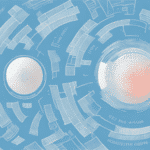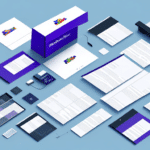How to Use the ZP 450 Printer with UPS WorldShip to Print Labels
Label printing is a critical component of any shipping operation, and the ZP 450 printer stands out as an excellent choice for this task. This compact and efficient thermal printer is specifically designed to integrate seamlessly with the UPS WorldShip software, making it an ideal solution for businesses that depend on UPS for their shipping needs. In this guide, we'll delve into the features of the ZP 450 printer and provide a comprehensive walkthrough on setting it up and using it with UPS WorldShip to print labels effortlessly.
What is the ZP 450 Printer and Why is it Essential for Label Printing?
The ZP 450 printer is a thermal label printer that employs heat to transfer ink onto various label materials. This thermal printing technology offers several advantages:
- Speed and Efficiency: Thermal printing allows for rapid label production, enabling businesses to print labels quickly and keep up with high shipping volumes.
- Cost-Effective: Since thermal printing eliminates the need for ink cartridges or toner, operational costs are significantly reduced over time.
- Environmental Benefits: The absence of consumable ink reduces waste, making it a more environmentally friendly option.
Moreover, the ZP 450 is highly versatile, capable of printing on a variety of label materials, including paper, polyester, and polypropylene. This flexibility makes it suitable for diverse packaging needs across different industries. Its compatibility with a broad range of software programs further enhances its integration capabilities, allowing businesses to incorporate the ZP 450 into their existing label printing workflows seamlessly.
Understanding the UPS WorldShip Software and Its Advantages
UPS WorldShip is a robust shipping software designed to help businesses manage their shipping operations more efficiently. Key features of UPS WorldShip include:
- Label Creation: Generate shipping labels with ease, ensuring accuracy and consistency in your shipping process.
- Package Tracking: Monitor the status of your shipments in real-time, providing transparency and reliability to your customers.
- Data Management: Organize and manage shipping data effectively, facilitating better decision-making and operational control.
When paired with the ZP 450 printer, UPS WorldShip allows for seamless label printing without the need for additional software or hardware. Furthermore, WorldShip offers access to discounted shipping rates through UPS’s negotiated rates, enabling businesses to achieve significant cost savings. The software's automation features also streamline shipping workflows, reducing manual effort and minimizing the potential for errors.
For more detailed information about UPS WorldShip, you can visit the official UPS WorldShip page.
Setting Up the ZP 450 Printer with UPS WorldShip for Label Printing
Setting up the ZP 450 printer with UPS WorldShip is a straightforward process that can be completed in a few simple steps:
- Internet Connection: Ensure your computer is connected to the internet to download the latest version of the UPS WorldShip software.
- Software Installation: Download and install the UPS WorldShip software by following the on-screen instructions provided during the installation process.
- Printer Configuration: Connect the ZP 450 printer to your computer via USB or network connection. Within UPS WorldShip, navigate to the printer settings and select the ZP 450 as your default label printer.
- Test Printing: Perform a test print to ensure that the printer is functioning correctly and that labels are printing with the desired quality and alignment.
If you encounter any issues during the setup process, accessing the official UPS support resources or contacting their customer service can provide the necessary assistance.
Customizing Label Templates in WorldShip for the ZP 450 Printer
One of the significant advantages of using UPS WorldShip is the ability to customize label templates to fit your business's specific needs. Customizations can include:
- Branding: Add your company logo and branding elements to create professional and recognizable labels.
- Layout Adjustments: Modify label dimensions and layouts to accommodate different types of shipments and packaging.
- Information Fields: Include additional data fields such as order numbers, product descriptions, and customer details to enhance accuracy and traceability.
Customizing label templates not only enhances the professional appearance of your shipments but also improves operational efficiency by reducing the likelihood of errors and ensuring that all necessary information is clearly presented.
Troubleshooting Common Issues with the ZP 450 Printer and UPS WorldShip Software
While the ZP 450 printer and UPS WorldShip software are generally reliable, users may encounter some common issues:
- Connectivity Problems: Ensure that the printer is properly connected to your computer or network. Check cables and network settings if the printer is not recognized.
- Paper Jams: Regularly inspect the printer for any debris or misaligned labels that could cause paper jams. Follow the manufacturer’s guidelines for clearing jams safely.
- Software Compatibility: Make sure you are using the latest version of UPS WorldShip to avoid compatibility issues. Regular updates can provide bug fixes and performance improvements.
If you experience persistent issues, consulting the printer’s instruction manual or reaching out to UPS customer support can help resolve the problems efficiently.
Tips and Tricks for Maximizing Efficiency When Printing Labels with the ZP 450 Printer and UPS WorldShip
To optimize the performance of your ZP 450 printer and UPS WorldShip software, consider the following tips:
- Maintain Adequate Supplies: Keep a sufficient stock of thermal paper to avoid interruptions in the label printing process.
- Batch Printing: Print labels in batches to save time and streamline your shipping workflow.
- Regular Maintenance: Clean the printer’s printhead and rollers regularly to ensure high-quality prints and prevent wear and tear.
- Utilize Shortcut Keys: Familiarize yourself with UPS WorldShip’s shortcut keys to navigate the software more efficiently.
Implementing these strategies can lead to significant improvements in productivity and reduce the likelihood of operational hiccups.
How to Save Money on Label Printing by Using the ZP 450 Printer with UPS WorldShip
Integrating the ZP 450 printer with UPS WorldShip can lead to substantial cost savings in several ways:
- No Consumable Ink: The direct thermal printing method eliminates the need for ink or toner, reducing ongoing expenses.
- Discounted Shipping Rates: Access to UPS’s negotiated rates through WorldShip can lower your overall shipping costs.
- Reduced Labor Costs: Automation features in UPS WorldShip streamline the label printing process, minimizing manual labor and associated costs.
- Efficient Resource Utilization: The ability to print multiple labels simultaneously reduces time and material usage, leading to further savings.
For more insights on optimizing shipping costs, refer to UPS Shipping Solutions.
Integrating the ZP 450 Printer with Other Shipping Carriers and Platforms for Enhanced Versatility
While the ZP 450 printer is optimized for use with UPS WorldShip, it can also be integrated with other shipping carriers and platforms to enhance its versatility:
- FedEx: Utilize FedEx shipping software to manage and print labels for FedEx shipments using the same printer.
- USPS: Incorporate USPS shipping solutions to handle a variety of postal services without needing additional hardware.
- Third-Party Platforms: Integrate with platforms like ShipStation or Shippo to manage multi-carrier shipping from a single interface.
By enabling multi-carrier functionality, businesses can streamline their shipping processes, reduce the need for multiple printers, and maintain consistency across different shipping platforms.
Streamlining Your Shipping Process with the ZP 450 Printer and UPS WorldShip: A Step-by-Step Guide
Utilizing the ZP 450 printer alongside UPS WorldShip can significantly streamline your shipping operations. Here’s a step-by-step approach to maximizing this integration:
- Setup and Installation: Connect the ZP 450 printer to your system and install UPS WorldShip software according to the manufacturer’s instructions.
- Configure Printer Settings: Within WorldShip, select the ZP 450 as your default label printer and adjust settings to match your label sizes and formats.
- Customize Labels: Design and customize your label templates to include necessary branding and shipping information.
- Automate Shipping Workflows: Use WorldShip’s automation features to handle repetitive tasks such as label generation, package tracking, and data management.
- Monitor and Track Shipments: Utilize the real-time tracking features to monitor the status of your shipments and keep customers informed.
- Regular Maintenance: Perform routine maintenance on the ZP 450 printer to ensure it remains in optimal working condition.
By following these steps, businesses can enhance their shipping efficiency, reduce costs, and provide better service to their customers. Additionally, integrating with multiple shipping carriers can further expand your operational capabilities, ensuring that you can meet diverse shipping needs with ease.
For further assistance and best practices, consult the official UPS Shipping Support resources.