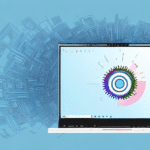How to Use UPS WorldShip and Zebra ZP 450 CTP for Shipping
If you're looking for a reliable shipping solution to send and track your packages with ease, UPS WorldShip and the Zebra ZP 450 CTP label printer might be just what you need. This guide covers everything you need to know about using UPS WorldShip and Zebra ZP 450 CTP for shipping purposes, including installation, setup, label creation, troubleshooting tips, and advanced features.
Understanding the Benefits of Using UPS WorldShip and Zebra ZP 450 CTP
Using UPS WorldShip and Zebra ZP 450 CTP offers numerous benefits for businesses:
- Efficiency: Streamlines the shipping process by automating label creation and package tracking.
- Integration: Seamless integration between UPS WorldShip software and Zebra ZP 450 CTP printer enhances workflow.
- Customization: Allows for branded shipping labels, improving professional image.
- Reliability: High-quality printing ensures clear, scannable labels.
According to a 2023 UPS WorldShip brochure, the software provides comprehensive tools to create, ship, and track packages efficiently. The Zebra ZP 450 CTP is a high-quality thermal label printer known for its fast printing speeds and reliable performance, making it ideal for businesses with high shipping volumes.
Setting Up and Installing UPS WorldShip and Zebra ZP 450 CTP
Installing UPS WorldShip and Zebra ZP 450 CTP is a straightforward process, but it requires attention to detail to ensure seamless operation:
- Downloading UPS WorldShip: Visit the UPS official website to download the latest version of UPS WorldShip. Follow the installation prompts carefully.
- Connecting the Printer: Connect your Zebra ZP 450 CTP to your computer via a USB cable. Download and install the latest printer drivers from the Zebra official website.
Ensure your computer meets the minimum system requirements for UPS WorldShip:
- Operating System: Windows 10 or later.
- RAM: At least 4GB.
- Processor: Minimum 2.0 GHz.
Failure to meet these requirements may result in performance issues or software malfunction.
Configuring UPS WorldShip and Zebra ZP 450 CTP for Your Business
After installation, configuration is essential to tailor the software and printer to your business needs:
- Shipping Preferences: Set default shipping options, such as package size, weight, and service levels.
- Customer Addresses: Add and manage customer addresses to streamline the shipping process.
- Label Customization: Customize your shipping labels with your company logo, color schemes, and essential shipping information.
Customizing shipping labels not only provides a professional appearance but also enhances brand recognition. For detailed steps, refer to the Zebra ZP 450 CTP Configuration Guide.
Creating Shipping Labels with UPS WorldShip and Zebra ZP 450 CTP
Creating shipping labels is a core function of UPS WorldShip and Zebra ZP 450 CTP:
- Label Generation: Enter shipment details or scan the package barcode to generate a shipping label automatically.
- Customization: Incorporate logos, barcodes, and specific instructions to meet your business needs.
- Real-Time Tracking: Track shipments in real-time, providing customers with up-to-date information on their packages.
In 2023, data from Statista indicates a steady increase in e-commerce shipments, emphasizing the need for efficient shipping tools like UPS WorldShip and Zebra ZP 450 CTP.
Managing Inventory
UPS WorldShip integrates inventory management features that allow you to:
- Track stock levels in real-time.
- Set reorder points to prevent stockouts.
- Generate detailed inventory reports.
Managing and Tracking Shipments
UPS WorldShip offers robust shipment management and tracking capabilities:
- Real-Time Tracking: Monitor the progress of each package from dispatch to delivery.
- Reporting: Generate comprehensive reports to analyze shipping performance and identify cost-saving opportunities.
- Scheduled Pickups: Arrange for UPS drivers to collect packages from your location, saving time and streamlining operations.
The UPS Tracking and Managing tools provide detailed insights into shipment statuses, enhancing customer satisfaction by keeping them informed.
Troubleshooting Common Issues with UPS WorldShip and Zebra ZP 450 CTP
Despite their reliability, you might encounter some issues when using UPS WorldShip and Zebra ZP 450 CTP. Common problems include:
- Connectivity Issues: Ensure that the printer is properly connected via USB and that drivers are up to date.
- Label Alignment Problems: Verify that the correct label size and orientation are selected in the software and printer settings.
- Slow Printing Speeds: Reduce print quality settings or clear the print queue to enhance speed.
- Software Crashes: Regularly update UPS WorldShip to the latest version to mitigate software instability.
If issues persist, consult the UPS Support or Zebra Support for assistance.
Best Practices to Save Time and Money on Shipping
Implementing best practices can optimize your shipping operations and reduce costs:
- Automate Shipping Rules: Use UPS WorldShip’s automated rules to minimize manual data entry.
- Optimize Shipping Preferences: Select the most cost-effective shipping options based on package size and delivery speed.
- Consolidate Shipments: Combine multiple packages into a single shipment to save on packaging and shipping fees.
- Accurate Package Dimensions: Ensure correct package dimensions to avoid dimensional weight surcharges.
Regularly reviewing shipping reports helps identify inefficiencies and cost-saving opportunities. Leveraging software updates ensures you benefit from the latest features and improvements.
Advanced Features to Streamline Your Shipping Process
UPS WorldShip and Zebra ZP 450 CTP offer advanced features to enhance shipping efficiency:
- Batch Shipping: Process multiple orders simultaneously, significantly reducing processing time.
- Custom Barcode Scanning: Improve accuracy and speed of data entry through tailored barcode scanning.
- Third-Party Integrations: Integrate with e-commerce platforms like Shopify or WooCommerce to automate order processing and shipping label creation.
- Versatile Label Printing: Print various types of labels, including return labels and international shipping labels, catering to diverse business needs.
Utilizing these advanced features can elevate your shipping operations, making them more responsive to business growth and customer expectations.
Combining UPS WorldShip and Zebra ZP 450 CTP with Other Shipping Tools
Enhance your shipping efficiency by integrating UPS WorldShip and Zebra ZP 450 CTP with other tools:
- E-Commerce Integration: Link with platforms like Shopify or WooCommerce to automate order and shipping processes.
- Multi-Carrier Shipping Software: Use additional shipping carriers to provide more options and competitive rates to your customers.
Conclusion
UPS WorldShip and Zebra ZP 450 CTP are powerful solutions for businesses aiming to optimize their shipping processes. By following the steps outlined in this guide, you can efficiently set up, configure, and utilize these tools to enhance your shipping operations, ultimately saving time and reducing costs.