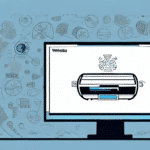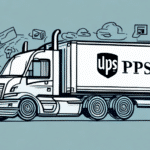How to Use UPS WorldShip for Logged-In Users
For businesses that rely heavily on shipping to move products to their customers, a streamlined and efficient shipping and tracking process is essential. UPS WorldShip is a powerful software solution that enables businesses to manage and automate their shipping operations, centralize their processes, and reduce errors and delays. In this comprehensive guide, we’ll cover everything you need to know to get started with UPS WorldShip as a logged-in user.
Creating a UPS WorldShip Account
The first step to using UPS WorldShip as a logged-in user is to create an account. Visit the UPS WorldShip page on the UPS website and select the “WorldShip” option from the “Shipping” tab. Follow the prompts to create an account and download the WorldShip software. According to UPS, businesses that use WorldShip can increase shipping efficiency by up to 30%.
Configuring Your Account
After installing the WorldShip software, configure it to suit your business needs. This includes setting up your shipping preferences, such as the type of packaging you use and the shipping services you offer. Customize your shipping labels and invoices to include your company logo and branding elements to maintain a professional appearance.
Installing the UPS WorldShip Software
Installing the UPS WorldShip software is a straightforward process:
- Download the installation file from the UPS WorldShip page.
- Double-click the downloaded file and follow the on-screen prompts to complete the installation.
- Restart your computer after installation to ensure all components are properly integrated.
Regularly updating the software is crucial to access the latest features and security patches. You can check for updates within the application or on the UPS website.
Logging into UPS WorldShip
Once installed, log in to the UPS WorldShip dashboard using the username and password you created during account setup. If you forget your login credentials, use the “Forgot Username” or “Forgot Password” links on the login page to reset them securely.
UPS WorldShip also offers a “Shipper Address Book” feature, allowing you to save frequently used shipping addresses for quick and easy access. This feature reduces the time spent entering address information manually for recurring shipments.
Understanding the UPS WorldShip Dashboard
The UPS WorldShip dashboard is the central hub for all your shipping activities. It provides access to tools and menu options needed to manage shipments, track packages, and customize your shipping preferences. Familiarizing yourself with the dashboard layout is essential for efficient use.
Key Features of the Dashboard
- Shipment Profiles: Create and save shipment profiles with pre-populated information such as recipient address and shipping method.
- Tracking Information: View real-time status updates, estimated delivery dates, and any delivery exceptions.
- Customization Options: Tailor your shipping process with default preferences for package weight, dimensions, and more.
Navigating the Menu Options in UPS WorldShip
The UPS WorldShip menu, located on the left-hand side of the dashboard, provides access to all tools and options required to manage shipments. Key menu options include:
- Create New Shipment: Initiate new shipments with ease.
- Track Packages: Monitor the status of your shipments in real-time.
- Address Book: Manage and save shipping addresses for quick access.
- Preferences: Customize your shipping settings to align with your business requirements.
Additionally, you can save shipment templates for recurring shipments with similar characteristics, enhancing efficiency and consistency.
Setting Up Your Shipping Preferences in UPS WorldShip
Customizing your shipping preferences in UPS WorldShip ensures that the software aligns with your business needs. Access the preferences by selecting “Preferences” from the “Shipping” drop-down menu. Here, you can:
- Customize shipping labels and invoices to include your company’s branding.
- Set default shipping options such as package weight, dimensions, and preferred shipping methods.
- Enable automatic package tracking to keep both you and your customers informed about shipment statuses.
- Save frequently used shipping addresses and package information to reduce entry errors and save time.
- Set up alerts for shipping exceptions or delays, allowing proactive issue resolution.
Creating a New Shipment in UPS WorldShip
Creating a new shipment in UPS WorldShip is a seamless process:
- Select “New Shipment” from the “Shipping” drop-down menu.
- Enter the recipient’s information, shipping options, and package details.
- Review the shipment details and make any necessary adjustments. You can save the shipment as a draft if needed.
- Print the shipping label and any required customs forms.
- Affix the label to the package and drop it off at a UPS location or schedule a pickup.
Entering Shipment Information in UPS WorldShip
Accuracy in entering shipment information is critical to ensure timely and error-free deliveries. Key information to include:
- Recipient’s Phone Number: Useful for delivery drivers in case of any issues.
- Package Weight and Dimensions: Essential for determining shipping costs and methods.
- Content Description: Necessary for customs forms in international shipments.
Double-check all entered information to avoid additional fees or delays.
Adding Packages to a Shipment in UPS WorldShip
After entering the shipment information, add packages to the shipment:
- Navigate to the “Packages” tab and select “Add Packages.”
- Enter the package details, including weight, dimensions, and contents.
- If shipping multiple packages with similar specifications, use the “Duplicate” feature to save time.
- For bulk additions, import a package file in CSV format to expedite the process.
Selecting Shipping Services and Options in UPS WorldShip
Choose the appropriate shipping services and options to meet your delivery needs:
- Shipping Services: Select from Ground, Express, and International shipping based on delivery speed and cost requirements.
- Additional Options: Include services like signature confirmation, insurance, and delivery notifications.
Consider the trade-offs between cost and delivery time. Ground shipping is cost-effective but slower, while express shipping offers faster delivery at a higher cost. For international shipments, be aware of additional fees such as customs duties and necessary documentation.
Save your preferred shipping services and options as defaults to streamline future shipments.
Printing Shipping Labels and Documents from UPS WorldShip
Once all shipment details and options are selected, print the necessary shipping documents:
- Go to the “Ship” tab and select “Print Labels.”
- Choose to print shipping labels, packing slips, and any required customs forms.
- Use high-quality labels and paper to ensure clarity and prevent smudging during transit.
Tracking Shipments with UPS WorldShip
UPS WorldShip provides robust tracking capabilities to monitor your shipments:
- Access the “Tracking” tab and enter the tracking number.
- View real-time updates on the package’s location and estimated delivery time.
- Receive notifications for delivery exceptions or delays, enabling proactive customer communication.
Effective tracking enhances customer satisfaction by providing transparency and timely information about their orders.
Managing Your Address Book in UPS WorldShip
The “Address Book” feature in UPS WorldShip simplifies managing frequent shipping addresses:
- Add and save frequently used shipping addresses for quick selection during shipment creation.
- Organize addresses into categories for easier management and retrieval.
- Edit or delete addresses as needed to maintain an up-to-date address book.
Efficient address management reduces entry errors and speeds up the shipping process.
Troubleshooting Common Issues with UPS WorldShip
If you encounter any problems while using UPS WorldShip, utilize the available resources to troubleshoot:
- Access the “Help” tab and select “Support Center” to reach the UPS Knowledge Center.
- Utilize tutorials, frequently asked questions (FAQs), and troubleshooting guides to resolve issues.
- Contact UPS customer support for assistance with more complex problems.
Maintaining familiarity with troubleshooting resources ensures minimal disruption to your shipping operations.
Using Advanced Features in UPS WorldShip for Logged-In Users
For businesses with more complex shipping needs, UPS WorldShip offers advanced features:
- Batch Shipment Processing: Manage large volumes of shipments efficiently.
- Import/Export Tools: Integrate with other business systems for seamless data management.
- Automated Shipment Notifications: Keep customers informed with automatic updates on their shipments.
Leveraging these advanced features can further streamline your shipping processes, enhance accuracy, and improve overall operational efficiency.
By following these steps and utilizing all available tools and options, you can effectively streamline your shipping process, improve efficiency, and ensure that your packages are delivered on time and without error.
Additional Resources
For more detailed information and updates on UPS WorldShip, refer to the following resources: