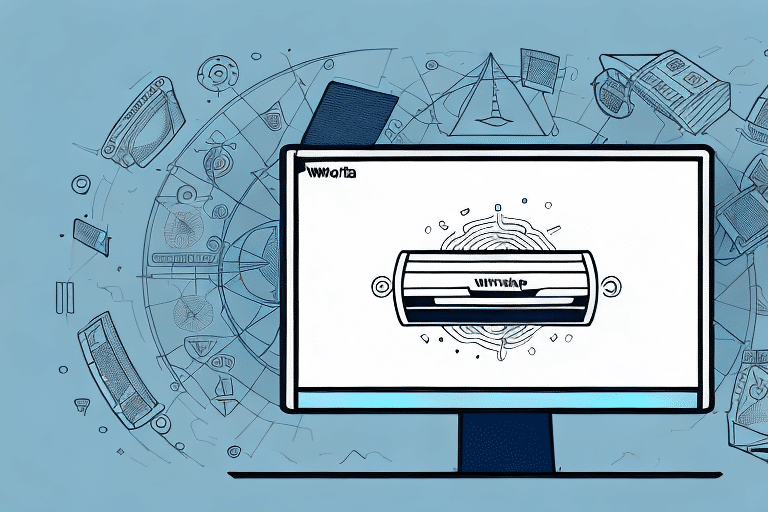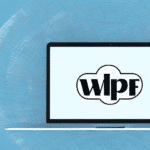How to Use UPS WorldShip for Vista: A Step-by-Step Guide
If you find yourself struggling with shipping management, the UPS WorldShip software is an excellent solution to simplify and streamline your processes. This step-by-step guide will take you through everything you need to know to use UPS WorldShip on a Vista system, from understanding the software and system requirements to scheduling pickups and troubleshooting common issues.
Understanding the UPS WorldShip Software
UPS WorldShip is a desktop-based shipping management software that helps businesses automate their shipping processes. With the software, you can create shipping labels, manage shipments, track packages, and automate shipment pickups, among other features. It's a comprehensive solution designed to help businesses of all sizes manage their shipping needs efficiently.
One of the key benefits of using UPS WorldShip is its integration with other UPS services, such as UPS My Choice and CampusShip. This integration allows businesses to streamline their shipping processes and reduce errors by eliminating the need for manual data entry. Additionally, the software provides real-time tracking information, which helps businesses keep their customers informed about the status of their shipments.
Another advantage of using UPS WorldShip is its customizable reporting options. Businesses can generate reports on shipping costs, delivery times, and other metrics to help them make informed decisions about their shipping operations. The software also allows businesses to set up user accounts with different levels of access, ensuring that sensitive shipping information is only accessible to authorized personnel.
System Requirements and Installation
System Requirements for Installing UPS WorldShip on Vista
Before installing UPS WorldShip on your Vista system, ensure that your system meets the software's minimum requirements:
- Operating System: Windows Vista Home Basic, Home Premium, Business, or Enterprise
- Processor: Pentium IV-class or higher
- Memory: 512MB of RAM
- Display: Minimum screen resolution of 1024x768
- Internet Connection: High-speed for optimal performance
Additionally, ensure your system is free of viruses or malware by running a comprehensive virus scan and keeping your antivirus software up to date.
Downloading and Installing UPS WorldShip
After verifying that your system meets the necessary requirements, follow these steps to download and install UPS WorldShip:
- Visit the official UPS WorldShip website to download the software.
- Double-click the downloaded installer file and follow the on-screen instructions to begin the installation process.
- During installation, you will be prompted to enter your UPS account information. This ensures proper functionality and accurate tracking of your shipments.
- Once installation is complete, launch UPS WorldShip to begin configuring your settings.
Setting Up and Configuring UPS WorldShip
Initial Configuration for First-Time Use
Upon launching UPS WorldShip for the first time, you will need to configure the software:
- User Profile: Set up your user profile with relevant information.
- Account Information: Update your UPS account details to ensure shipments are accurately billed and tracked.
- Shipping Preferences: Specify your default shipping preferences, such as delivery speed and insurance options.
- Recipient Addresses: Add frequently used recipient addresses, including billing information and special instructions.
Customizing Shipping Options
UPS WorldShip allows you to save frequently used shipment information, such as package weight and dimensions, to streamline the shipping process. You can also set up default shipping options to save time when creating new shipments.
If you encounter any issues during setup or usage, UPS provides technical support and troubleshooting resources accessible through the software's help menu or by contacting UPS customer service directly.
Managing Shipments and Printing Labels
Adding and Managing Shipment Information
With UPS WorldShip set up, you can begin adding and managing your shipments:
- Manual Entry: Add new shipments manually by entering the necessary details.
- Importing Shipments: Import shipment data through compatible file formats.
- Address Validation: Validate addresses to ensure accurate delivery.
- Shipping Rates: Calculate shipping rates based on package details and delivery options.
- Service Options: Add special handling instructions or insurance to individual shipments.
UPS WorldShip also offers real-time tracking capabilities, allowing you to monitor the progress of your packages and receive notifications upon delivery.
Printing Shipping Labels and Documents
Creating shipping labels is a crucial aspect of the shipping process. UPS WorldShip allows you to customize label formats and configure printer settings:
- Label Formats: Choose between thermal and laser printer formats based on your printer type.
- Customization: Add your company logo, return address, and other relevant information to labels.
- Printer Settings: Ensure your printer is configured correctly for optimal label quality.
For detailed instructions on configuring your printer and label formats, refer to the UPS WorldShip Support Page.
Scheduling Pickups and Tracking Shipments
Scheduling Pickups
UPS WorldShip allows you to schedule pickups for your shipments:
- Individual Pickups: Schedule pickups for individual shipments as needed.
- Bulk Pickups: Select multiple shipments to schedule pickups in bulk, saving time and effort.
After selecting the pickup location and specifying the date and time, you can print all necessary shipping documents directly from the software.
Tracking Your Shipments
Monitor the status of your shipments in real-time using UPS WorldShip:
- Real-Time Tracking: Receive up-to-date information on package status and delivery dates.
- Email Notifications: Set up email alerts for any updates or changes in shipment status.
- Reporting Capabilities: Generate reports on shipping history, package volume, and other key metrics to analyze and optimize your shipping strategies.
For integration with other tools, you can connect UPS WorldShip to your inventory management system to automatically update inventory levels when packages are shipped, streamlining both shipping and inventory processes.
Tips, Tricks, and Best Practices
Maximizing Efficiency with UPS WorldShip
To make the most out of UPS WorldShip, consider the following tips and best practices:
- Automate Repetitive Tasks: Create macros to automate tasks like entering shipping information and printing labels.
- Utilize the Address Book: Add frequently used addresses to your address book to save time and reduce errors.
- Customize Your Address Book: Add notes or tags to addresses for easier searching and filtering.
- Regular Software Updates: Keep your UPS WorldShip software updated to access the latest features and improvements.
- Staff Training: Train your team on the software's features to ensure efficient use across your organization.
Troubleshooting Common Issues
Resolving Performance Issues
If you experience slow performance with UPS WorldShip on Vista, consider the following steps:
- Close Unnecessary Programs: Free up system resources by closing other applications running in the background.
- Free Up Disk Space: Ensure there is adequate disk space available for the software to function smoothly.
- Disable Startup Programs: Prevent unnecessary programs from launching at startup to improve overall system performance.
Addressing Printing Errors
Encountering issues with printing shipping labels or invoices can disrupt your shipping process. To resolve these issues:
- Update Printer Drivers: Ensure your printer drivers are up to date for optimal compatibility.
- Check Printer Settings: Verify that your printer settings are correctly configured for label printing.
- Validate Shipping Information: Double-check shipment details for accuracy to prevent formatting issues.
If problems persist, consult the UPS WorldShip Support Page or contact UPS customer support for further assistance.
Optimizing Your Shipping Process
Establishing Shipping Guidelines
To optimize your shipping processes with UPS WorldShip:
- Define Clear Guidelines: Establish standard operating procedures for shipping tasks to ensure consistency.
- Train Your Staff: Ensure all team members are proficient in using UPS WorldShip and understand best practices.
- Regularly Review Shipping Activity: Analyze your shipping data to identify areas for improvement and cost reduction.
- Negotiate with UPS: Work with UPS to negotiate better shipping rates and discounts based on your shipping volume.
By implementing these best practices, you can streamline your shipping operations, reduce costs, and enhance overall efficiency.
Conclusion
UPS WorldShip is a powerful shipping management software that can help businesses of all sizes streamline their shipping processes. By following this step-by-step guide, you can effectively use the software on your Vista system and leverage its features to optimize your shipping activities, saving both time and money in the process.
For more information and support, visit the official UPS WorldShip website.