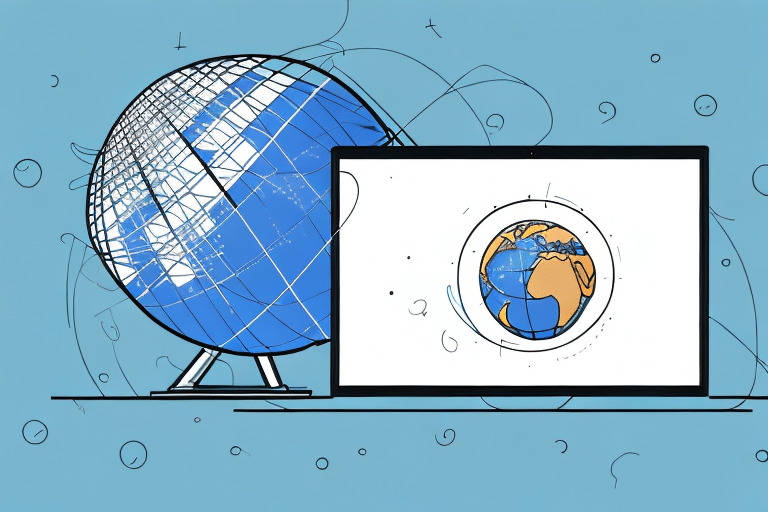UPS Worldship Overview
UPS Worldship is a comprehensive shipping software solution designed to help businesses manage their shipping processes with efficiency and accuracy. It offers a suite of features that streamline the creation, management, and tracking of shipments, making it an essential tool for businesses that handle a high volume of parcels and freight.
Key Features
- Label Printing: Generate and print shipping labels in bulk, reducing manual effort and errors.
- Rate Management: Access and compare shipping rates from multiple carriers to choose the most cost-effective option.
- Reporting and Analytics: Create detailed reports to monitor shipping performance and identify areas for improvement.
- Real-Time Tracking: Monitor the status of shipments in real-time, ensuring timely deliveries.
- Integration Capabilities: Seamlessly integrate with existing business software such as ERP, e-commerce platforms, and inventory management systems.
Integration with Business Software
UPS Worldship supports integration with various business applications, allowing for automated data synchronization and reducing the need for manual data entry. This integration capabilities facilitate a smoother workflow, from order processing to shipping and fulfillment.
Benefits of Using UPS Worldship on Multiple Computers
Implementing UPS Worldship across multiple computers within an organization can yield significant benefits, enhancing both operational efficiency and overall business performance.
Enhanced Efficiency
By deploying UPS Worldship on multiple devices, businesses can manage and track shipments from various locations simultaneously. This distributed approach minimizes bottlenecks and accelerates the shipping process, ensuring quicker turnaround times.
Cost Savings
UPS Worldship offers discounted shipping rates for businesses with high shipment volumes. Utilizing the software across multiple computers allows businesses to leverage these rates more effectively, leading to substantial cost reductions in shipping expenses. According to a Statista report, optimizing shipping processes can contribute to up to a 20% reduction in logistics costs.
Improved Collaboration
With UPS Worldship installed on multiple devices, team members across different departments or locations can access and share shipping data seamlessly. This fosters better collaboration, reduces the risk of data duplication, and ensures that everyone is working with the most up-to-date information.
Installation and Configuration for Multiple Computers
System Requirements
Before installing UPS Worldship on multiple computers, it is essential to ensure that each device meets the necessary system requirements:
- Operating System: Windows 10, Windows 8, Windows 7, or Vista with Service Pack 2
- Memory: 2GB RAM (4GB recommended for larger installations)
- Processor: 1GHz or faster
- Storage: At least 2GB of free hard drive space
- Internet Connection: High-speed connection recommended for optimal performance
Using the Deployment Kit
UPS provides a Deployment Kit that facilitates the installation of Worldship across multiple computers. This kit allows administrators to deploy the software uniformly, ensuring consistent settings and configurations across all devices. Utilizing the Deployment Kit can significantly reduce the time and effort required for large-scale installations.
Automatic Updates
UPS Worldship includes an AutoUpdate feature that automatically checks for and installs software updates. Keeping the software up-to-date ensures access to the latest features, security patches, and performance improvements. Automatic updates help maintain consistency and compatibility across all installed instances of Worldship.
Managing Users and Data Sharing
Configuring User Accounts
Configuring user accounts in UPS Worldship is crucial for maintaining security and ensuring that team members have appropriate access levels. Administrators can create individual user accounts, assign roles, and set permissions based on each user's responsibilities.
Setting Up Data Sharing
To enable data sharing across multiple computers, UPS Worldship requires the establishment of a centralized database server. This server stores all shipping data, allowing users on different devices to access and update information in real-time. Setting up data sharing ensures that all users have access to consistent and accurate shipping information.
- Install SQL Server: Set up SQL Server on the main computer designated as the database server.
- Configure Database Connection: In UPS Worldship, navigate to “Reporting” > “Database Connection” and enter the necessary SQL Server details.
- Test Connection: Verify the connectivity to ensure that all computers can access the centralized database.
For more detailed instructions, refer to the UPS integration guides.
Best Practices to Optimize UPS Worldship
Regular Updates and Backups
Maintaining regular software updates and performing routine backups are essential for the stability and reliability of UPS Worldship installations. Scheduled backups protect against data loss, while updates ensure that the software remains secure and efficient.
Security Measures
Implement robust security protocols to safeguard shipping data. This includes setting strong passwords for user accounts, restricting access to sensitive information, and ensuring that firewall and antivirus settings permit UPS Worldship operations.
User Training
Providing comprehensive training for all users ensures that team members are proficient in using UPS Worldship features effectively. Well-trained users are less likely to make errors, leading to smoother shipping operations and better overall performance.
Troubleshooting Common Issues
Connectivity Problems
Connectivity issues can disrupt data sharing and access to the centralized database. To resolve these problems:
- Verify that all computers are connected to the same network.
- Check firewall settings to ensure that necessary ports for UPS Worldship are open.
- Restart the SQL Server and computer devices to refresh connections.
Database Corruption
Database corruption can lead to data inconsistencies and operational disruptions. To address this:
- Use SQL Server’s repair tools to fix corrupted databases.
- Restore data from the most recent backup if corruption is severe.
- Regularly perform database maintenance tasks to prevent corruption.
Software Compatibility
Ensure that all computers have compatible versions of UPS Worldship and the underlying operating system. Incompatibilities can cause installation failures or operational errors. Always refer to the official UPS Worldship system requirements before proceeding with installations.
Case Studies and Business Impact
Retail Industry
A major retail chain implemented UPS Worldship across all store locations, centralizing their shipping operations. The result was a 15% reduction in shipping times and a 10% decrease in shipping costs due to optimized rate selection and automated label printing.
E-commerce Sector
An e-commerce business integrated UPS Worldship with their online platform, automating order fulfillment processes. This led to a 25% increase in shipping volume handling capabilities and improved customer satisfaction through faster delivery times.
Overall Business Benefits
Businesses utilizing UPS Worldship on multiple computers benefit from enhanced operational efficiency, cost savings, and improved customer service. According to a Ship Computing report, companies that streamline their shipping processes can see an average increase in profitability by up to 18%.