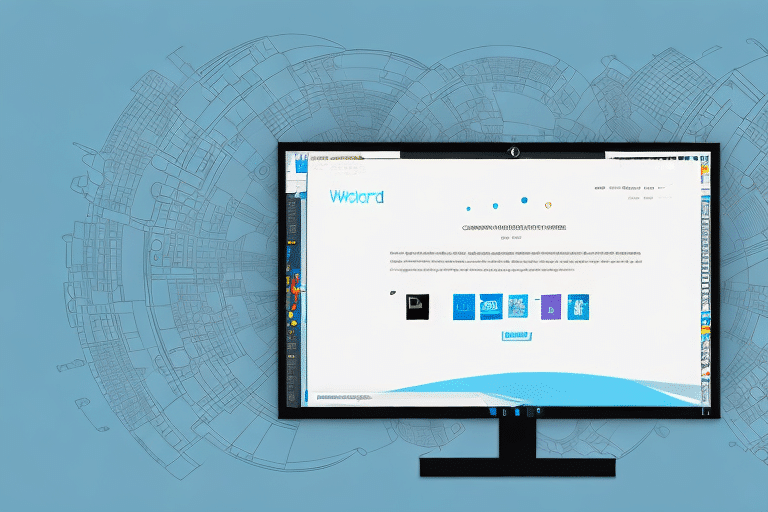How to Use UPS WorldShip on Windows 8
For business owners who regularly ship packages, UPS WorldShip is an invaluable tool. Its extensive features and streamlined interface allow you to efficiently manage every aspect of the shipping process, from label creation to package tracking. This comprehensive guide provides a step-by-step approach to using UPS WorldShip on a Windows 8 system, offering tips for effective usage and solutions to common issues.
Understanding the UPS WorldShip System
Overview of UPS WorldShip
UPS WorldShip is a robust shipping management platform designed to simplify the process of creating and managing shipping labels for packages sent through UPS. The software provides complete shipment visibility, enabling you to track packages from pickup to delivery. Additionally, it integrates seamlessly with various shipping and e-commerce platforms, aiding in efficient order and inventory management.
Key Features and Benefits
- Automation: Automate shipping processes by setting rules and preferences based on package weight, destination, and more. This reduces manual work and minimizes errors.
- Reporting Capabilities: Generate detailed reports on shipping activities, including the number of packages shipped, shipping costs, and delivery times. Use this data to optimize your shipping operations.
- Integration: Connects with other software systems to streamline your business operations, enhancing overall efficiency.
According to a Forrester report, businesses that implement UPS WorldShip can achieve significant improvements in shipping accuracy and operational efficiency.
System Requirements and Installation on Windows 8
Minimum Hardware and Software Requirements
Before installing UPS WorldShip, ensure your system meets the following requirements:
- Processor: 2 GHz or faster
- RAM: At least 2 GB
- Screen Resolution: Minimum of 1024x768
- Storage: Sufficient space for installation and operation
- Operating System: Windows 8 or 8.1
- Additional Software: Microsoft .NET Framework 4.0 or higher, Internet Explorer 11 or higher, and Adobe Acrobat Reader
Step-by-Step Installation Guide
- Download: Visit the official UPS website and navigate to the UPS WorldShip download page.
- Run Installer: Locate the downloaded setup file and double-click to initiate the installation process.
- Follow Prompts: Proceed through the installation wizard, selecting default options unless specific preferences are required.
- Restart: After installation, restart your computer to complete the setup.
- Update: Launch UPS WorldShip and navigate to the "Help" menu to select "Check for Updates" ensuring you have the latest features and security patches.
Setting Up Your UPS Account in WorldShip
Creating and Managing Accounts
Once installed, setting up your UPS account within WorldShip is essential for seamless shipping operations:
- Launch WorldShip: Open the UPS WorldShip application.
- Navigate to Setup: Select the "Setup" menu from the main interface.
- Add Account: Choose the "UPS Account" option and click on "Add a New Account."
- Enter Details: Input your UPS account number, postal code, and other required information, then click "OK" to save.
- Multiple Accounts: If managing multiple UPS accounts, repeat the above steps for each account, allowing easy switching between them.
For assistance during setup, refer to the UPS Customer Support.
Configuring UPS WorldShip Settings on Windows 8
Optimizing Preferences
To ensure UPS WorldShip operates optimally, configure your settings as follows:
- Access Preferences: Navigate to the "Edit" menu and select "Preferences."
- Adjust Settings: Configure printer settings, shipping preferences, and billing options according to your business needs.
- Save Changes: Click "OK" to apply and save your configurations.
User-Specific Configurations
If multiple users will access UPS WorldShip on the same computer, each should configure their own preferences by logging into their individual accounts and following the same configuration steps.
For troubleshooting, consult the UPS Support Center.
Navigating the UPS WorldShip Interface
Key Interface Elements
- Shipment History: View all past shipments and track the status of in-transit packages.
- Ship Tab: Create new shipping labels with ease.
- Reports Tab: Generate customized reports to analyze shipping activities.
Advanced Features
Enhance your shipping process with features such as:
- Automatic Email Notifications: Receive alerts when packages are shipped or delivered.
- Templates: Create and save templates for frequently shipped items to expedite the process.
- Software Integration: Seamlessly integrate with e-commerce platforms and inventory management systems to automate order imports and inventory updates.
Managing Shipments and Tracking Packages
Creating Shipping Labels
- Select Ship Tab: Click on the "Ship" tab in the main menu.
- Enter Shipment Details: Input the recipient's address, package weight, and desired service type.
- Generate Label: Click "Accept" to create the shipping label.
- Print and Attach: Print the label, attach it to your package, and dispatch it via UPS.
Importing Shipping Labels
To import shipping labels:
- Select the "Import" option from the main menu.
- Follow the prompts to upload your label file, which is especially useful for bulk shipments.
Tracking and Managing Shipments
UPS WorldShip provides full visibility of your shipments, allowing you to:
- Monitor the status of packages from shipping to delivery.
- Schedule package pickups directly through the software.
- Access and manage your shipping history for better record-keeping and analysis.
Troubleshooting Common Issues
Common Problems and Solutions
Despite its reliability, users may encounter issues such as:
- Software Crashes: Ensure your system meets all requirements and that the software is updated.
- Printing Errors: Verify printer configurations and ensure drivers are up-to-date.
- Connectivity Issues: Check your internet connection and firewall settings to ensure UPS WorldShip can communicate with UPS servers.
Ensuring Compatibility
After upgrading your operating system or installing new software, compatibility issues may arise. Regularly update UPS WorldShip and verify system requirements to maintain optimal performance.
For persistent issues, contact the UPS Customer Support.
Best Practices for Efficient Use of UPS WorldShip
Optimization Tips
- Customize Shipping Preferences: Tailor settings to fit your business workflows, reducing redundant steps.
- Printer Configuration: Ensure printers are correctly set up to avoid printing errors.
- Batch Processing: Use the "Ship" tab to create multiple shipping labels simultaneously, saving time.
Leveraging Integrations
Integrate UPS WorldShip with your existing e-commerce and inventory management systems to automate data flow, minimize manual entry, and reduce the likelihood of errors.
Conclusion: Maximizing the Benefits of UPS WorldShip on Windows 8
Implementing UPS WorldShip on a Windows 8 system offers numerous advantages for business owners, including streamlined shipping processes, comprehensive tracking, and robust reporting capabilities. By following this guide, users can efficiently install, configure, and utilize UPS WorldShip to enhance their shipping operations. Continual updates and adherence to best practices will ensure that you leverage the full potential of UPS WorldShip, driving efficiency and accuracy in your business’s shipping needs.