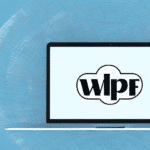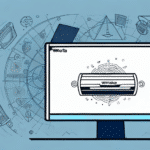How to Use UPS WorldShip on Windows Vista
Welcome to a comprehensive guide on using UPS WorldShip with Windows Vista. This article will walk you through installing, setting up, and efficiently using the software to handle your shipping needs. Whether you're a small business owner or managing logistics for a larger company, UPS WorldShip can streamline your shipping processes. Let’s delve into the essentials of UPS WorldShip.
Introduction to UPS WorldShip
UPS WorldShip is a robust shipping software designed to automate and manage your shipping operations from a centralized platform. It offers functionalities such as labeling, tracking, generating shipping documents, and managing shipping preferences. Ideal for businesses with high-volume shipping needs, UPS WorldShip integrates seamlessly with existing business systems, including inventory management and order processing, thereby reducing manual data entry and minimizing errors.
Key Features of UPS WorldShip
- Automated Shipping Processes: Streamlines labeling, tracking, and documentation.
- Integration Capabilities: Connects with inventory and order management systems.
- Customizable Preferences: Tailor shipping options to fit your business needs.
- Real-Time Tracking: Monitor shipments in real-time for better logistics management.
System Requirements for Installing UPS WorldShip on Windows Vista
Before installing UPS WorldShip on your Windows Vista PC, ensure that your system meets the following minimum requirements:
- Operating System: Windows Vista (64-bit recommended)
- Processor: 2.4 GHz or higher
- RAM: At least 2 GB
- Hard Disk Space: Minimum 200 MB available
- Internet Connection: Required for software activation and updates
- Printer: Supported printer for label and document printing
For international shipping, additional requirements include appropriate customs documentation and compatible thermal label printers. Always verify compatibility with UPS or your printer manufacturer before installation.
Downloading and Installing UPS WorldShip Software
To get started with UPS WorldShip, follow these steps:
- Visit the official UPS website to download the latest version of UPS WorldShip.
- Run the downloaded installation file by double-clicking it.
- Follow the on-screen instructions to complete the installation process.
- Launch the UPS WorldShip software post-installation.
Ensure your PC meets all system requirements to avoid installation issues. If requirements are not met, the software may fail to install or function improperly.
Setting Up UPS WorldShip
Upon launching UPS WorldShip for the first time, proceed with the initial setup:
- Business Information: Enter your business details accurately.
- Shipping Preferences: Configure default shipping settings to match your business needs.
- UPS Account Integration: Link your UPS account to enable seamless shipping operations.
Proper setup is crucial for a smooth shipping process. In case of any issues during setup, UPS provides technical support through phone or email. Regularly update the software to access the latest features and security enhancements.
Connecting Your Printer to UPS WorldShip
Your printer plays a vital role in your shipping process. To connect your printer:
- Navigate to the "Printer Setup" option within UPS WorldShip.
- Follow the on-screen instructions to establish a connection between your printer and the software.
- Ensure that the correct printer drivers are installed and that the printer is compatible with UPS WorldShip.
For any connectivity issues, contact UPS customer support for assistance. Regularly update your printer drivers and UPS WorldShip software to maintain compatibility and functionality.
Creating and Managing Shipments
Creating a Shipment
To create a new shipment:
- Select the "Create a Shipment" option.
- Enter recipient details, including address and contact information.
- Choose the desired shipping service and specify package details such as type and weight.
- Review the information and click "Ship" to finalize the shipment.
You can save shipment information for recurring customers or frequent shipping services, saving time on future shipments.
Printing Labels and Documents
After creating a shipment, print the necessary documents:
- Go to the "Print Labels" option.
- Select the appropriate label format.
- Click the "Print" button to generate and print the label and other required documents.
Ensure your printer settings are correctly configured to avoid printing errors. Troubleshoot any printing issues by checking printer connections and restarting the software if necessary.
Managing Shipping Preferences
Customize UPS WorldShip to align with your business operations:
- Notification Settings: Set up alerts for shipment status updates.
- Default Service Levels: Define default shipping options to streamline the process.
- Package Dimensions: Input standard package sizes to reduce manual entry.
Properly managing shipping preferences can lead to time and cost savings by minimizing errors and ensuring consistency in your shipping process.
Tracking and Managing Shipments
UPS WorldShip offers robust tracking capabilities:
- Real-Time Tracking: Monitor the status and location of your shipments in real-time.
- Shipping Document Management: Print and manage labels, packing slips, and invoices directly from the software.
- Historical Data: Access past shipment data for analysis and record-keeping.
Tracking shipments effectively enhances customer satisfaction by providing transparent and timely updates on package deliveries.
Troubleshooting Common Issues
If you encounter problems while using UPS WorldShip on Windows Vista, consider the following solutions:
Software Compatibility
Ensure that no other software is conflicting with UPS WorldShip. Disable any potentially conflicting programs and attempt to restart the software.
Printer and Scanner Connectivity
Verify that all connected devices are properly configured within UPS WorldShip. Update drivers for printers or scanners if necessary to resolve connectivity issues.
Technical Support
If issues persist, consult the UPS WorldShip Support Center or contact their support team for specialized assistance.
Conclusion
UPS WorldShip is a powerful tool for managing and automating your shipping processes on Windows Vista. By following this guide, you can effectively install, set up, and utilize the software to enhance your business's shipping efficiency. Remember to keep your software and devices updated, and don't hesitate to seek support when needed. With UPS WorldShip, streamline your shipping operations and focus on growing your business.