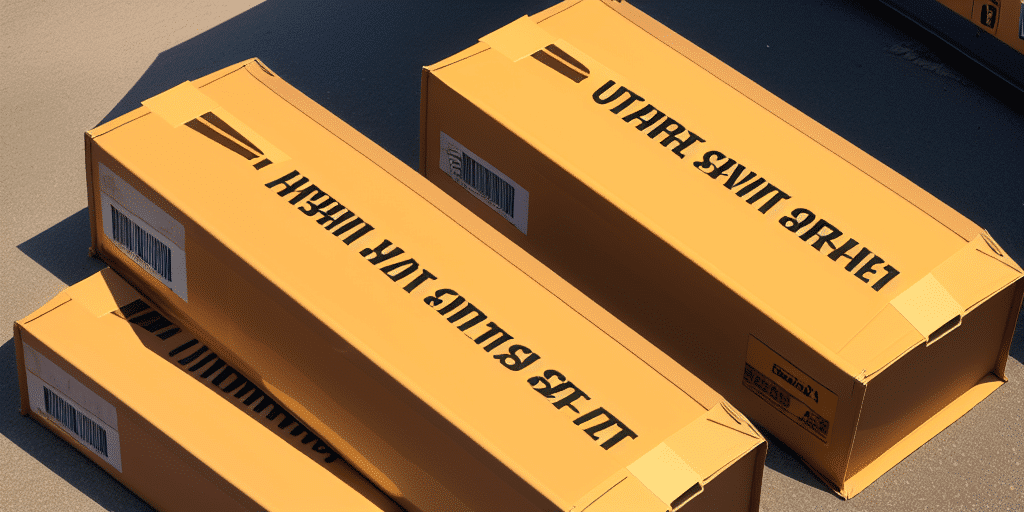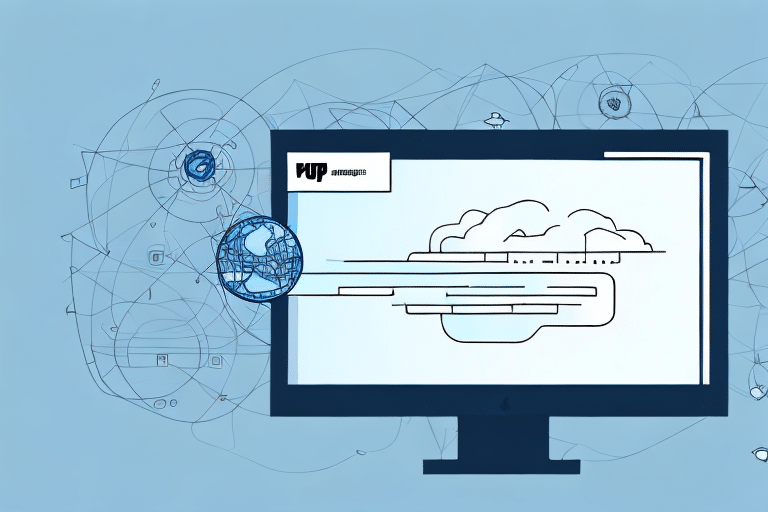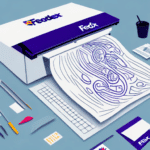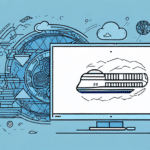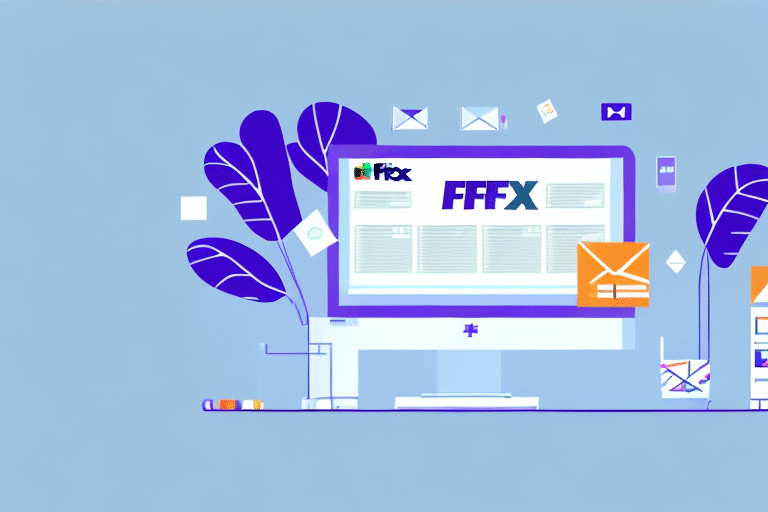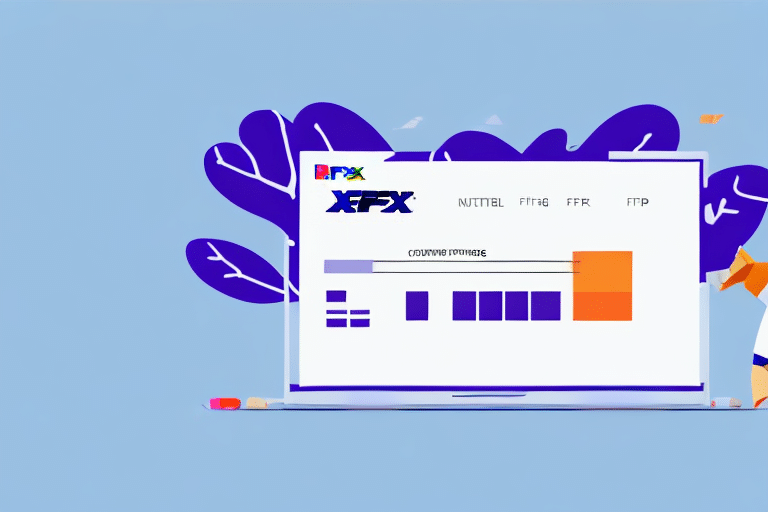Introduction to UPS WorldShip
UPS WorldShip is a powerful shipping software designed to streamline your shipping operations. It enables users to create shipping labels, schedule pickups, and track shipments seamlessly. By integrating directly with your UPS account, WorldShip provides access to negotiated shipping rates and allows you to print labels directly from your computer, enhancing efficiency and accuracy.
One of the standout features of UPS WorldShip is its ability to consolidate all shipping activities within a single platform. This integration not only simplifies the shipping process but also reduces the likelihood of errors associated with manual data entry, ultimately saving time and reducing costs.
In addition to its core functionalities, UPS WorldShip offers advanced tools such as custom report generation, automated shipping rules, and integration capabilities with other business systems like inventory management software. These features make it an invaluable tool for businesses looking to optimize their shipping logistics.
Understanding CSV Files and Their Importance in Shipping
CSV (Comma Separated Values) files are a ubiquitous format for data exchange between various software applications. In the realm of shipping, CSV files are instrumental in managing and organizing shipment data, including recipient details, package weights, and shipping methods. Utilizing CSV files allows for the efficient importation of multiple shipments into UPS WorldShip, significantly reducing manual entry work and minimizing errors.
Furthermore, CSV files are easily editable and updatable. For instance, altering a delivery address can be swiftly accomplished by editing the CSV file, eliminating the need to adjust each individual shipment entry manually. This flexibility ensures that your shipping data remains accurate and current.
Additionally, CSV files facilitate data analysis and reporting. By exporting shipment data to a CSV format, businesses can employ spreadsheet software to create customized reports and visualizations, providing valuable insights into shipping trends and operational efficiencies. This data-driven approach aids in optimizing shipping processes and making informed business decisions.
Preparing Your CSV File for Batch Importing
Proper preparation of your CSV file is crucial for a successful batch import into UPS WorldShip. Follow these steps to ensure your CSV file is correctly formatted and contains accurate data:
- Open a new spreadsheet using software like Microsoft Excel or Google Sheets.
- Include the following column headers: Ship To Name, Ship To Address 1, Ship To Address 2, Ship To City, Ship To State, Ship To Zipcode, Ship To Country, Package Weight, Service Type, Package Type.
- Enter one row per shipment, ensuring all data is accurate, especially for weight, service type, and package type.
- Save the spreadsheet in CSV format.
Ensure that each CSV file contains shipments destined for the same location. For shipments going to different destinations, create separate CSV files accordingly. Accurate and consistent data entry is essential to prevent issues during the import process and to avoid shipment delays.
For more detailed guidelines, refer to the official UPS Technology Integration resources.
Setting Up and Batch Importing CSV Files in UPS WorldShip
Setting Up Your UPS WorldShip Account
To utilize the batch import feature in UPS WorldShip, you must first configure your account settings:
- Launch UPS WorldShip and navigate to Shipping > Import/Export > Batch Import/Export.
- Click on the Enable Batch Import button.
- You will be prompted to create a password for batch importing. Choose a strong password and store it securely, as it will be required for future imports.
- Review the File Format tab to ensure it aligns with your CSV file's column headers.
- Click Save to apply your settings.
Note that UPS WorldShip exclusively supports CSV files for batch imports. Ensure your data is properly formatted and free of errors to facilitate a smooth import process.
Importing Your CSV File
Once your account is set up, follow these steps to import your CSV file:
- Open UPS WorldShip and go to Shipping > Import/Export > Batch Import/Export.
- Select Import and browse to your CSV file's location on your computer.
- Enter the batch import password you previously set up.
- Review the shipment data displayed to verify its accuracy.
- Click Import to complete the process.
Batch importing significantly reduces the time and effort required to process multiple shipments, allowing you to manage large volumes efficiently.
For additional guidance, consult the UPS WorldShip Help Center.
Troubleshooting Common Issues
While batch importing CSV files into UPS WorldShip is streamlined, you may encounter some common challenges:
- Incorrect CSV Format: Ensure that your CSV file's column headers match the required format specified by UPS WorldShip. Mismatched headers can lead to import failures.
- Invalid Data: Double-check all shipment details, including recipient names, addresses, and package information, for accuracy. Typos or incorrect data can disrupt the import process.
- Incorrect Password: If you enter an incorrect batch import password, the import will fail. If forgotten, navigate to Shipping > Import/Export > Batch Import/Export > Reset Password to reset it.
- Duplicate Shipments: Avoid importing the same CSV file multiple times or using multiple files with overlapping data. If duplicates occur, they can be manually deleted or removed using the UPS WorldShip Import/Export tool.
- Large File Sizes: Very large CSV files may result in slow import times or failures. To mitigate this, consider breaking the CSV into smaller batches or ensuring a stable internet connection.
If issues persist, reaching out to UPS Customer Support can provide additional assistance.
Best Practices and Tips for Optimizing Your Shipping Process
Best Practices
- Validate Your CSV Files: Always verify the accuracy and formatting of your CSV files before importing to prevent errors.
- Consistent Naming Conventions: Use a standardized naming system for your CSV files to simplify management and tracking.
- Regular Testing: Periodically test the batch import process with small CSV files to ensure everything functions correctly before handling larger datasets.
- Backup Data: Maintain backups of your CSV files to safeguard against data loss or corruption during the import process.
- Maintain Import Logs: Keep detailed records of all batch imports, including dates, times, and any encountered issues, to facilitate troubleshooting and process improvements.
Optimization Tips
- Automate CSV Creation: Utilize macros or scripting tools to automate the creation of CSV files, minimizing manual entry errors and speeding up the process.
- Integrate with Other Systems: Link your CSV files with accounting or inventory management software to reduce redundant data entry and enhance accuracy.
- Staff Training: Ensure that team members are well-trained in using batch importing features to maximize efficiency and minimize mistakes.
- Regular Data Reviews: Frequently review and update CSV files to maintain accurate and current shipment information, preventing delays and errors.
- Leverage Reporting Features: Use UPS WorldShip’s reporting tools to monitor shipping performance, identify trends, and pinpoint areas for improvement.
Implementing these best practices and optimization strategies will enhance your shipping operations, leading to increased efficiency and cost savings.
For more optimization strategies, refer to the UPS Small Business Services.
Conclusion: Streamlining Your Shipping Process with UPS WorldShip's Batch Import Feature
Utilizing UPS WorldShip's batch import feature offers a significant advantage in streamlining your shipping processes. By preparing accurate CSV files, configuring your WorldShip account appropriately, and adhering to best practices, you can efficiently manage large volumes of shipments with ease. This not only saves time but also reduces the likelihood of errors, allowing you to focus more on growing your business.
Embracing automated and integrated shipping solutions like UPS WorldShip empowers businesses to optimize their logistics operations, leading to enhanced productivity and customer satisfaction. Start leveraging these tools today to transform your shipping workflow and drive your business forward.