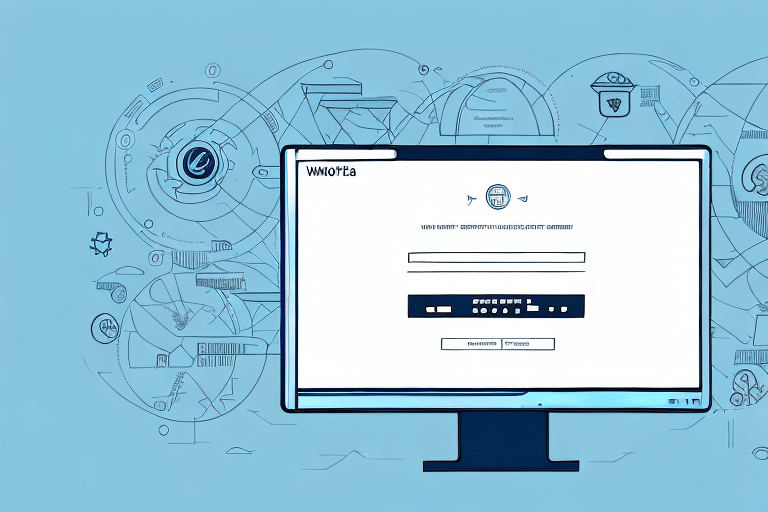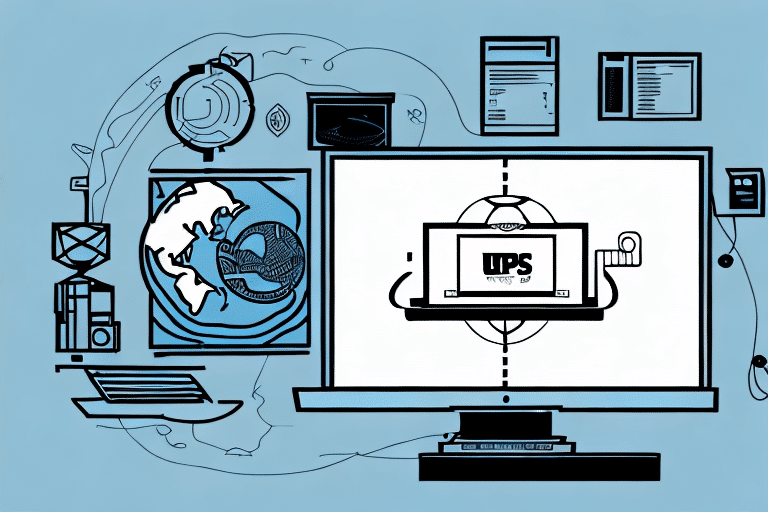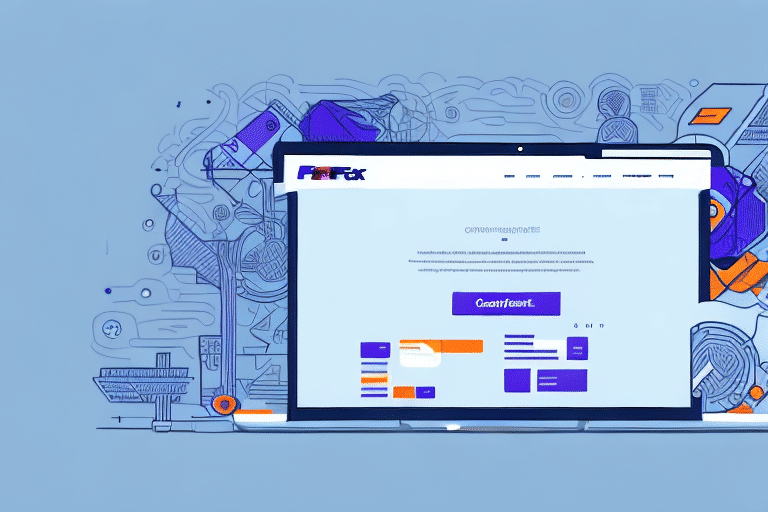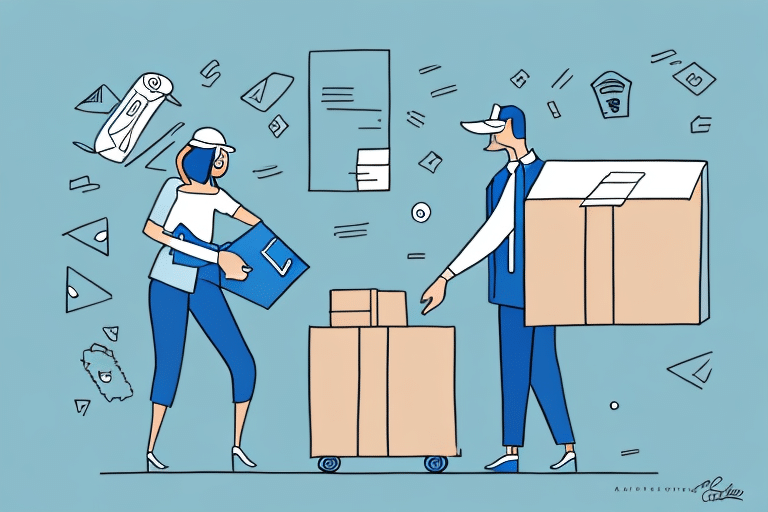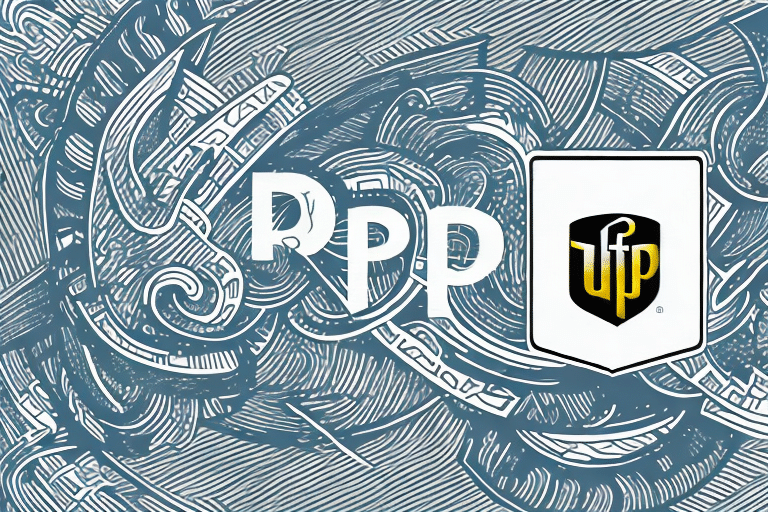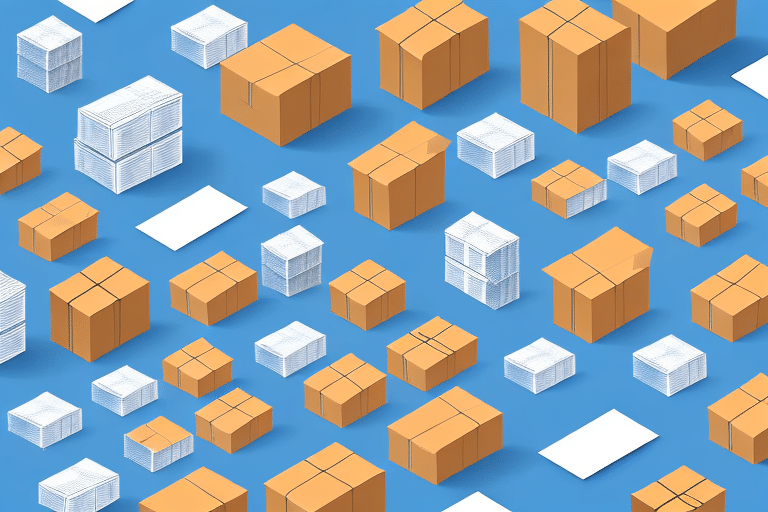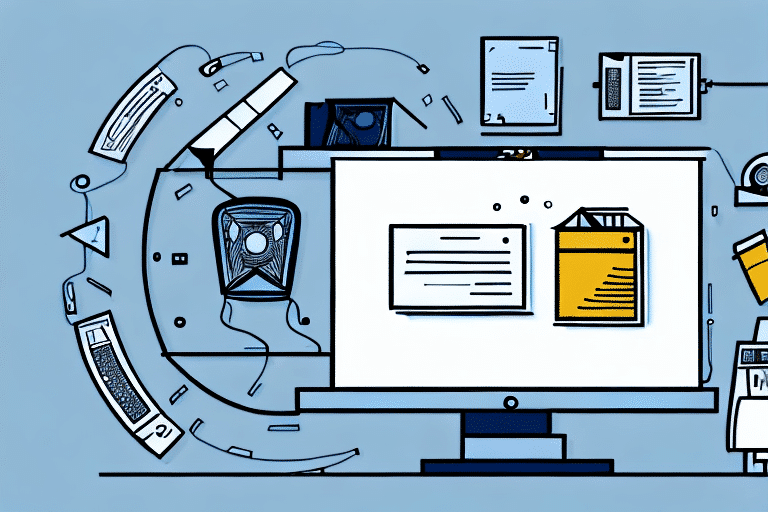Returns are an essential aspect of shipping operations. As an e-commerce business, you should have a clear return policy that outlines how customers can return items they've purchased. One important component of a smooth return process is creating a return label that your customers can use to return their merchandise. In this article, we'll explore how to use UPS WorldShip to create a return label and convert it to PDF.
Why You Need a Return Label in Your Shipping Operations
A return label makes it easy for customers to return items to your business. It allows customers to easily print the label, attach it to the package, and send it back to you hassle-free. The return process becomes more efficient when you provide your customers with a return label. A smooth return process won't just increase customer satisfaction, it will also help you save time and money.
Additionally, providing a return label can also help you track the return process more effectively. With a return label, you can easily monitor the status of the returned item and ensure that it is received and processed in a timely manner. This can help you avoid any delays or confusion in the return process, and ultimately improve your overall customer service. By including a return label in your shipping operations, you can streamline the return process and provide a better experience for your customers.
Benefits of Using UPS WorldShip for Creating Return Labels
UPS WorldShip is a reliable shipping software that simplifies the shipping process. One of the benefits of UPS WorldShip is its ability to create return labels with ease. UPS WorldShip allows users to create and customize return labels to fit their business's needs. You can generate return labels and send them to customers via email or generate and print them from customer service representatives' workstations.
Another benefit of using UPS WorldShip for creating return labels is its ability to track the return package. Once the return label is generated, UPS WorldShip provides a tracking number that can be used to monitor the package's progress. This feature allows businesses to keep track of their returns and ensure that they are received by the intended recipient. Additionally, UPS WorldShip's user-friendly interface makes it easy for businesses to manage their shipping and return processes efficiently.
Key Features of UPS WorldShip for Creating Labels and Converting to PDF
With UPS WorldShip, you can create return labels, shipping labels, and end-of-day reports. You can also print shipping and return labels from workstations or set up automatic printing from the server. One of the significant features of UPS WorldShip is its ability to convert labels to PDF. This feature is crucial because it allows you to send return labels to customers via email without worrying about formatting issues.
In addition to the features mentioned above, UPS WorldShip also allows you to track your shipments in real-time. You can easily monitor the status of your packages and receive notifications when they are delivered. This feature is especially useful for businesses that need to keep track of multiple shipments at once. Another great feature of UPS WorldShip is its integration with other UPS services, such as UPS My Choice and UPS CampusShip. This integration allows you to streamline your shipping process and save time and money.
How to Install and Set Up UPS WorldShip for Creating Return Labels
To install UPS WorldShip, navigate to the UPS website to download the software. Once downloaded, double-click the file to start the installation process. You'll need to enter your UPS account information or create a new account. Once you're logged in, you can start setting up WorldShip by configuring your preferences and adding your business's shipping information. You can then start using the software to create return labels.
It's important to note that UPS WorldShip is only compatible with Windows operating systems. If you're using a Mac, you'll need to use a virtual machine or Boot Camp to run Windows on your computer. Additionally, if you have any issues with the installation or set up process, UPS offers customer support to assist you. You can contact them via phone or email for help.
Step-by-Step Guide to Creating a Return Label with UPS WorldShip
Step 1: Open UPS WorldShip, select the "Return" tab, and choose your return type. Step 2: Enter the recipient and sender information. Step 3: Choose the service level, package weight, and dimensions. Step 4: Decide if you want to include a reference number or any extra services. Step 5: Review the information, make any necessary changes, and click "Create Label."
Once you have created the label, you can print it out and attach it to your package. It is important to ensure that the label is securely attached and visible on the package. You can then drop off the package at a UPS location or schedule a pickup for a convenient time.
UPS WorldShip also allows you to track your return package, so you can monitor its progress and ensure that it reaches its destination. If you encounter any issues or have questions about the return process, you can contact UPS customer service for assistance.
How to Customize Your Return Label with UPS WorldShip
UPS WorldShip offers customization options to make your return label unique. You can add a logo, change the font, and select the label's size and layout. To start customizing your return label, navigate to the "Label" menu and select "Label Designer." Customize the label's size, layout, and font style. You can also add your business's logo or change the color scheme of the label.
Another great feature of UPS WorldShip's label customization is the ability to add additional text fields to the label. This can be useful for including important information such as order numbers, customer names, or special instructions. To add a text field, simply drag and drop the "Text" option from the Label Designer menu onto the label and customize the text as needed.
Additionally, UPS WorldShip allows you to save your customized label templates for future use. This can save time and ensure consistency in your branding. To save a template, simply click on the "Save" button in the Label Designer menu and give your template a name. You can then access your saved templates in the "Templates" section of the Label menu.
Tips for Troubleshooting Common Issues When Creating a Return Label with UPS WorldShip
When creating a return label with UPS WorldShip, there may be a few common issues you could face. Some of these include incorrect information on the label, problems with printer settings, or software conflicts. If you encounter any issues, check the information you entered, ensure your printer settings are correct, and update any conflicting software.
Another common issue that may arise when creating a return label with UPS WorldShip is connectivity problems. If you are unable to connect to the internet or to the UPS server, you may not be able to create or print your label. In this case, check your internet connection and ensure that your firewall settings are not blocking the UPS WorldShip software. You may also want to try restarting your computer or contacting UPS customer support for further assistance.
Best Practices for Using UPS WorldShip for Efficient Shipping and Returns
To ensure efficient shipping and returns, it's essential to keep your UPS WorldShip software up to date. Regularly update the software to decrease the likelihood of software-related issues. Also, review the shipping information to ensure accuracy before printing labels to avoid potential delivery issues. Lastly, take advantage of the customization options to make your return label unique and stand out.
Another best practice for using UPS WorldShip is to utilize the batch processing feature. This feature allows you to process multiple shipments at once, saving you time and increasing efficiency. Additionally, consider using the address book feature to store frequently used shipping addresses, reducing the likelihood of errors and speeding up the shipping process.
It's also important to properly package your shipments to avoid damage during transit. Use sturdy boxes and packing materials, and ensure that the contents are securely packed and labeled. This will not only prevent damage but also reduce the likelihood of returns due to damaged items.
Comparing UPS WorldShip with Other Shipping Software for Creating Return Labels
There are many shipping software options available in the market for creating return labels. However, UPS WorldShip stands out with its features, reliability, and ability to create customized return labels. Other software options may not offer as many features as UPS WorldShip or may have compatibility issues with other shipping software.
In conclusion, UPS WorldShip's ability to create and customize return labels makes it a valuable tool for e-commerce businesses. Utilizing its features can save time and money by streamlining the return process and boosting customer satisfaction. With our step-by-step guide, you're now equipped with the knowledge to use UPS WorldShip to create return labels and convert them to PDF format.
One of the standout features of UPS WorldShip is its ability to integrate with other shipping software. This means that businesses can easily import and export data between different shipping platforms, streamlining their shipping process even further. Additionally, UPS WorldShip offers real-time tracking and monitoring of shipments, allowing businesses to keep their customers informed every step of the way.
Another advantage of using UPS WorldShip for creating return labels is its user-friendly interface. The software is easy to navigate and offers a variety of customization options, allowing businesses to create return labels that match their branding and style. This can help to create a more professional and cohesive customer experience, which can lead to increased customer loyalty and repeat business.