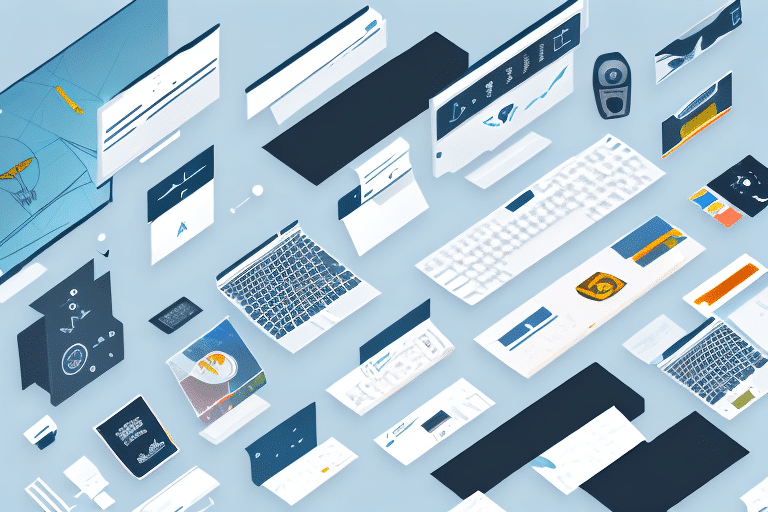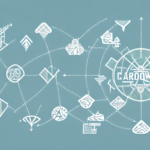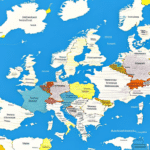How to Use UPS WorldShip to Import Multiple Items
As online businesses continue to thrive, importing multiple items has become a standard practice. In today’s global market, international trade is not just an advantage but a necessity. If you're an eCommerce seller looking to import multiple items, UPS WorldShip can be an invaluable tool. This article provides a comprehensive guide on how to effectively use UPS WorldShip for importing multiple items.
Understanding UPS WorldShip
What is UPS WorldShip?
UPS WorldShip is a robust shipping solution designed to streamline shipment processing for businesses of all sizes. This user-friendly software allows you to import, manage, and track your shipments efficiently, saving time and reducing errors.
Benefits of Using UPS WorldShip for Bulk Imports
- Shipment Templates: Create and save templates for regular shipments, eliminating the need to enter details manually each time.
- Diverse Shipping Options: Access a variety of shipping services including international shipping, freight options, and real-time package tracking.
- Cost and Time Efficiency: Optimize your shipping processes to minimize costs and accelerate delivery times.
Requirements for Importing Multiple Items with UPS WorldShip
Essential Accounts and Numbers
To begin importing with UPS WorldShip, you must have an active UPS account. Additionally, obtaining an Importer of Record (IOR) number from your country’s customs authority is crucial. This unique identifier must be included in all shipment documentation.
Accurate Shipment Information
Provide detailed and accurate information about the items you are importing, including descriptions, quantities, values, and countries of origin. Accurate data entry helps prevent delays and customs issues.
Compliance with Regulations
Ensure compliance with all relevant laws and regulations, including customs, product safety, environmental protection, and intellectual property rights. Non-compliance can result in fines, legal action, and reputational damage.
Preparing Your Shipment Data for UPS WorldShip
Verifying Product Codes and Customs Regulations
Before importing, verify the product codes and understand the customs regulations for each item. Determine the country of origin, value, and quantity, and enter this information accurately into UPS WorldShip to generate the necessary customs documentation.
Ensuring Data Accuracy
Double-check all entered information, including shipping addresses and contact details, to avoid delivery issues. Accurate data entry is essential for smooth customs clearance and timely deliveries.
Creating a New Import Shipment in UPS WorldShip
Steps to Create an Import Shipment
- Select the Import Mode within UPS WorldShip.
- Enter shipment details such as shipment type, service type, and customs information.
- Provide your IOR number and attach necessary documentation like invoices and bills of lading.
- Review all information for accuracy before submitting.
Utilizing UPS Brokerage Services
Consider using UPS’s brokerage services to facilitate the customs clearance process. These services help ensure your shipment complies with all relevant regulations, reducing the likelihood of delays.
Tracking and Managing Your Shipments with UPS WorldShip
Real-Time Tracking
UPS WorldShip offers comprehensive tracking features that allow you to monitor your shipments in real-time. Stay informed about the status of your shipments and receive updates on estimated delivery times.
Managing Shipment Data
Use UPS WorldShip to manage your inventory, generate customs documentation, calculate duties and taxes, and maintain accurate shipment records. Effective management ensures timely deliveries and customer satisfaction.
Customizing Import Settings for Efficiency
Setting Default Preferences
Customize your UPS WorldShip settings to match your business needs by setting default shipment preferences, selecting preferred carriers, and configuring customs documentation.
Automation and Templates
Create and save templates for frequently used shipment information to streamline the import process. Implement automation rules to reduce manual entry and minimize errors.
Troubleshooting Common Issues
Handling Incorrect Shipment Information
If you encounter errors such as incorrect shipment details or missing documentation, contact UPS customer support for assistance. Accurate information entry is critical to avoid customs hold-ups.
Resolving Customs Delays
Customs clearance can occasionally face delays due to documentation issues or shipment contents. Promptly address any requests from customs authorities and ensure all required information is provided to expedite the process.
Conclusion
Using UPS WorldShip to import multiple items can significantly enhance your business operations. By following these guidelines and utilizing the software’s comprehensive features, you can streamline your shipping processes, reduce errors, and ensure timely delivery of your imported goods. Stay updated with the latest UPS WorldShip features and maintain compliance with international shipping regulations to maximize the benefits for your eCommerce business.
Additional Resources
- UPS Tracking: Learn more about tracking your shipments with UPS.
- U.S. Customs and Border Protection - Import & Export: Official guidelines and regulations for importing goods.
- Guide to Importing Products: Comprehensive resource for understanding the import process.