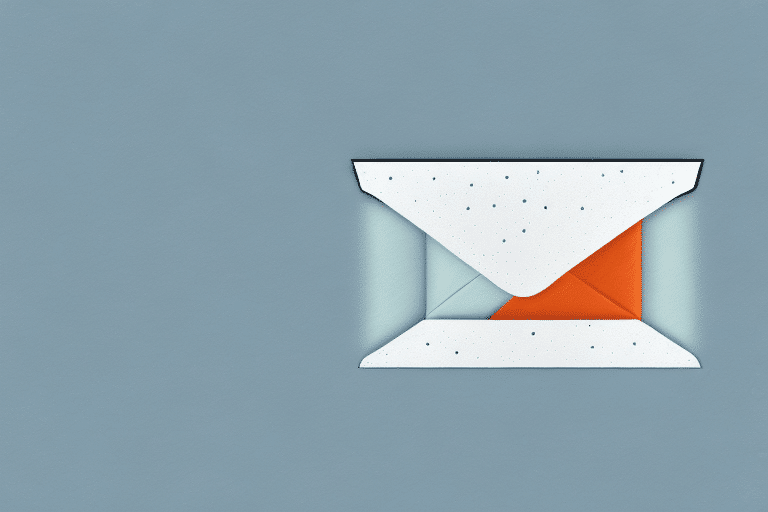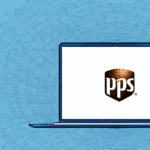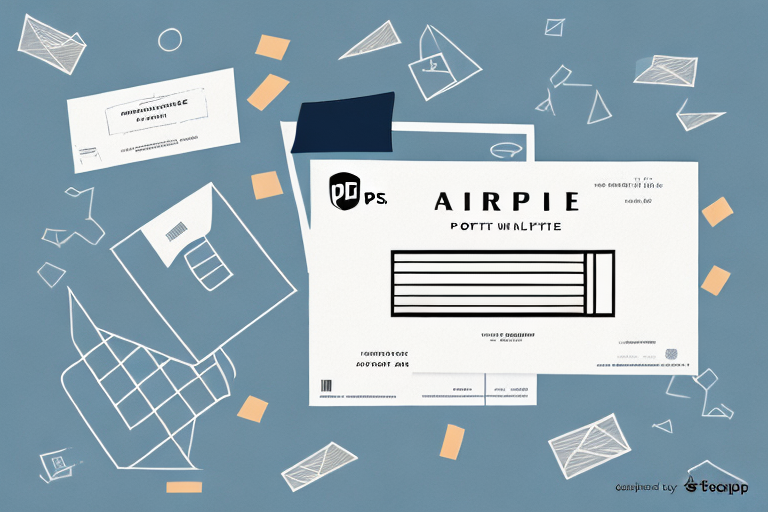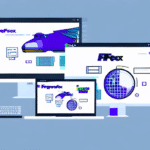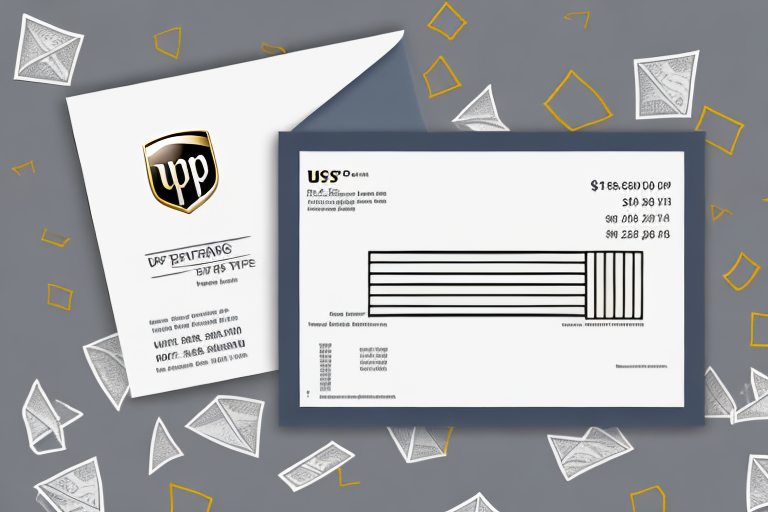How to Use UPS WorldShip to Ship an Envelope
When it comes to shipping envelopes, UPS WorldShip is a preferred option for many businesses and individuals. It offers a range of features and benefits that make the shipping process easy and efficient. In this article, we will provide a comprehensive guide on how to use UPS WorldShip to ship an envelope. From setting up your account to troubleshooting common issues, we've got you covered.
What is UPS WorldShip and Why Use It for Shipping Envelopes?
UPS WorldShip is a desktop shipping software developed by UPS that allows users to process shipments directly from their computer. Designed to simplify the shipping process, it offers a variety of features tailored for businesses of all sizes.
One of the main advantages of using UPS WorldShip for shipping envelopes is the level of control and customization it offers. Users can easily select shipping options that best suit their needs, including packaging type, delivery time, service level, and comprehensive tracking capabilities. Additionally, the software includes an address book feature to store frequently used addresses, saving time and reducing the risk of errors.
Using UPS WorldShip can also lead to significant cost savings. By leveraging the software, businesses can access discounted shipping rates that are often not available through other shipping methods. According to UPS, businesses using WorldShip can save up to 30% on shipping costs compared to online rates (UPS WorldShip Services).
Setting Up Your UPS WorldShip Account: A Step-by-Step Guide
The first step to using UPS WorldShip to ship an envelope is to set up your account. Follow this step-by-step guide to get started:
- Visit the UPS Website: Go to the official UPS WorldShip page and click on 'Sign Up' under 'New User.'
- Provide Required Information: Fill in the necessary details, including your name, address, and contact information.
- Download the Software: After creating your account, download the UPS WorldShip software from the UPS website and install it on your computer.
- Log In: Open the installed software and log in using your newly created account credentials.
- Set Up Shipping Preferences: Configure your shipping preferences, such as default shipping address and payment method.
- Add Users (Optional): If you have a team, you can add additional users to your account and assign appropriate access levels.
By following these steps, you'll be able to set up your UPS WorldShip account quickly and start shipping your envelopes with confidence.
Entering Sender and Recipient Information in UPS WorldShip
With your account set up and the software installed, you're ready to start shipping. The first step is to enter the sender and recipient information:
- Open UPS WorldShip: Launch the software and select the 'Ship' tab.
- Enter Sender Information: Input the sender's name, address, and contact details.
- Enter Recipient Information: Input the recipient's name, address, and contact details.
- International Shipments: If shipping internationally, include the recipient's phone number and email address to facilitate customs clearance and ensure a smooth delivery process.
- Multiple Packages: For multiple shipments to the same recipient, use the 'Add Package' feature to enter the weight and dimensions for each envelope. This will calculate the total shipping cost and generate a single shipping label.
Understanding Shipping Options in UPS WorldShip
UPS WorldShip offers a variety of shipping options to cater to different needs:
Domestic Shipping
- UPS Ground: The most economical option for domestic shipments, typically delivering within 1-5 business days.
- UPS 3 Day Select: Guarantees delivery within three business days.
- UPS 2nd Day Air: Ensures delivery by the end of the second business day.
- UPS Next Day Air: Provides next-business-day delivery to most locations.
International Shipping
- UPS Worldwide Expedited: Delivers packages within 2-5 business days worldwide.
- UPS Worldwide Express: Offers faster delivery, typically by the next business day to major destinations.
- Customs Documentation: WorldShip simplifies international shipping by generating necessary customs forms and invoices automatically.
Packaging Your Envelope Properly for Shipping
Proper packaging ensures that your envelope arrives safely and without delays. Follow these tips:
- Choose the Right Envelope: Use a durable, appropriately sized envelope for your items.
- Secure Contents: Ensure that the contents are well-protected. Use padding or bubble wrap for fragile items.
- Seal Thoroughly: Reinforce seals with packing tape to prevent the envelope from opening during transit.
- Label Clearly: Clearly print the sender and recipient addresses. Use a permanent marker or printed labels for readability.
- Consider Insurance: For valuable shipments, consider purchasing additional insurance through UPS.
Printing Shipping Labels and Customs Forms
After entering shipment details and selecting your shipping options, you'll need to print your shipping labels and, if applicable, customs forms:
- Verify Shipment Information: Double-check all details in UPS WorldShip.
- Print Shipping Label: Click 'Print' in the top right corner, select 'Shipping Label,' choose your printer settings, and click 'Print.'
- Print Customs Forms: For international shipments, select 'Commercial Invoice' from the dropdown menu and follow the same printing steps.
Ensure all information is accurate to avoid delays or issues with customs clearance. For more information on shipping internationally, refer to the U.S. Customs and Border Protection guidelines.
Troubleshooting Common Issues in UPS WorldShip
While UPS WorldShip is user-friendly, you may encounter occasional issues. Here are some common problems and solutions:
Difficulty Logging In
- Check Credentials: Ensure you're entering the correct username and password.
- Reset Password: If forgotten, use the 'Forgot Password' feature on the login page to reset it.
- Contact Support: If issues persist, reach out to UPS Support.
Software Crashes
- Restart Computer: Sometimes, a simple restart can resolve the issue.
- Reinstall Software: Uninstall and reinstall UPS WorldShip to fix potential software conflicts.
- Update Software: Ensure you're using the latest version of UPS WorldShip.
- Contact Support: Persistent issues should be reported to UPS Support for further assistance.
Best Practices for Using UPS WorldShip Efficiently
Maximize your efficiency and effectiveness with UPS WorldShip by following these best practices:
- Utilize the Address Book: Save frequently used addresses to expedite the shipping process and reduce errors.
- Pre-Paid Shipping Labels: Use pre-paid labels to save time and simplify billing.
- Verify Shipment Details: Always double-check shipment information before printing labels and customs forms.
- Stay Updated: Regularly update UPS WorldShip to benefit from the latest features and security enhancements.
- Train Your Team: Ensure all users are adequately trained to use the software effectively.
Comparing the Cost of Using UPS WorldShip vs. Other Shipping Services
When evaluating shipping options, cost is a significant factor. UPS WorldShip can be more cost-effective than other shipping services, especially for businesses that ship frequently. According to UPS, businesses using WorldShip can save up to 30% on shipping costs compared to online rates. However, it's essential to compare rates with other carriers like FedEx and USPS to ensure you're getting the best deal for your specific needs.
For a detailed comparison of shipping rates, you can refer to the PCMag guide on shipping services.
Tracking Your Shipment with UPS WorldShip
Tracking your shipments is crucial to ensure timely delivery. Here are some tips for effectively tracking your shipments using UPS WorldShip:
- Use Tracking Numbers: Each shipment generates a unique tracking number. Use this to monitor your package's progress on the UPS Tracking page.
- Set Up Notifications: Subscribe to email or text notifications to receive real-time updates on your shipment's status.
- Review Shipment History: Access the 'History' tab in UPS WorldShip to review past shipments and track their status.
- Contact Support: If there are any discrepancies or delays, contact UPS Support for assistance.
Integrating Your E-commerce Site with UPS WorldShip
For e-commerce businesses, integrating your online store with UPS WorldShip can streamline your shipping process and enhance customer satisfaction. Benefits include:
- Automated Shipping: Automatically generate shipping labels and update order statuses.
- Discounted Rates: Access special shipping rates exclusive to UPS WorldShip users.
- Enhanced Tracking: Provide customers with real-time tracking information, improving transparency and trust.
- Inventory Management: Integrate with inventory systems to manage stock levels and fulfill orders efficiently.
For more information on integrating UPS WorldShip with e-commerce platforms, visit the UPS Integration Services page.
Conclusion: Why You Should Consider Using UPS WorldShip for Envelope Shipping
Using UPS WorldShip for shipping envelopes is a simple and cost-effective way to ensure your packages reach their destinations promptly and securely. From setting up your account to troubleshooting common issues, UPS WorldShip offers a robust solution for both businesses and individuals. By leveraging its comprehensive features, you can enhance your shipping efficiency, save on costs, and provide reliable service to your recipients.
Whether you're a small business owner shipping regularly or an individual sending important documents, UPS WorldShip has the tools you need to manage your shipments effectively. Consider integrating UPS WorldShip into your shipping workflow to take full advantage of its capabilities.