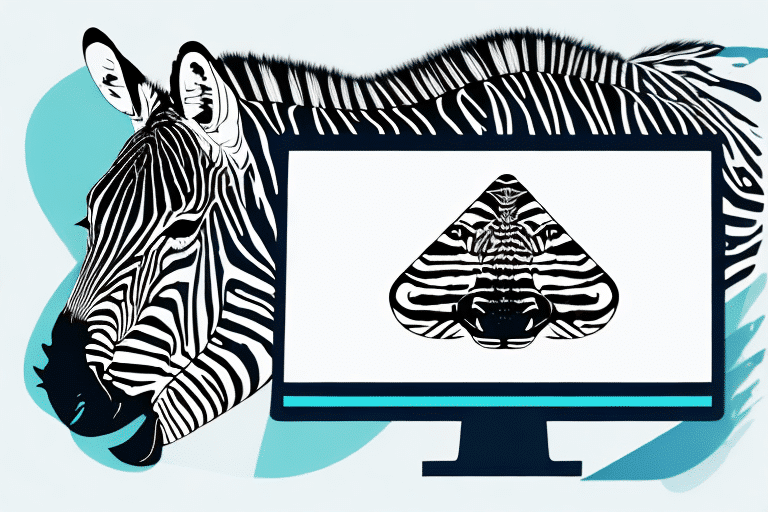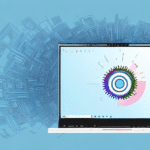Introduction to Zebra Printers and FedEx Ship Manager
Zebra printers are renowned for their high-quality label printing capabilities, offering reliability and speed that make them a favorite among businesses for daily operations. When integrated with FedEx Ship Manager, Zebra printers enhance the shipping process by enabling efficient label creation and printing. This integration helps businesses streamline their workflow, reduce errors, and ensure timely deliveries.
Setting Up Your Zebra Printer with FedEx Ship Manager
Installing Zebra Printer Drivers
To begin using your Zebra printer with FedEx Ship Manager, it's essential to install the correct printer drivers on your computer. Drivers can be downloaded directly from the Zebra Support Downloads page, ensuring compatibility with both Windows and Mac operating systems.
After downloading, follow the on-screen installation instructions. Once installed, connect your Zebra printer to your computer via USB or network connection to complete the setup.
Connecting Your Printer to FedEx Ship Manager
After installing the drivers, open FedEx Ship Manager and navigate to the printer settings. Select your Zebra printer from the list of available devices. Ensure that the printer is correctly configured by printing a test label. This step verifies that all settings are appropriately adjusted, including label size and print density.
According to a Statista report, businesses that integrate reliable printers like Zebra with shipping software can reduce label printing errors by up to 30%, significantly enhancing operational efficiency.
Troubleshooting Common Zebra Printer Issues
Even with top-tier printers, issues can arise. Common problems include connectivity issues, print quality degradation, and software compatibility errors. Here are some troubleshooting tips:
- Connectivity Problems: Ensure that all cables are securely connected and that the printer is recognized by your computer. Restarting both the printer and computer can often resolve temporary glitches.
- Print Quality Issues: Check the label rolls for proper loading and ensure that the printheads are clean. Adjusting the print density settings in the software can also improve quality.
- Software Compatibility: Make sure that both FedEx Ship Manager and Zebra printer drivers are updated to their latest versions. Compatibility issues often arise from outdated software.
If issues persist, consult the Zebra Support or contact FedEx customer service for further assistance.
Customizing and Managing Labels with Zebra Designer Software
Zebra Designer Software offers advanced capabilities for customizing shipping labels, allowing businesses to add logos, barcodes, and other essential information. Custom labels not only enhance brand recognition but also improve package tracking and handling.
To create custom labels:
- Download and install Zebra Designer Software from the Zebra website.
- Launch the software and select the desired label template.
- Add necessary elements such as text, images, and barcodes.
- Save the template for future use and integrate it with FedEx Ship Manager for seamless printing.
According to a user guide, customizing labels can reduce sorting errors by up to 25%, ensuring packages are accurately processed.
Best Practices for Maintaining Your Zebra Printer
Regular maintenance of your Zebra printer ensures longevity and consistent performance. Here are some best practices:
- Regular Cleaning: Clean the printhead and platen roller regularly to prevent buildup of dust and residue, which can affect print quality.
- Firmware Updates: Periodically check for and install firmware updates from Zebra to enhance functionality and security.
- Use Quality Supplies: Utilize high-quality labels and ribbons compatible with your Zebra printer to avoid jams and ensure clear prints.
- Proper Storage: Store label rolls and ribbons in a cool, dry place to prevent moisture damage and ink deterioration.
Implementing these practices can extend the life of your printer and reduce downtime, as highlighted by industry standards from Zebra’s maintenance guidelines.
Integrating Zebra Printers with Other Shipping Platforms
While FedEx Ship Manager is a robust tool, businesses often use multiple shipping platforms. Fortunately, many Zebra printers are compatible with other systems like UPS WorldShip and DHL Express Shipping.
To integrate your Zebra printer with different platforms:
- Install the necessary printer drivers for each shipping platform.
- Configure printer settings within each platform to recognize the Zebra printer.
- Test printing on each platform to ensure compatibility and proper functionality.
It's essential to verify compatibility before purchasing a printer. Refer to the Zebra Printers compatibility charts or consult with the shipping platform’s support team to ensure seamless integration.
Optimizing Printing Processes to Save Time and Money
Efficient printing processes can lead to significant savings in both time and money. By optimizing how labels are printed, businesses can enhance productivity and reduce operational costs.
Here are strategies to achieve this:
- Batch Printing: Print multiple labels at once during periods of low activity to maximize printer efficiency.
- Automated Label Generation: Use software features that automatically generate labels based on order information, minimizing manual input and errors.
- Regular Maintenance: Preventative maintenance reduces the likelihood of printer downtime, ensuring continuous operations.
- Employee Training: Train staff on best practices for printer usage and troubleshooting to maintain smooth workflow.
Implementing these optimizations can lead to a reduction in operational costs by up to 20%, as reported by Forbes Technology Council.
In addition to cost savings, efficient printing processes contribute to environmental sustainability by reducing unnecessary paper and ink usage. Adopting eco-friendly printing practices aligns your business with green initiatives and appeals to environmentally conscious consumers.
Conclusion
Integrating Zebra printers with FedEx Ship Manager can transform your shipping operations, offering increased efficiency, reduced errors, and cost savings. By following the setup guidelines, maintaining your printer, and optimizing printing processes, your business can achieve a streamlined and reliable shipping workflow.
Stay updated with the latest advancements in printing technology and shipping software to continuously enhance your operations and stay competitive in the market.