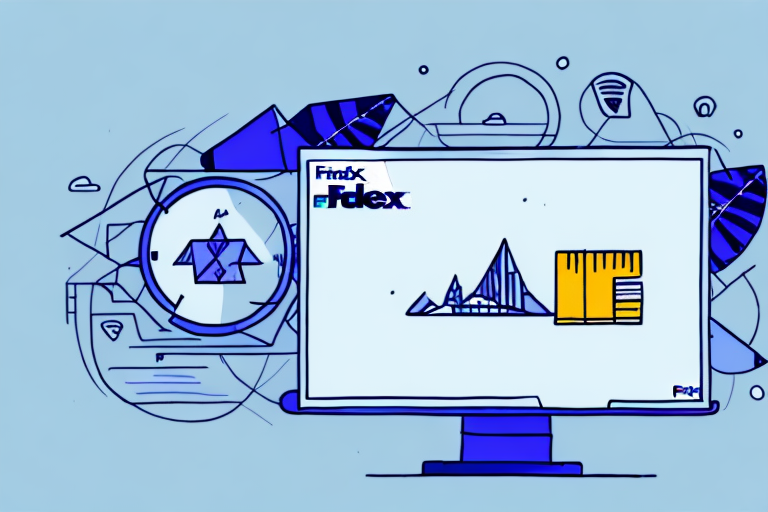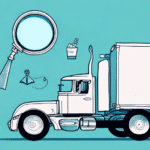Understanding FedEx Ship Manager and Its Capabilities
FedEx Ship Manager is a comprehensive tool designed to streamline your shipping process. Whether you need to create, edit, or monitor shipments in real-time, Ship Manager provides the functionality to manage your logistics efficiently. However, users often encounter limitations when attempting to access shipment data older than 90 days. This guide explores how to retrieve older shipment records and why maintaining access to this information is crucial for your business operations.
Reasons to Access FedEx Shipments Older Than 90 Days
Audit and Compliance
Maintaining access to historical shipment data is essential for compliance with financial and operational audits. Accurate records help ensure that your business adheres to industry regulations and standards.
Financial Reconciliation
Access to past shipments allows you to reconcile expenses with invoices, ensuring that all costs are accounted for and discrepancies are identified promptly.
Tracking Lost or Missing Packages
Historical shipment data can aid in identifying and resolving issues related to lost or missing packages, improving customer satisfaction and trust.
Analyzing Shipping Patterns
Reviewing past shipping activities helps in identifying trends and patterns, enabling you to optimize your shipping strategies for cost and efficiency. According to a study by Investopedia, effective logistics management can reduce operational costs by up to 15%.
Step-by-Step Guide to Viewing Old Shipments in FedEx Ship Manager
Accessing Your FedEx Ship Manager Account
- Log In: Enter your username and password on the FedEx Ship Manager login page.
- Navigate to Shipments: Once logged in, click on the Shipments tab to access your shipment records.
Navigating the Shipments Tab
- Browse Shipments: View past shipments by applying filters such as date range, status, recipient, and more.
- Search Functionality: Utilize the search bar to locate specific shipments using criteria like tracking number or recipient name.
- Action Options: Perform actions on selected shipments, such as reprinting shipping labels or initiating return labels.
- Export Data: Download shipment histories in CSV format for offline analysis and record-keeping.
Selecting the Appropriate Date Range
- Custom Date Range: Click on the date range dropdown and select Custom Date Range.
- Specify Dates: Enter the start and end dates to include shipments older than 90 days.
By customizing the date range, you can efficiently locate specific shipments without overwhelming your search results.
Using Filters to Refine Your Search
- Shipment Status: Filter by statuses such as delivered, in transit, or returned.
- Recipient Information: Narrow down shipments by recipient name or location.
- Product Type: Sort shipments based on the type of products shipped.
Applying multiple filters simultaneously can significantly reduce the time spent searching for specific shipments.
Sorting and Organizing Search Results
- Sort by Date: Arrange shipments chronologically to view the most recent or oldest shipments first.
- Recipient Name: Organize shipments alphabetically based on recipient names.
- Tracking Number: Sort by tracking numbers for quick reference.
Effective sorting helps in managing large volumes of shipment data, making it easier to locate necessary information.
Managing and Resolving Issues with Old Shipments
Identifying Missing Packages
Use the tracking information available in Ship Manager to trace the status and location of missing shipments. If a package is confirmed lost, you can initiate a claim process with FedEx.
Handling Returned Shipments
Shipments marked as Returned indicate that the package was not successfully delivered and has been sent back to the sender. Analyzing these instances can help identify common delivery issues.
Customer Communication
Proactively reaching out to customers regarding the status of their shipments can enhance satisfaction and address any concerns related to delayed or missing packages.
Exporting and Analyzing Shipment Data
Exporting Data for Analysis
- Select Shipments: Choose the shipments you wish to export.
- Export to CSV: Click the Export button to download the data in CSV format.
Exported data can be used for in-depth analysis using tools like Microsoft Excel or Google Sheets, enabling you to generate reports and gain insights into your shipping performance.
Utilizing Data for Business Intelligence
Analyzing historical shipment data helps in identifying trends, optimizing shipping routes, and improving overall logistics efficiency. Integrating this data with business intelligence tools can drive informed decision-making.
Best Practices for Managing Old FedEx Shipments
- Regular Audits: Conduct periodic audits of your shipment records to ensure data accuracy and compliance.
- Data Backup: Maintain backups of your shipment data to prevent loss due to technical issues.
- Utilize Advanced Filters: Leverage advanced filtering options in Ship Manager to streamline data retrieval.
- Training Staff: Ensure that your team is well-trained in using FedEx Ship Manager to maximize its capabilities.
- Customer Support: Don’t hesitate to contact FedEx Customer Support for assistance with complex issues.
Implementing these best practices can enhance the efficiency and reliability of your shipping operations.
Conclusion
Accessing and managing shipments older than 90 days in FedEx Ship Manager is vital for maintaining accurate records, ensuring compliance, and optimizing your shipping processes. By following the comprehensive steps and best practices outlined in this guide, you can effectively navigate your shipment history, resolve issues, and leverage data to drive business improvements. Staying organized and proactive with your shipping data will contribute to smoother operations and better customer satisfaction.